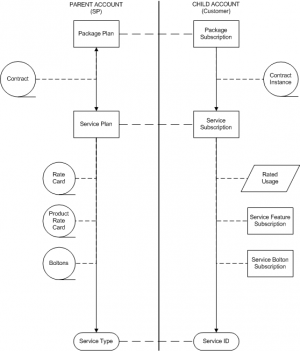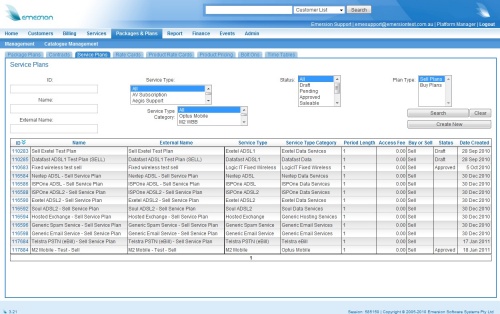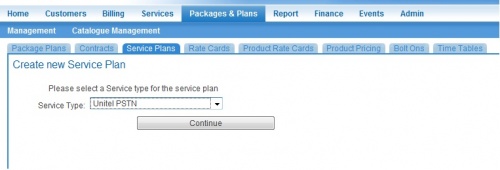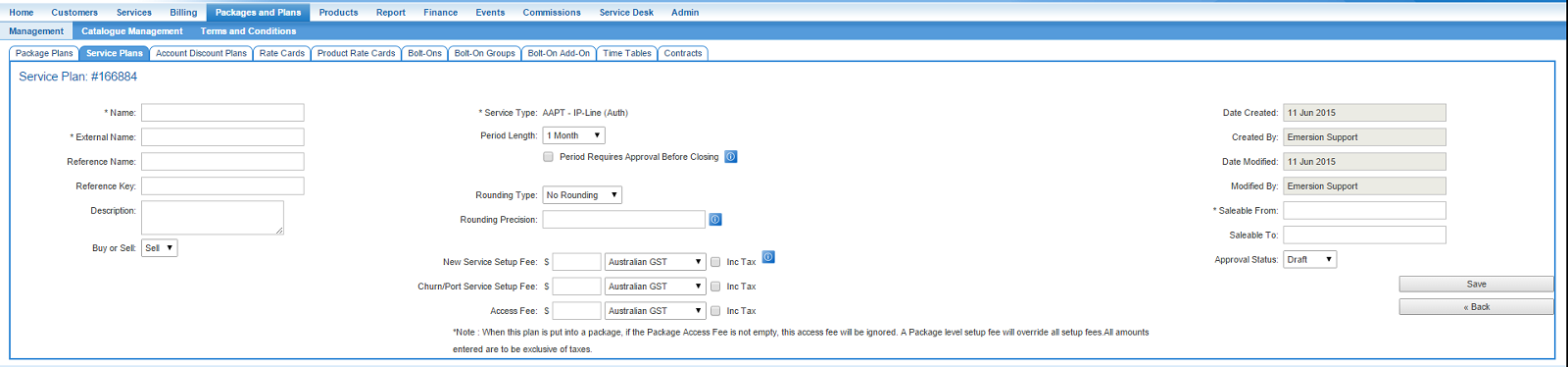Difference between revisions of "ServicePlans/ServicePlans"
(corrected links) |
|||
| (25 intermediate revisions by 4 users not shown) | |||
| Line 1: | Line 1: | ||
| − | + | {{DISPLAYTITLE:Service Plans}} | |
| − | |||
| − | == | + | == Introduction == |
[[File:PlanMap.png|thumb]] | [[File:PlanMap.png|thumb]] | ||
| − | A ''Service Plan'' is a billing object that is used to control billing for a single service. Service Plans are bound to ''Service Types''. Service Plans are also then linked to [[PackagePlans/PackagePlans|Package Plans]]. A Service Plan may be attached to multiple Package Plans | + | A ''Service Plan'' is a billing object that is used to control billing for a single service. Service Plans are bound to [[Service Types|''Service Types'']]. Service Plans are also then linked to [[PackagePlans/PackagePlans|Package Plans]]. A Service Plan may be attached to multiple Package Plans |
Depending on the ''Service Type'' of the particular Service Plan, a Service Plan may have the following objects attached to it: | Depending on the ''Service Type'' of the particular Service Plan, a Service Plan may have the following objects attached to it: | ||
| Line 10: | Line 9: | ||
* [[ServicePlans/RateCard|Rate Card]] - A list of rates and call costs for available call types per Service Type | * [[ServicePlans/RateCard|Rate Card]] - A list of rates and call costs for available call types per Service Type | ||
* Product Rate Card - A list of additional products and rates that can be turned on and off against a Service. These vary from Service Type to Service Type | * Product Rate Card - A list of additional products and rates that can be turned on and off against a Service. These vary from Service Type to Service Type | ||
| − | * | + | * Bolt-on - A bolt-on is a way of providing bonus features (ie 50 free local calls, or free data) to a particular service without having to produce new Rate Cards. |
| + | * Data Billing - See [[ServicePlans/Data]] for Volume, Time & Rolling 30 Day data usage configuration | ||
An instance of a Service Plan that is sold to a customer is referred to as a ''Service Subscription''. | An instance of a Service Plan that is sold to a customer is referred to as a ''Service Subscription''. | ||
| − | |||
| − | |||
| − | |||
| + | == Buy and Sell == | ||
As with [[PackagePlans/PackagePlans|Package Plans]], Service Plans can either be created as ''Buy'' or ''Sell'' Plans. A ''Buy'' Service Plan must be linked with a Buy Package Plan, and a ''Sell'' Service Plan must be linked to a Sell Package Plan. | As with [[PackagePlans/PackagePlans|Package Plans]], Service Plans can either be created as ''Buy'' or ''Sell'' Plans. A ''Buy'' Service Plan must be linked with a Buy Package Plan, and a ''Sell'' Service Plan must be linked to a Sell Package Plan. | ||
For further information on Buy and Sell Plans, please see the [[PackagePlans/LinkingPackageAndServicePlans|Linking Package Plans and Service Plans]] article. | For further information on Buy and Sell Plans, please see the [[PackagePlans/LinkingPackageAndServicePlans|Linking Package Plans and Service Plans]] article. | ||
| − | == | + | == Managing Service Plans == |
Service Plans are managed through Cumulus via '''Packages and Plans > Management > Service Plans'''. | Service Plans are managed through Cumulus via '''Packages and Plans > Management > Service Plans'''. | ||
| Line 27: | Line 25: | ||
As with Package Plans, the list page provides a basic search functionality and also offers the ability to Create a New Service Plan. | As with Package Plans, the list page provides a basic search functionality and also offers the ability to Create a New Service Plan. | ||
| − | |||
| − | |||
| − | == | + | == Creating a New Service Plan == |
| − | |||
| − | + | To create a new Service Plan: | |
| + | |||
| + | 1. Click on '''Create New'''.<br /> | ||
| + | 2. Select a Service Type. The service type will affect services can be added and also provisioning.<br /> | ||
| + | :'''IMPORTANT: Please note that once you have chosen a service type and saved the service Plan, you <u>will not</u> be able to go back and change this. Please ensure that the correct service type is chosen before continuing. ''' | ||
| − | |||
[[File:ServicePlans_CreateNew_ChooseServiceType.jpg|500px|center|The first stage in creating a Service Plan]] | [[File:ServicePlans_CreateNew_ChooseServiceType.jpg|500px|center|The first stage in creating a Service Plan]] | ||
| − | |||
| − | + | 3. Once you have chosen the new Service Type desired, click '''Continue'''. You will be taken to a new page where you will be able to configure the Service Plan's basic settings. | |
| − | |||
| − | + | == Basic Settings for a Service Plan == | |
| − | Please note that | + | ''Please note that <u>All</u> prices here are '''exclusive''' of tax. |
| + | The basic settings on a service plan are sectioned into three columns. Further settings are contained in sub-tabs underneath the basic settings. Access to the various sub-tabs for a service plan is determined in two ways: | ||
| − | + | # From your Emersion Customer Licence Agreement - this defines what features and modules you can access.<br /> | |
| + | # Which Service type the service plan is for - some sub tabs are only relevant for certain service types. <br /> | ||
| − | + | Contact the team at Emersion via the [http://support.emersion.com.au Emersion Support Portal] if you need to enquire about access to these tabs. | |
| − | [[ | + | [[file: New_Service_Plan_Basic_Settings.png]] |
| − | |||
| − | ; External Name : This is the | + | --------- |
| − | + | '''Left Column Settings''' | |
| − | + | ; Name : The internal name for the service plan. | |
| − | + | ; External Name : This is the external (or customer-facing) name for the Service Plan. It is used on the customer's invoices when ledger card lines (e.g. Service Plan Access Fees), related to this service plan, are created. It is also the name of the plan used in the End User Portal. | |
| − | ; Reference Name : A way of providing a link to an | + | ; Reference Name : A way of providing a link to an external 3rd party system. This could be represented as the name of a prior billing system if one existed. The field is optional. |
| − | + | ; Reference Key : A way of providing a link to an External 3rd party. This may be the name of this plan, as it existed in the old system if this were the case. This field is optional. | |
| − | ; Reference Key : A way of providing a link to an External 3rd party. This may be the name of this plan, as it existed in the old system if this were the case. This field is | + | ; Description : An optional description for the service plan. Internal use only. |
| − | + | ; Buy or Sell : Indicates whether this is a BUY plan or a SELL plan. Please see the [[PackagePlans/PackagePlans#Buy_and_Sell_Plans|Buy and Sell Plans]] section for further information. | |
| − | ; Buy or Sell : Indicates whether this is a | ||
| − | |||
| − | |||
| + | --------- | ||
| + | '''Centre Column Settings''' | ||
| + | ; Service Type : Will reflect the Service Type that the plan will belong to. Note that this cannot be changed once it is set. | ||
; Period Length : The Period length defines how far in advance (or arrears) the system will generate access fees, as well as how far in arrears the system should bill for usage. It also defines how frequently the access fees are created. | ; Period Length : The Period length defines how far in advance (or arrears) the system will generate access fees, as well as how far in arrears the system should bill for usage. It also defines how frequently the access fees are created. | ||
| − | + | ; Period Requires Approval Before Closing : When flagged this will prevent the billing period from automatically closing. [[ServicePlans/Periods/ApprovingPeriods | Learn more about this setting here]]. | |
| − | ; | + | ; Enable service subscription access fee overrides : Checking this flag enables subscribers to the plan to be given a different service plan access fee than the default access fee. This fee override is applied at the service subscription for a customer. A default service plan access fee must be set for any override to be applied. Be aware that any fees set on the package plan will take precedence and void this override. |
| + | ; Rounding Type : Where usage is rated, the system can round in the following 3 ways: | ||
* Round Up - All figures are rounded up, so a value of '3.1' would become 4. | * Round Up - All figures are rounded up, so a value of '3.1' would become 4. | ||
* Round Down - All figures our rounded down, so 3.1 would be come 3. | * Round Down - All figures our rounded down, so 3.1 would be come 3. | ||
* Round Half-Up - The system will round as per accepted mathematical convention. A figure of 3.4 would be rounded down to 3, where as a figure of 3.5 or above would round up to 4. | * Round Half-Up - The system will round as per accepted mathematical convention. A figure of 3.4 would be rounded down to 3, where as a figure of 3.5 or above would round up to 4. | ||
| + | ; Rounding Precision : Defines the number of decimal places to which usage will be rated. The default is 7 - in that usage will be rounded to 7 decimal places. For more information on rounding precision, click [[ServicePlans/Data/RoundingPrecision|here]]. | ||
| + | ; Setup Fee : The fee charged when a new subscription for this service plan is set up for a customer. | ||
| + | ; Churn/Port Service Setup Fee : A fee charged when an existing service is migrated to (or churned from) this service plan. | ||
| + | ; Access Fee : A recurring fee generated each billing period for the life of the service subscription. | ||
| − | For | + | Please be aware that if this Service Plan is linked to a Package Plan that has Access and/or Setup Fees set, the system will ignore the value set up at the Service Plan Level in favour of the fees set at the Package Plan. For further information on this, please see the [[PackagePlans/PackagePlans#Fee_Setup|Fees section]] on the Package Plans Page. |
| − | |||
| − | |||
| − | + | --------- | |
| + | '''Right Column Settings''' | ||
| − | ; | + | ; Created date : The date the service plan was initially created. |
| + | ; Created by : Displays the user who created the plan. | ||
| + | ; Date modified : Displays the date when the last modification was made to the service plan. | ||
| + | ; Modified by : Displays the name of the user who last updated the service plan's. | ||
| + | ; Saleable from : The date from which the plan is or was available to order. | ||
| + | ; Saleable to : After this date passes, a plan is unavailable to the orders screens. | ||
| + | ; Approval status : Status of the plan. | ||
| + | * Draft - Initial state for when the plan is being set up. | ||
| + | * Pending - The plan has been set up but needs review and is not ready for sale. | ||
| + | * Approved - The plan has been approved and is ready for sale. | ||
| + | * Saleable - the plan is able to be sold | ||
| + | * Grandfathered - the plan is no longer used. There maybe customers with active subscriptions on this plan, but it cannot be sold. | ||
| − | + | == Other Service Plan Settings == | |
| − | + | * [[ServicePlans/ServicePlans/Included Value|Included Value (also known as 'Caps')]] | |
| + | * [[ServicePlans/ServicePlans/Properties | Properties]] | ||
| + | * [[ServicePlans/ServicePlans/ServiceFeeMultiplier | Service Fee Multiplier]] | ||
| − | + | =See Also= | |
| − | * | + | * [[Account_Management/Customer_Screen/Service_Subscriptions|Service Subscriptions]] |
Latest revision as of 18:07, 13 February 2019
Contents
Introduction
A Service Plan is a billing object that is used to control billing for a single service. Service Plans are bound to Service Types. Service Plans are also then linked to Package Plans. A Service Plan may be attached to multiple Package Plans
Depending on the Service Type of the particular Service Plan, a Service Plan may have the following objects attached to it:
- Rate Card - A list of rates and call costs for available call types per Service Type
- Product Rate Card - A list of additional products and rates that can be turned on and off against a Service. These vary from Service Type to Service Type
- Bolt-on - A bolt-on is a way of providing bonus features (ie 50 free local calls, or free data) to a particular service without having to produce new Rate Cards.
- Data Billing - See ServicePlans/Data for Volume, Time & Rolling 30 Day data usage configuration
An instance of a Service Plan that is sold to a customer is referred to as a Service Subscription.
Buy and Sell
As with Package Plans, Service Plans can either be created as Buy or Sell Plans. A Buy Service Plan must be linked with a Buy Package Plan, and a Sell Service Plan must be linked to a Sell Package Plan.
For further information on Buy and Sell Plans, please see the Linking Package Plans and Service Plans article.
Managing Service Plans
Service Plans are managed through Cumulus via Packages and Plans > Management > Service Plans.
As with Package Plans, the list page provides a basic search functionality and also offers the ability to Create a New Service Plan.
Creating a New Service Plan
To create a new Service Plan:
1. Click on Create New.
2. Select a Service Type. The service type will affect services can be added and also provisioning.
- IMPORTANT: Please note that once you have chosen a service type and saved the service Plan, you will not be able to go back and change this. Please ensure that the correct service type is chosen before continuing.
3. Once you have chosen the new Service Type desired, click Continue. You will be taken to a new page where you will be able to configure the Service Plan's basic settings.
Basic Settings for a Service Plan
Please note that All prices here are exclusive of tax.
The basic settings on a service plan are sectioned into three columns. Further settings are contained in sub-tabs underneath the basic settings. Access to the various sub-tabs for a service plan is determined in two ways:
- From your Emersion Customer Licence Agreement - this defines what features and modules you can access.
- Which Service type the service plan is for - some sub tabs are only relevant for certain service types.
Contact the team at Emersion via the Emersion Support Portal if you need to enquire about access to these tabs.
Left Column Settings
- Name
- The internal name for the service plan.
- External Name
- This is the external (or customer-facing) name for the Service Plan. It is used on the customer's invoices when ledger card lines (e.g. Service Plan Access Fees), related to this service plan, are created. It is also the name of the plan used in the End User Portal.
- Reference Name
- A way of providing a link to an external 3rd party system. This could be represented as the name of a prior billing system if one existed. The field is optional.
- Reference Key
- A way of providing a link to an External 3rd party. This may be the name of this plan, as it existed in the old system if this were the case. This field is optional.
- Description
- An optional description for the service plan. Internal use only.
- Buy or Sell
- Indicates whether this is a BUY plan or a SELL plan. Please see the Buy and Sell Plans section for further information.
Centre Column Settings
- Service Type
- Will reflect the Service Type that the plan will belong to. Note that this cannot be changed once it is set.
- Period Length
- The Period length defines how far in advance (or arrears) the system will generate access fees, as well as how far in arrears the system should bill for usage. It also defines how frequently the access fees are created.
- Period Requires Approval Before Closing
- When flagged this will prevent the billing period from automatically closing. Learn more about this setting here.
- Enable service subscription access fee overrides
- Checking this flag enables subscribers to the plan to be given a different service plan access fee than the default access fee. This fee override is applied at the service subscription for a customer. A default service plan access fee must be set for any override to be applied. Be aware that any fees set on the package plan will take precedence and void this override.
- Rounding Type
- Where usage is rated, the system can round in the following 3 ways:
- Round Up - All figures are rounded up, so a value of '3.1' would become 4.
- Round Down - All figures our rounded down, so 3.1 would be come 3.
- Round Half-Up - The system will round as per accepted mathematical convention. A figure of 3.4 would be rounded down to 3, where as a figure of 3.5 or above would round up to 4.
- Rounding Precision
- Defines the number of decimal places to which usage will be rated. The default is 7 - in that usage will be rounded to 7 decimal places. For more information on rounding precision, click here.
- Setup Fee
- The fee charged when a new subscription for this service plan is set up for a customer.
- Churn/Port Service Setup Fee
- A fee charged when an existing service is migrated to (or churned from) this service plan.
- Access Fee
- A recurring fee generated each billing period for the life of the service subscription.
Please be aware that if this Service Plan is linked to a Package Plan that has Access and/or Setup Fees set, the system will ignore the value set up at the Service Plan Level in favour of the fees set at the Package Plan. For further information on this, please see the Fees section on the Package Plans Page.
Right Column Settings
- Created date
- The date the service plan was initially created.
- Created by
- Displays the user who created the plan.
- Date modified
- Displays the date when the last modification was made to the service plan.
- Modified by
- Displays the name of the user who last updated the service plan's.
- Saleable from
- The date from which the plan is or was available to order.
- Saleable to
- After this date passes, a plan is unavailable to the orders screens.
- Approval status
- Status of the plan.
- Draft - Initial state for when the plan is being set up.
- Pending - The plan has been set up but needs review and is not ready for sale.
- Approved - The plan has been approved and is ready for sale.
- Saleable - the plan is able to be sold
- Grandfathered - the plan is no longer used. There maybe customers with active subscriptions on this plan, but it cannot be sold.