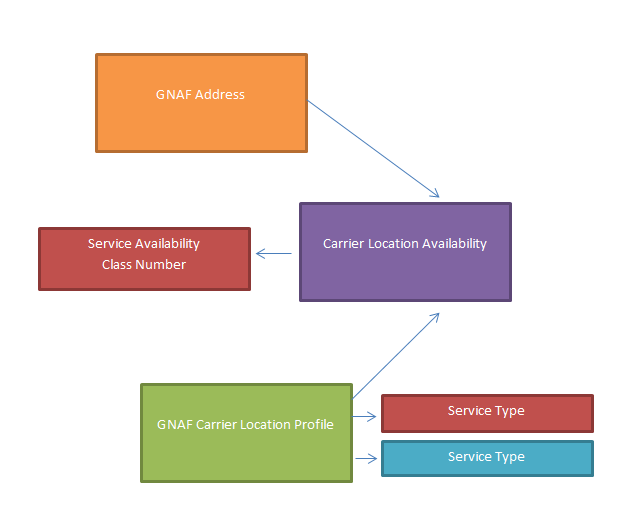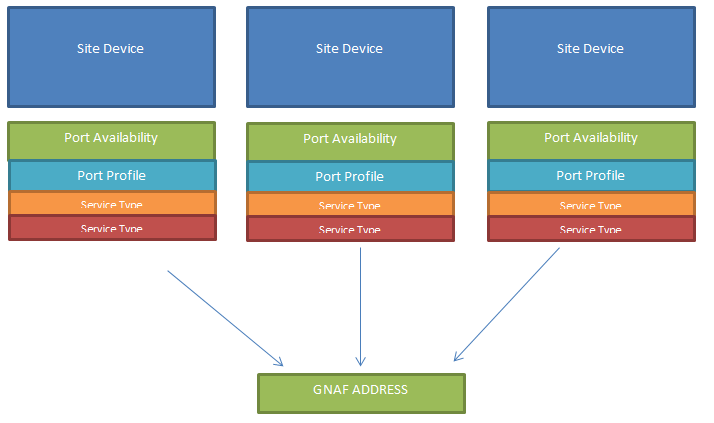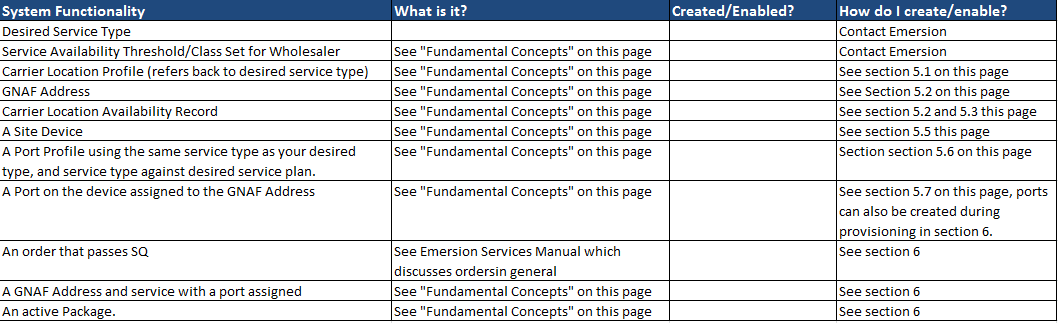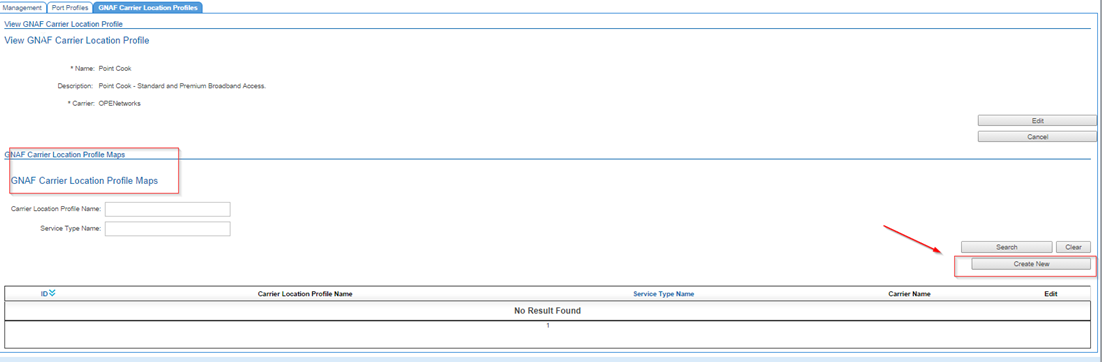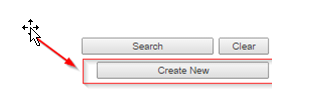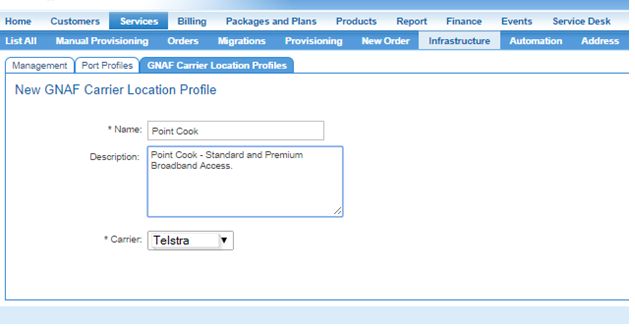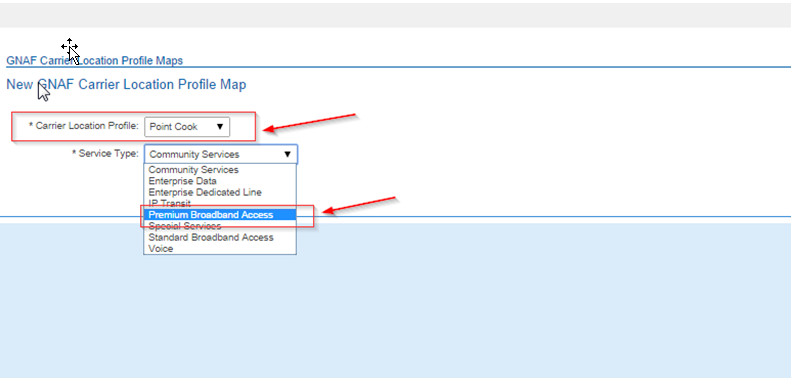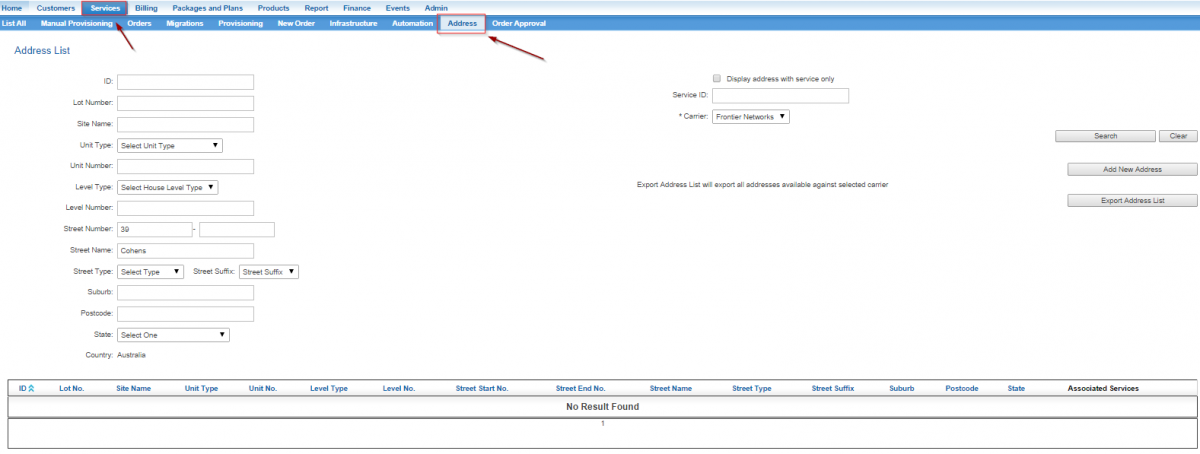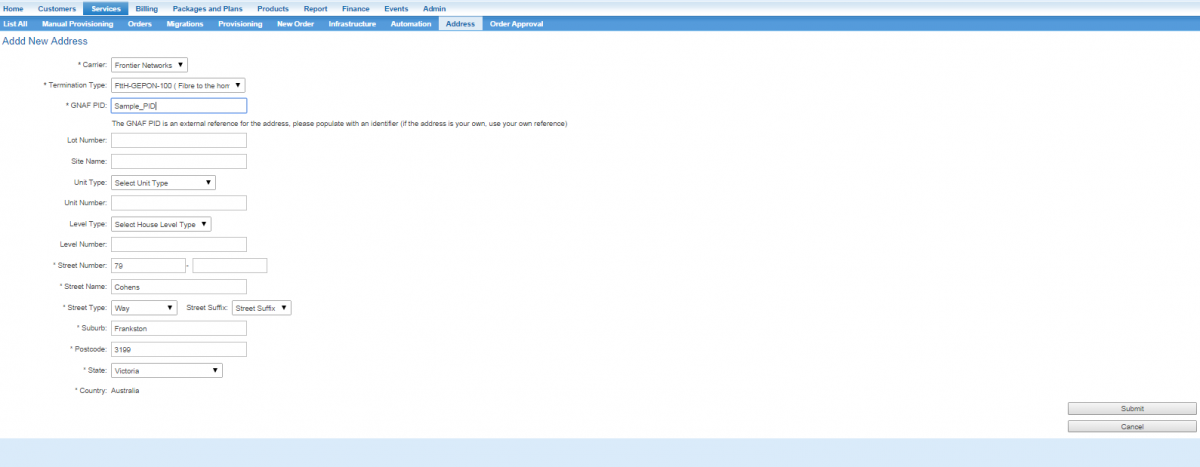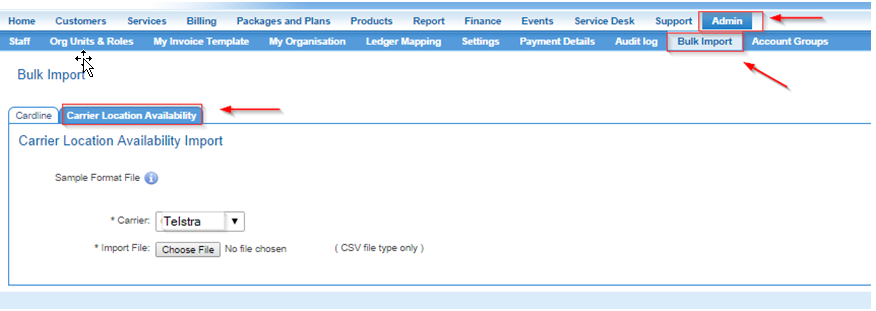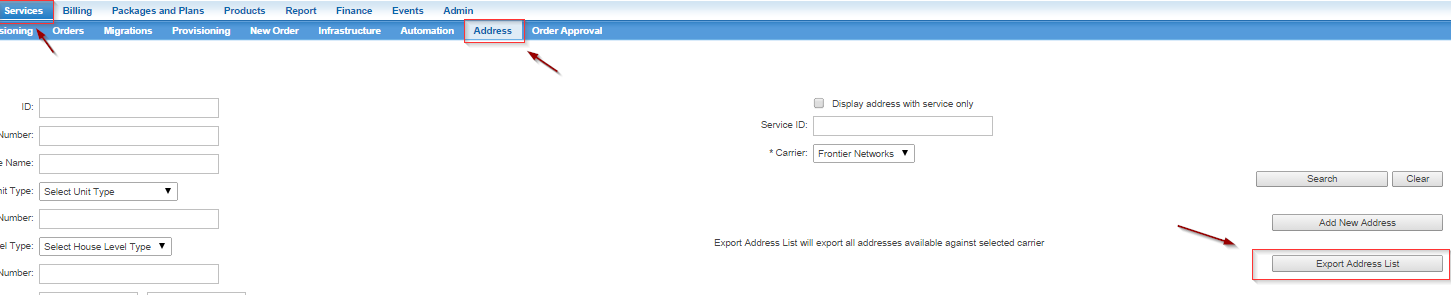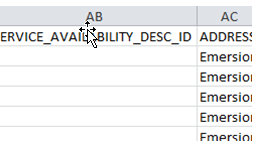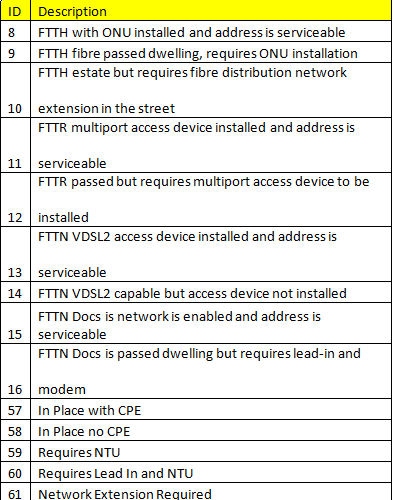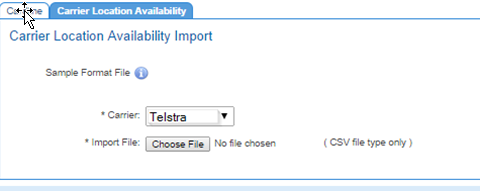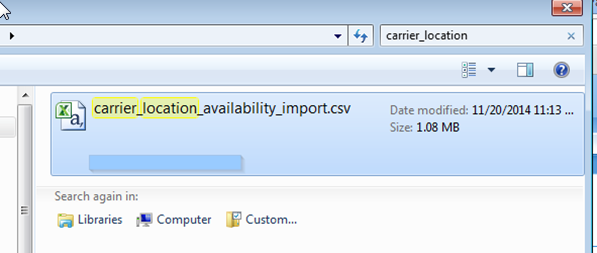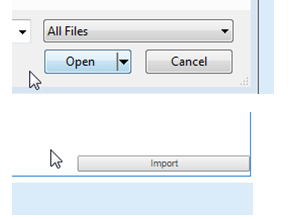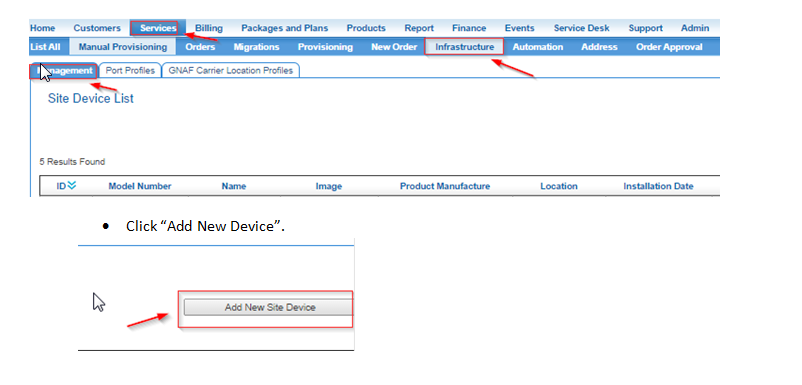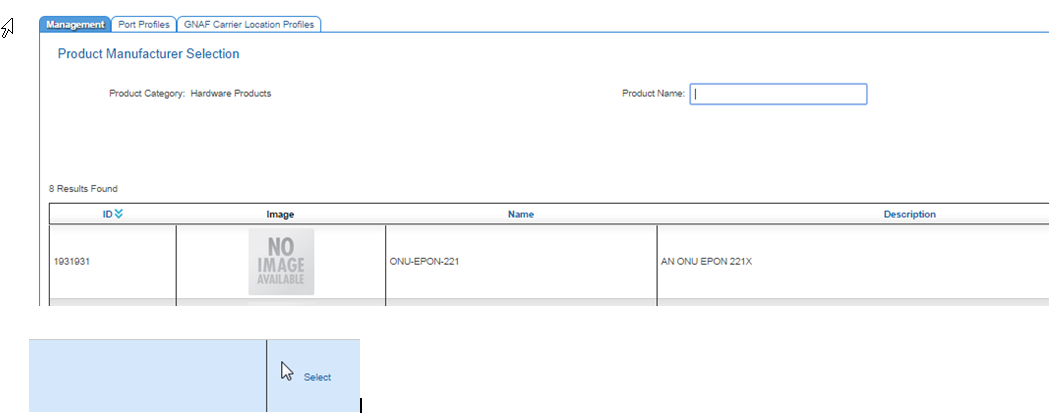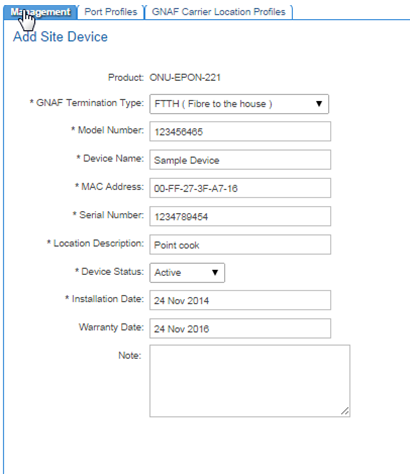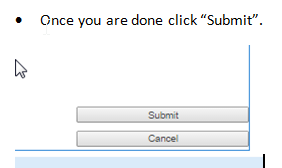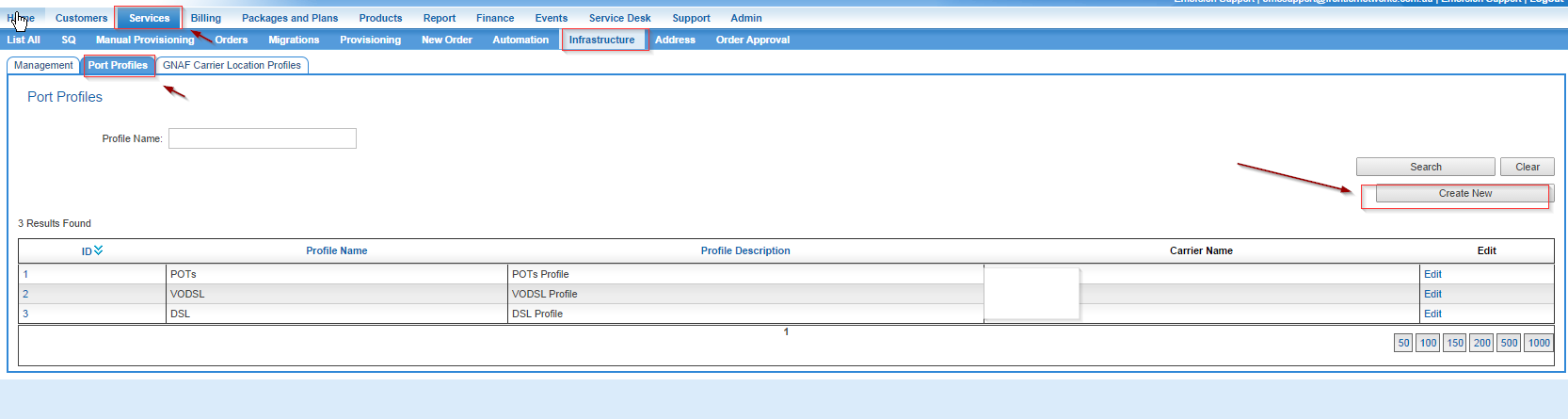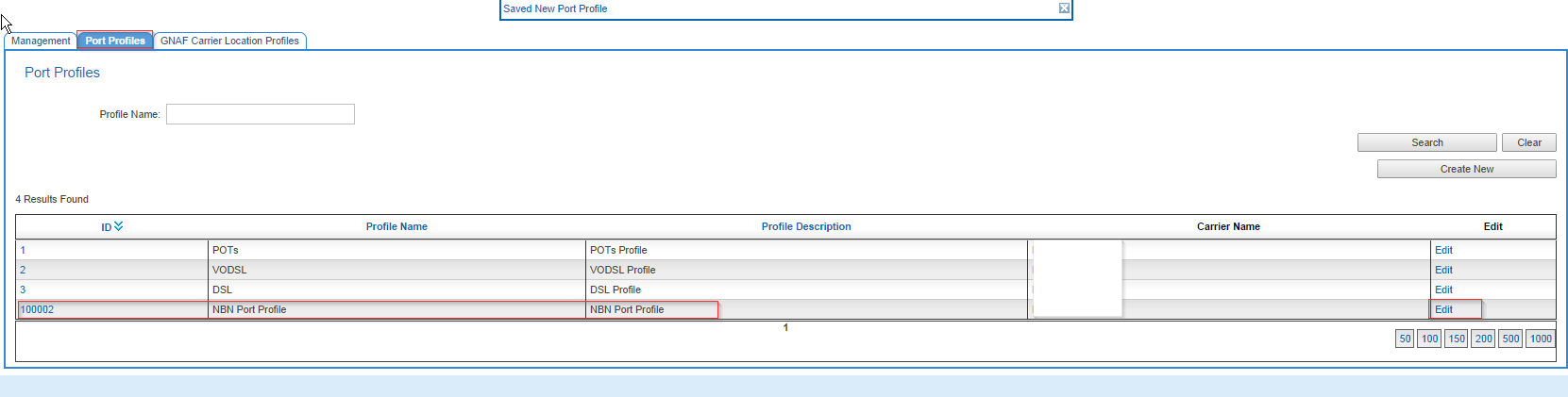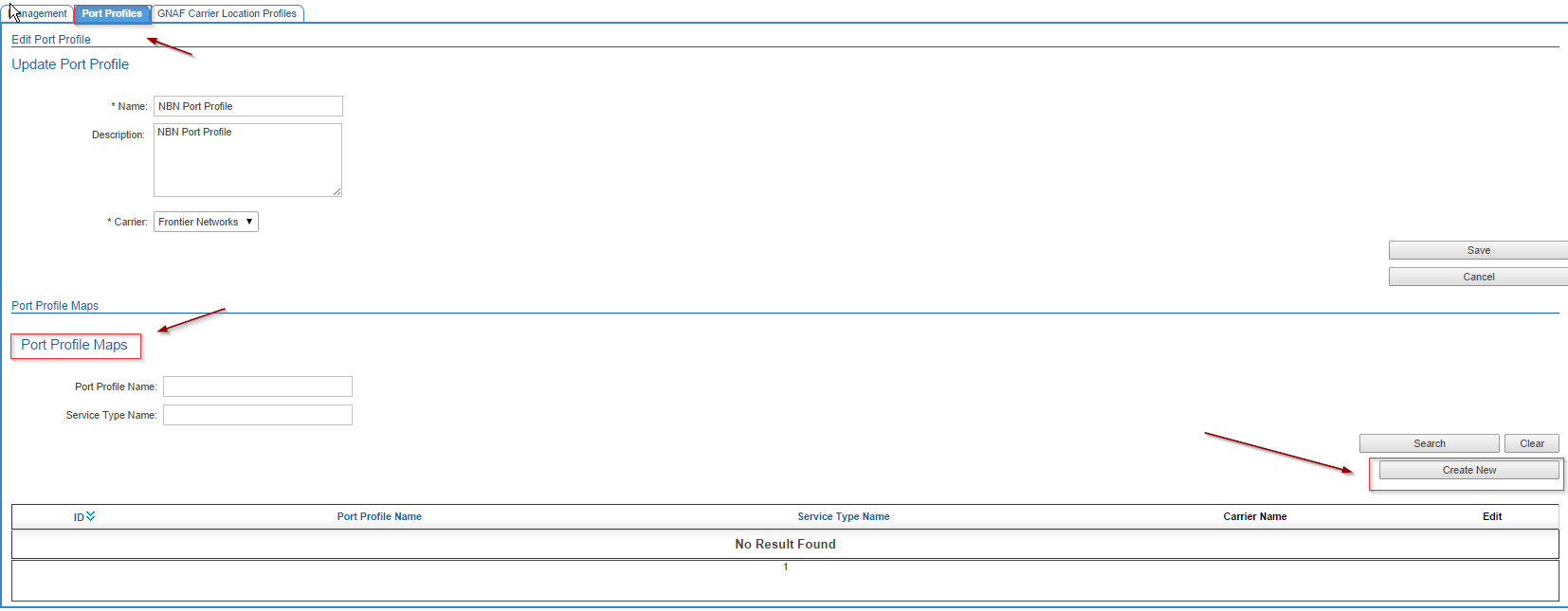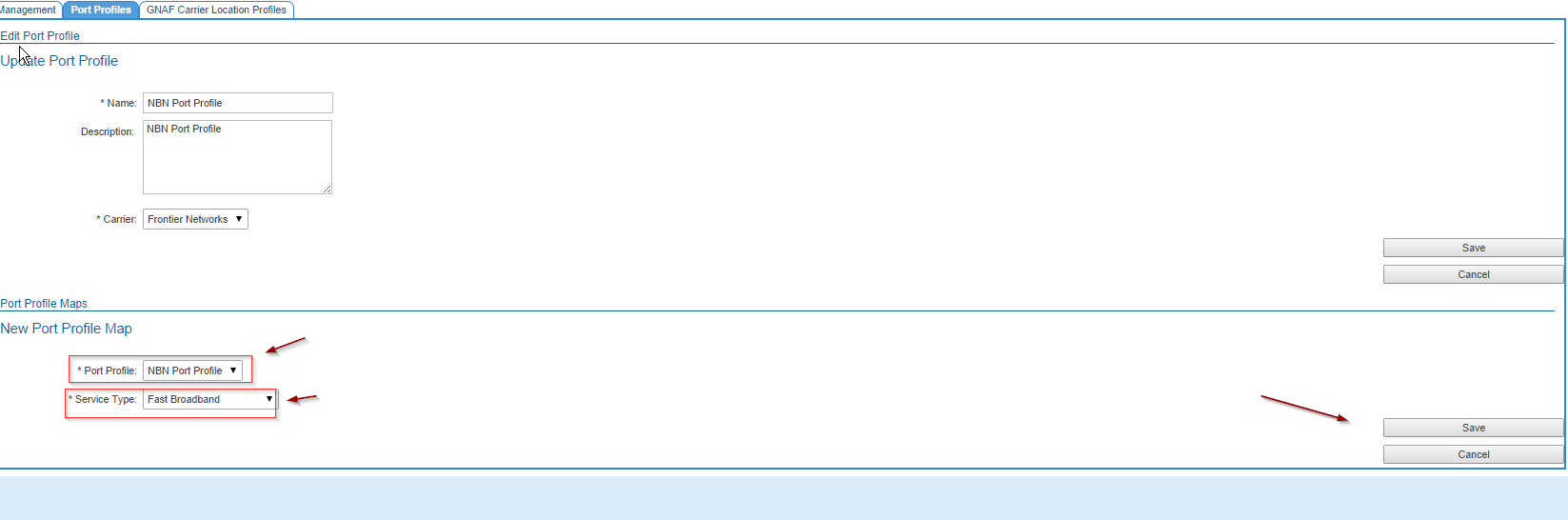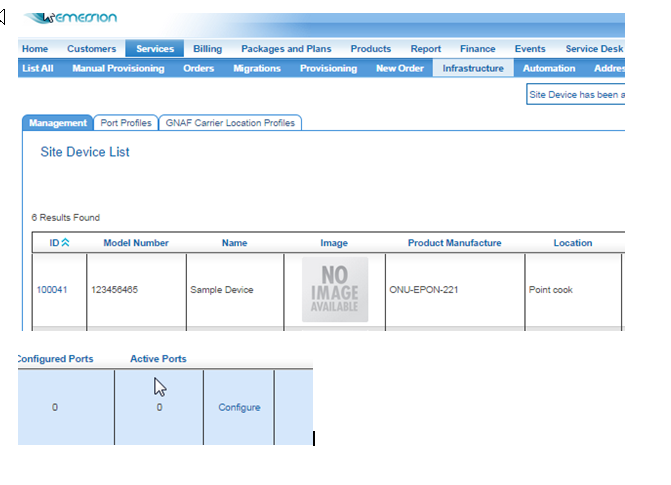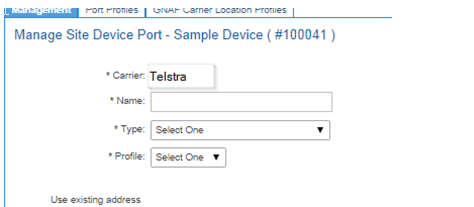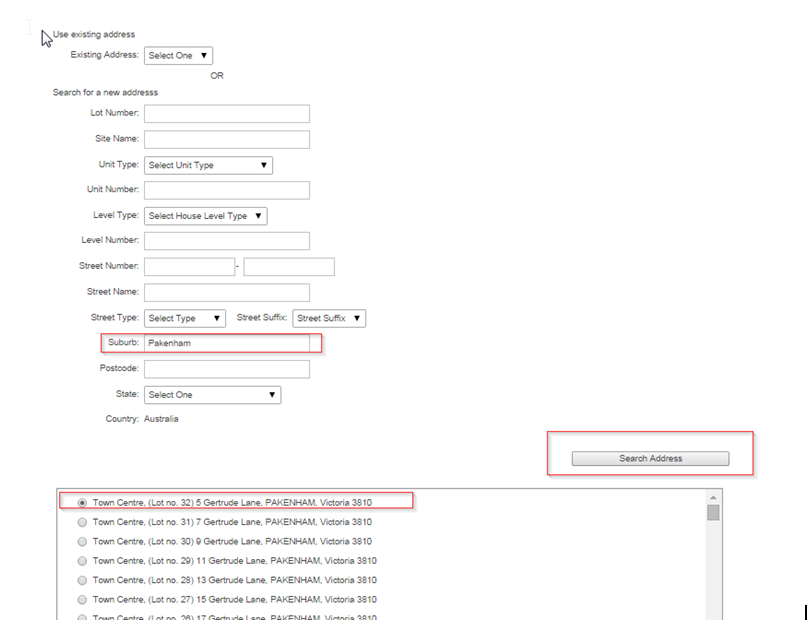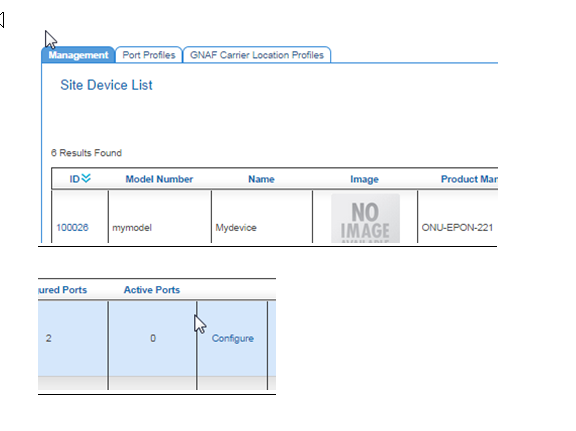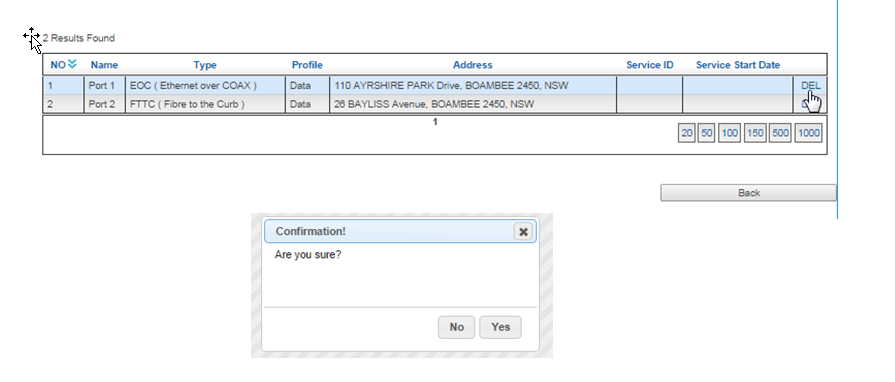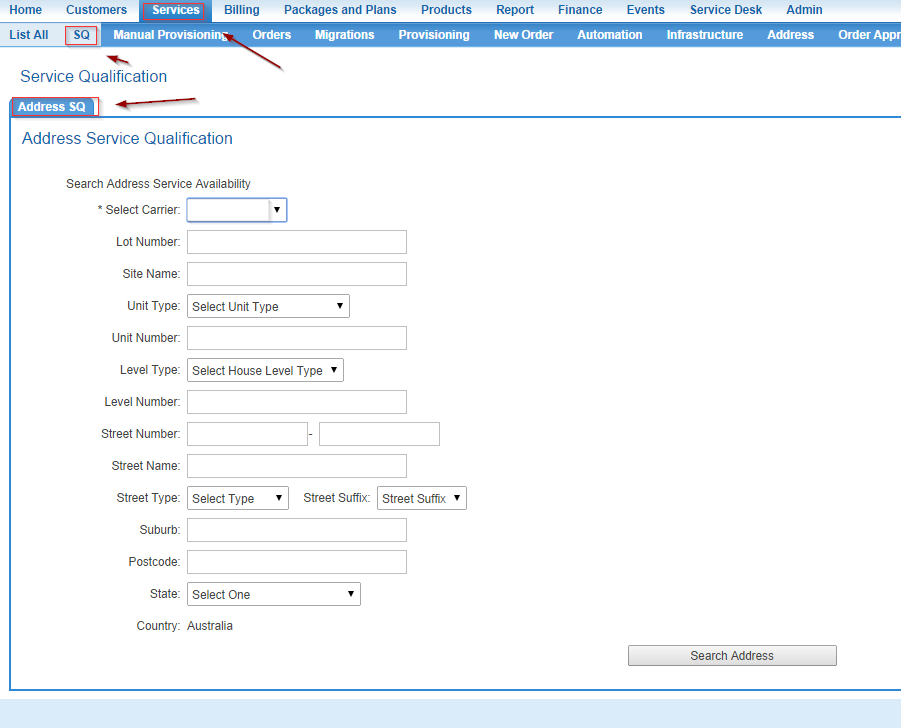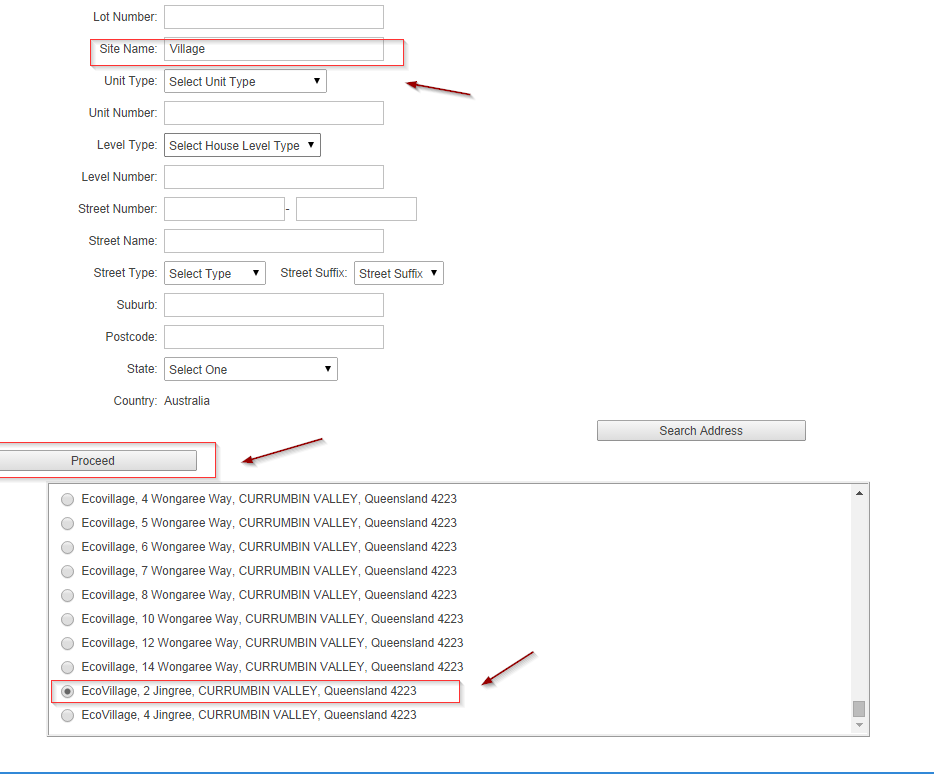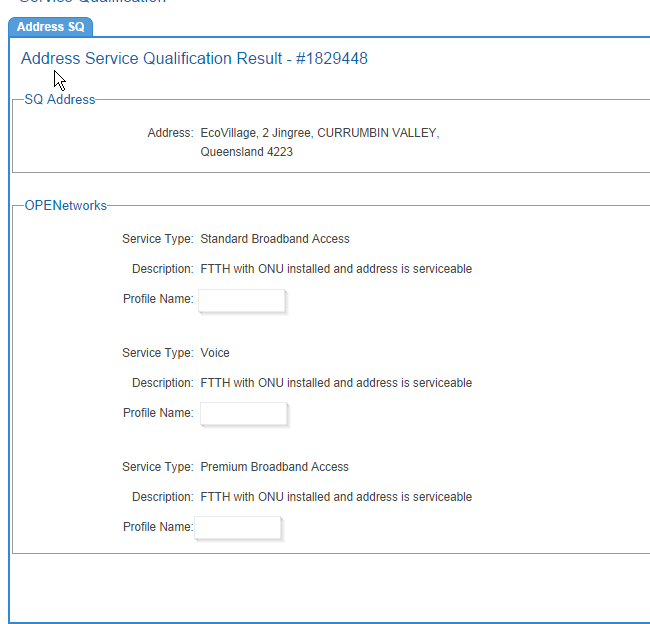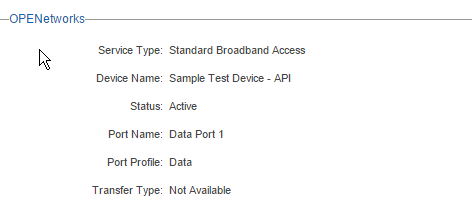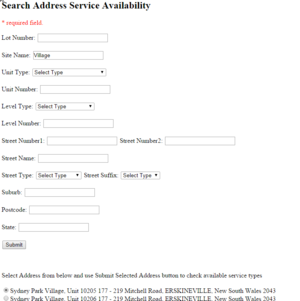Difference between revisions of "Main Page/Provisioning/GNAF Address Infrastructure"
(→The ordering Process) |
|||
| (42 intermediate revisions by 2 users not shown) | |||
| Line 16: | Line 16: | ||
* This permits a given Wholesaler/Carrier to roll out their infrastructure to given addresses and store that information with Emersion. They can also use this same information to place an order and perform a service qualification. | * This permits a given Wholesaler/Carrier to roll out their infrastructure to given addresses and store that information with Emersion. They can also use this same information to place an order and perform a service qualification. | ||
* Cumulus will also assist with the management of network infrastructure. For instance, you can assign a port on a network device to a given address, and keep track of what ports have been assigned to which addresses. | * Cumulus will also assist with the management of network infrastructure. For instance, you can assign a port on a network device to a given address, and keep track of what ports have been assigned to which addresses. | ||
| + | |||
| + | The picture below discusses the initial building blocks to ensure an initial SQ will pass. | ||
| + | |||
| + | * A GNAF address is as the name would suggest, an Australian residential ,business, or government address. | ||
| + | * The carrier location availability indicates whether the carrier is going to service a given address. | ||
| + | * The GNAF Carrier Location Profile tells the system what service types are available for the given address and the given carrier. This is important as when you perform a Service Qualification for a given address, this layer is needed to tell the system what service types are available for the address. | ||
| + | * The service availability indicates how much infrastructure is already in place via the Class Number. Even though all the infrastructure is not in place at a given address, A carrier may elect to allow a Service Qualification to pass. The class number is an indicator as to how "ready" the site is to accomodate a service. | ||
| + | * If a provider has stricter thresholds and requires a mandatory level of service availability to pass SQ, a default level can be set for the account. | ||
| + | |||
[[File:Location_Profile.png]] | [[File:Location_Profile.png]] | ||
| Line 21: | Line 30: | ||
* A Site Device is a given piece of network infrastructure that has been installed by the carrier. A site device can have more than one port. A port availability record can be assigned to a GNAF Address. The structure below highlights that more than site device, could service a given GNAF Address. | * A Site Device is a given piece of network infrastructure that has been installed by the carrier. A site device can have more than one port. A port availability record can be assigned to a GNAF Address. The structure below highlights that more than site device, could service a given GNAF Address. | ||
| − | * Each Port will also have a Port Profile. A Port Profile indicates what service types are associated with a Port. | + | * Each Port will also have a Port Profile. A Port Profile indicates what service types are associated with a Port. The reason for this is that a port could in principle support many different service types. Instead of making one port per service type, there is a profile which maps multiple service types to a given port. It helps by reducing the number of ports you need to create. |
[[File:Port_Profile.png]] | [[File:Port_Profile.png]] | ||
| − | |||
| − | |||
== How Carrier Locations, Devices and Ports work together == | == How Carrier Locations, Devices and Ports work together == | ||
| − | * If the address has a | + | * If the address has a Location Availability record and; |
| − | ** The service type of the service plan has a matching service type | + | ** The service type of the service plan has a matching service type to that of the GNAF Location profile and; |
| − | * The SQ will pass for the given address. | + | ** The service availability threshold of the address matches the minimum required for the account then; |
| + | * The initial SQ will pass for the given address. | ||
**During the activation stage of manual provisioning, you will be permitted to choose a Device and Port for the given address. If the service type of the plan matches the service type of the port, you can assign the port. | **During the activation stage of manual provisioning, you will be permitted to choose a Device and Port for the given address. If the service type of the plan matches the service type of the port, you can assign the port. | ||
* If there is no port available, you may need to choose another device, port, or alternatively, you may need to reconfigure the port availability profile to indicate the desired service type is available for the desired device/port. | * If there is no port available, you may need to choose another device, port, or alternatively, you may need to reconfigure the port availability profile to indicate the desired service type is available for the desired device/port. | ||
| − | |||
| − | |||
== The Building Blocks and how they fit together == | == The Building Blocks and how they fit together == | ||
| − | * To get to the end point of assigning a device | + | * To get to the end point of assigning a device/port to GNAF address and service, and an active package subscription for billing you will need in general terms as pictured. |
| − | [[File: | + | [[File:Checklist.png]] |
| − | |||
== Creating basic data about existing infrastructure/availability == | == Creating basic data about existing infrastructure/availability == | ||
| Line 70: | Line 75: | ||
[[File:Location_Profile_Map_Edit.png]] | [[File:Location_Profile_Map_Edit.png]] | ||
| + | |||
| + | |||
| + | == Adding and Updating GNAF addresses == | ||
| + | |||
| + | * If you need to add or update a GNAF address users can either: | ||
| + | |||
| + | * add the addresses in Cumulus | ||
| + | * add the addresses via the [[Data_Import/Carrier_Site_Availability|Carrier Location Availability import]] tool. | ||
| + | |||
| + | === Via Cumulus === | ||
| + | |||
| + | To add a new address. or to update an existing address in Cumulus: | ||
| + | |||
| + | Nav: '''Services > Address''' | ||
| + | Perform a search before adding a new address to ensure it doesn't already exist. | ||
| + | |||
| + | [[File:Services-Address.png|1200px|Address Tab for GNAF Address]] | ||
| + | |||
| + | # Click '''Add New Address''' or click on the ID of the address you want to modify. | ||
| + | # Complete the required fields. | ||
| + | # When you are finished, press '''Save'''. | ||
| + | |||
| + | [[File:Add Address.png|1200px|Add Address Dialog]] | ||
| + | |||
| + | The presence of an address '''will not''' mean the address will pass a service qualification. Once the address has been added, you will need to supply the carrier location availability data. Refer to the section "Assigning a Location Profile ID to an existing address". The [[/Data_Import/Carrier_Site_Availability|Carrier Location Availability import]] which will permit you to import the address and assign a location availability record at once. | ||
=== How to assign a Location Profile ID to an existing address. === | === How to assign a Location Profile ID to an existing address. === | ||
| − | * ''This section is for existing addresses only, if you need to add a new address, this is addressed separately. | + | * ''This section is for existing addresses only, if you need to add a new address, this is addressed separately. See how to add a new GNAF Address. |
* Navigate to Admin -> Bulk Import -> Carrier Location Availability. | * Navigate to Admin -> Bulk Import -> Carrier Location Availability. | ||
| Line 80: | Line 110: | ||
[[File:CLA_Import.png]] | [[File:CLA_Import.png]] | ||
| − | * Download a copy of | + | * Download a copy of your address data. You can do this by going to Services -> Address - > click on Address Export List button. |
| − | + | ||
| − | * In the spreadsheet, fill out the Carrier Location Profile ID, and the service availability Description ID. | + | [[File:Export address list.png|Export Address List]] |
| + | |||
| + | * In the spreadsheet, fill out the Carrier Location Profile ID, and the service availability Description ID. These values MUST be correct or else your import will fail. The Emersion ID to the far left must be populated and correct. If you have exported from your existing address database then you shouldn't have a problem in this respect. | ||
[[File:Sample_data_sheet.png]] | [[File:Sample_data_sheet.png]] | ||
| Line 88: | Line 120: | ||
[[File:Service_availability_Desc.png]] | [[File:Service_availability_Desc.png]] | ||
| − | * The Carrier Location Profile ID can be found in the UI as previously described. The current availability descriptions, and their ID’s are listed here: | + | * The '''Carrier Location Profile ID''' can be found in the '''UI as previously described'''. The current '''Service availability descriptions''', and their ID’s are listed here: |
[[File:Availability_desc.png]] | [[File:Availability_desc.png]] | ||
| Line 96: | Line 128: | ||
[[File:CAL_Import.png]] | [[File:CAL_Import.png]] | ||
| − | * Find your file, click open and choose Import. | + | * Find your file, click open and choose Import. Assuming your event is enabled and a template created, you will be notified via email. |
[[File:Find_file.png]] | [[File:Find_file.png]] | ||
[[File:Open_import.png]] | [[File:Open_import.png]] | ||
| − | |||
=== How to modify availability for a given service address === | === How to modify availability for a given service address === | ||
| − | * | + | * The import tool will permit you to modify the carrier location profile ID and service availability description ID, however at this time it will not permit a removal of a carrier location availability record. |
| − | |||
| − | |||
=== How to create a new device === | === How to create a new device === | ||
| Line 127: | Line 156: | ||
[[File:Submit.png]] | [[File:Submit.png]] | ||
| + | |||
| + | |||
| + | === How to create a Port Profile === | ||
| + | |||
| + | * Go to Services > Infrastructure > Port Profiles tab. | ||
| + | |||
| + | [[File:Infrastructure - Port Profiles.png|Port Profiles]] | ||
| + | |||
| + | * Give your Profile a nam, choose your carrier, and click save to the far right. | ||
| + | |||
| + | [[File:New - Port Profiles.png|New Port Profile Add]] | ||
| + | |||
| + | * Now you are ready to edit the port profile you have created, we do this to assign the relevant service types that will be available against this port. | ||
| + | |||
| + | [[File:Edit List - Port Profiles.png|Edit List Port Profile]] | ||
| + | |||
| + | * From the window below you will see a section below that lists the port profile map. This describes what ports have been mapped to this profile. The idea behind this is that a given port in theory could support multiple service types. Rather than create multiple ports for each service type, this mapping process let's you create one port that supports multiple service types. Go ahead and "Create New". | ||
| + | |||
| + | [[File:Port Profile Show.png|Port Profile Show]] | ||
| + | |||
| + | |||
| + | * In the next window, in the drop down choose the port profile, and the relevant service type and click save. Go ahead and repeat the process for any other service types the port will support. | ||
| + | |||
| + | [[File:Save Profile.png|Save Profile]] | ||
| + | |||
| Line 149: | Line 203: | ||
[[File:Add_port.png]] | [[File:Add_port.png]] | ||
| + | * Note that this in of itself will not start billing and it will not assign the port to an actual service associated and begin billing. It simply assigns the port to an address. Later on when you place orders you can assign a the port to the actual service. | ||
=== Deleting a Port on a Device === | === Deleting a Port on a Device === | ||
| Line 163: | Line 218: | ||
[[File:Delete_port_two.png]] | [[File:Delete_port_two.png]] | ||
| + | == Stand Alone SQs == | ||
| + | |||
| + | * It is possible via cumulus, or an external API call to conduct a standalone SQ. | ||
| + | |||
| + | === Stand Alone SQs in Cumulus === | ||
| + | |||
| + | * Before you begin, the user doing the SQ must have the "Stand Alone SQ - Service Infrastructure" module based permission assigned to their role. For more information about permissions see: http://wiki.emersion.com/wiki/index.php/Admin/PermissionManagement. | ||
| − | + | * In cumulus, navigate to Services -> SQ. | |
| − | + | [[File:2015-02-27 11 06 24-Cumulus - Services - SQ.png]] | |
| − | |||
| + | * Enter your desired address details for searching then click Proceed | ||
| − | [[File: | + | [[File:2015-02-27 11 09 38-Cumulus - Services - SQ address list.png]] |
| − | * The | + | * The SQ Result will show the service types available at the site and the nature of availability. If no port has been assigned to the address yet, you will see no reference to a port. |
| − | |||
| − | [[File:SQ | + | [[File:2015-02-27 11 12 39-Cumulus - Services - SQ Result.png]] |
| + | <br /> | ||
| − | + | * On the other hand, if there is a port assigned to the address, this will be displayed as well. It may be that the port is already used by another service, in which case it will state "Not Available" as pictured below. | |
| − | + | [[File:Port Available.png]] | |
| − | + | === SQs via an API call === | |
| − | * | + | * It is also possible to do an SQ via an API call. Below is a sample web skin and output result. If one of your RSP's plan on doing SQ's via an API call, please request Emersion set this up, and provide the account number of the RSP. |
| − | [[File: | + | [[File:Api1.png|thumbnail]] |
| + | * The sample result set here will show the Service Types available at the site, the number of ports available and the service availability description. | ||
| − | + | [[File:Api2 result.png]] | |
| − | |||
| − | [[ | + | == See Also == |
| + | * Watch our short tutorial on [[Services/Orders/Address-based_Service_Qualification | how to create an order using the address-based service qualification]]. | ||
| + | * [[Data_Import/Carrier_Site_Availability|Carrier Location Availability import]] | ||
Latest revision as of 17:00, 12 September 2018
Contents
GNAF Instructure Overview
- With the introduction of the NBN, Wholesalers are increasingly rolling out their own network infrastructure as opposed to relying on an upstream party.
The Emersion system has now been enhanced to permit the storage of network infrastructure details for a given carrier within an Emersion.
- This permits a given Wholesaler/Carrier to roll out their infrastructure to given addresses and store that information with Emersion. They can also use this same information to place an order and perform a service qualification.
- Cumulus will also assist with the management of network infrastructure. For instance, you can assign a port on a network device to a given address, and keep track of what ports have been assigned to which addresses.
Fundamental Concepts
- With the introduction of the NBN, Wholesalers are increasingly rolling out their own network infrastructure as opposed to relying on an upstream party.
- The Emersion system has now been enhanced to permit the storage of network infrastructure details for a given carrier within an Emersion.
- This permits a given Wholesaler/Carrier to roll out their infrastructure to given addresses and store that information with Emersion. They can also use this same information to place an order and perform a service qualification.
- Cumulus will also assist with the management of network infrastructure. For instance, you can assign a port on a network device to a given address, and keep track of what ports have been assigned to which addresses.
The picture below discusses the initial building blocks to ensure an initial SQ will pass.
- A GNAF address is as the name would suggest, an Australian residential ,business, or government address.
- The carrier location availability indicates whether the carrier is going to service a given address.
- The GNAF Carrier Location Profile tells the system what service types are available for the given address and the given carrier. This is important as when you perform a Service Qualification for a given address, this layer is needed to tell the system what service types are available for the address.
- The service availability indicates how much infrastructure is already in place via the Class Number. Even though all the infrastructure is not in place at a given address, A carrier may elect to allow a Service Qualification to pass. The class number is an indicator as to how "ready" the site is to accomodate a service.
- If a provider has stricter thresholds and requires a mandatory level of service availability to pass SQ, a default level can be set for the account.
- A Site Device is a given piece of network infrastructure that has been installed by the carrier. A site device can have more than one port. A port availability record can be assigned to a GNAF Address. The structure below highlights that more than site device, could service a given GNAF Address.
- Each Port will also have a Port Profile. A Port Profile indicates what service types are associated with a Port. The reason for this is that a port could in principle support many different service types. Instead of making one port per service type, there is a profile which maps multiple service types to a given port. It helps by reducing the number of ports you need to create.
How Carrier Locations, Devices and Ports work together
- If the address has a Location Availability record and;
- The service type of the service plan has a matching service type to that of the GNAF Location profile and;
- The service availability threshold of the address matches the minimum required for the account then;
- The initial SQ will pass for the given address.
- During the activation stage of manual provisioning, you will be permitted to choose a Device and Port for the given address. If the service type of the plan matches the service type of the port, you can assign the port.
- If there is no port available, you may need to choose another device, port, or alternatively, you may need to reconfigure the port availability profile to indicate the desired service type is available for the desired device/port.
The Building Blocks and how they fit together
- To get to the end point of assigning a device/port to GNAF address and service, and an active package subscription for billing you will need in general terms as pictured.
Creating basic data about existing infrastructure/availability
Creating a new Carrier Location Profile
- First navigate to Services -> Infrastructure -> GNAF Location Profiles
- Click Create New
- Give your Location Profile a name and a description.
- After this you will need to indicate what service types are available for this location profile, via the Carrier Location Profile Maps.
- Go to the GNAF Carrier Location Profile Edit Page. Once you create a new profile you will automatically be redirected to this page. Click Create New to begin assigning a service type.
- Choose your carrier location profile and service type, click save.
Adding and Updating GNAF addresses
- If you need to add or update a GNAF address users can either:
- add the addresses in Cumulus
- add the addresses via the Carrier Location Availability import tool.
Via Cumulus
To add a new address. or to update an existing address in Cumulus:
Nav: Services > Address Perform a search before adding a new address to ensure it doesn't already exist.
- Click Add New Address or click on the ID of the address you want to modify.
- Complete the required fields.
- When you are finished, press Save.
The presence of an address will not mean the address will pass a service qualification. Once the address has been added, you will need to supply the carrier location availability data. Refer to the section "Assigning a Location Profile ID to an existing address". The Carrier Location Availability import which will permit you to import the address and assign a location availability record at once.
How to assign a Location Profile ID to an existing address.
- This section is for existing addresses only, if you need to add a new address, this is addressed separately. See how to add a new GNAF Address.
- Navigate to Admin -> Bulk Import -> Carrier Location Availability.
- Download a copy of your address data. You can do this by going to Services -> Address - > click on Address Export List button.
- In the spreadsheet, fill out the Carrier Location Profile ID, and the service availability Description ID. These values MUST be correct or else your import will fail. The Emersion ID to the far left must be populated and correct. If you have exported from your existing address database then you shouldn't have a problem in this respect.
- The Carrier Location Profile ID can be found in the UI as previously described. The current Service availability descriptions, and their ID’s are listed here:
- Once you have completed the spreadsheet, save it locally to your Pc or network drive. Select “Choose File”
- Find your file, click open and choose Import. Assuming your event is enabled and a template created, you will be notified via email.
How to modify availability for a given service address
- The import tool will permit you to modify the carrier location profile ID and service availability description ID, however at this time it will not permit a removal of a carrier location availability record.
How to create a new device
- Go to Services - > Infrastructure -> and click Add new Site Device
- Find your Product in your product list and click select. If it’s not here, then you will need to create it first. Refer to the Emersion user manuals for advice on this.
- Fill out the various attributes of the Device. Note that if the device is not active you will be restricted from assigning ports and devices to the address.
- Once you are done click submit.
How to create a Port Profile
- Go to Services > Infrastructure > Port Profiles tab.
- Give your Profile a nam, choose your carrier, and click save to the far right.
- Now you are ready to edit the port profile you have created, we do this to assign the relevant service types that will be available against this port.
- From the window below you will see a section below that lists the port profile map. This describes what ports have been mapped to this profile. The idea behind this is that a given port in theory could support multiple service types. Rather than create multiple ports for each service type, this mapping process let's you create one port that supports multiple service types. Go ahead and "Create New".
- In the next window, in the drop down choose the port profile, and the relevant service type and click save. Go ahead and repeat the process for any other service types the port will support.
How to add a port to a device.
- Please note, at this time you cannot set a hard limit on the number of ports on a device. You also cannot create a port unallocated to an address.
- You can add a port to a device through the semi manual provisioning page (more on this later), or device management.
- To add through device management, go to Services > Infrastructure > Management > Configure Link.
- Describe the port, assign a type and a port profile.
- Use the existing address against the port if already assigned, or search for a new address.
- Once you have found a desired address, click add port.
- Note that this in of itself will not start billing and it will not assign the port to an actual service associated and begin billing. It simply assigns the port to an address. Later on when you place orders you can assign a the port to the actual service.
Deleting a Port on a Device
- Go to Services -> Infrastructure -> Management -> Then Click Configure next your site device.
- to the right you will have a list of ports.
- Click DEL on the desired port. You will additionally see a confirmation dialogue.
- The port will be deleted and deallocated from the GNAF address.
Stand Alone SQs
- It is possible via cumulus, or an external API call to conduct a standalone SQ.
Stand Alone SQs in Cumulus
- Before you begin, the user doing the SQ must have the "Stand Alone SQ - Service Infrastructure" module based permission assigned to their role. For more information about permissions see: http://wiki.emersion.com/wiki/index.php/Admin/PermissionManagement.
- In cumulus, navigate to Services -> SQ.
- Enter your desired address details for searching then click Proceed
- The SQ Result will show the service types available at the site and the nature of availability. If no port has been assigned to the address yet, you will see no reference to a port.
- On the other hand, if there is a port assigned to the address, this will be displayed as well. It may be that the port is already used by another service, in which case it will state "Not Available" as pictured below.
SQs via an API call
- It is also possible to do an SQ via an API call. Below is a sample web skin and output result. If one of your RSP's plan on doing SQ's via an API call, please request Emersion set this up, and provide the account number of the RSP.
- The sample result set here will show the Service Types available at the site, the number of ports available and the service availability description.
See Also
- Watch our short tutorial on how to create an order using the address-based service qualification.
- Carrier Location Availability import