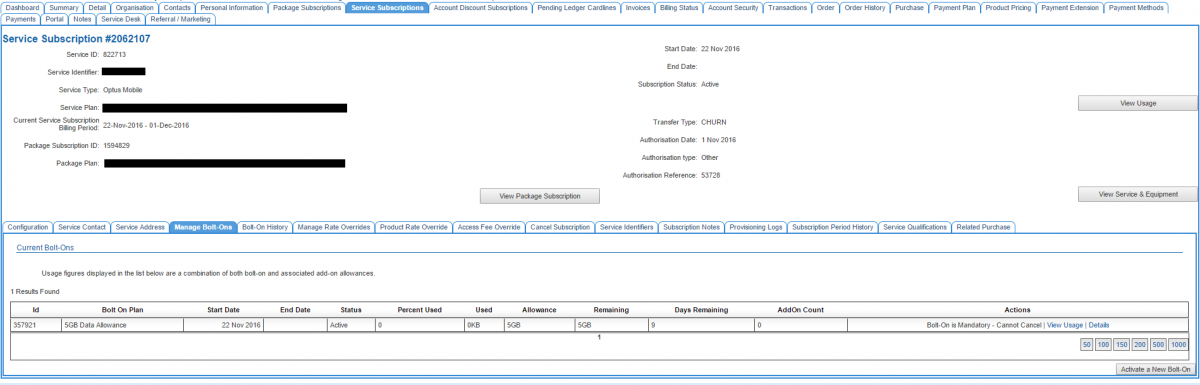Difference between revisions of "Account Management/Customer Screen/Service Subscriptions/Manage Bolt-Ons"
From Emersion
(Created page with "{{DISPLAYTITLE:Manage Bolt-Ons}} = Overview = This page provides a list of bolt-ons that are currently being utilised. For bolt-on subscriptions to appear on this page, it rel...") |
m |
||
| (3 intermediate revisions by one other user not shown) | |||
| Line 20: | Line 20: | ||
[[File: Manage-bolt-on-list.png|1200px|Manage Bolt-on page]] | [[File: Manage-bolt-on-list.png|1200px|Manage Bolt-on page]] | ||
| + | == Adding a Bolt-On == | ||
| + | To add a bolt-on to the customer's subscription: | ||
| + | Click on the '''Activate a New Bolt-On''' button located on the bottom-right of the table. | ||
=See Also= | =See Also= | ||
| + | * https://resources.emersion.com/display/EKB/Bolt-Ons | ||
* [[Account_Management/Customer_Screen/Service_Subscriptions|The Service Subscription tab]] | * [[Account_Management/Customer_Screen/Service_Subscriptions|The Service Subscription tab]] | ||
| + | * [[Account_Management/Customer_Screen/Service_Subscriptions/Bolt-On History|Bolt-On History]] | ||
Latest revision as of 17:14, 22 August 2018
Overview
This page provides a list of bolt-ons that are currently being utilised. For bolt-on subscriptions to appear on this page, it relies on there being a current bolt-on subscription period.
To access this screen users have one of two pathways:
Nav: Customer > List
- Click on the ID of a customer to open the customer record.
- Click the Service Subscription tab to open the customer's service subscription.
- Click on the Manage Bolt-Ons tab.
Alternatively, users can:
Nav: Services > List All
- Click on the Service ID or Service Subscription ID link to open the customer's service subscription.
- Click on the Manage Bolt-Ons tab.
Adding a Bolt-On
To add a bolt-on to the customer's subscription:
Click on the Activate a New Bolt-On button located on the bottom-right of the table.