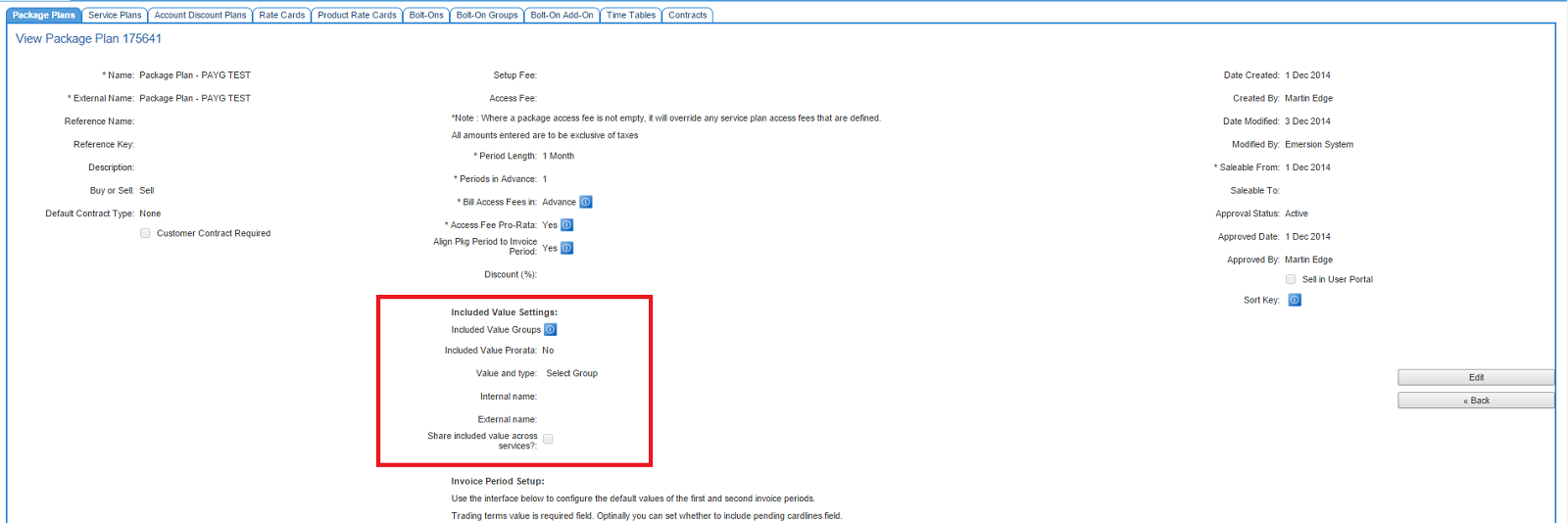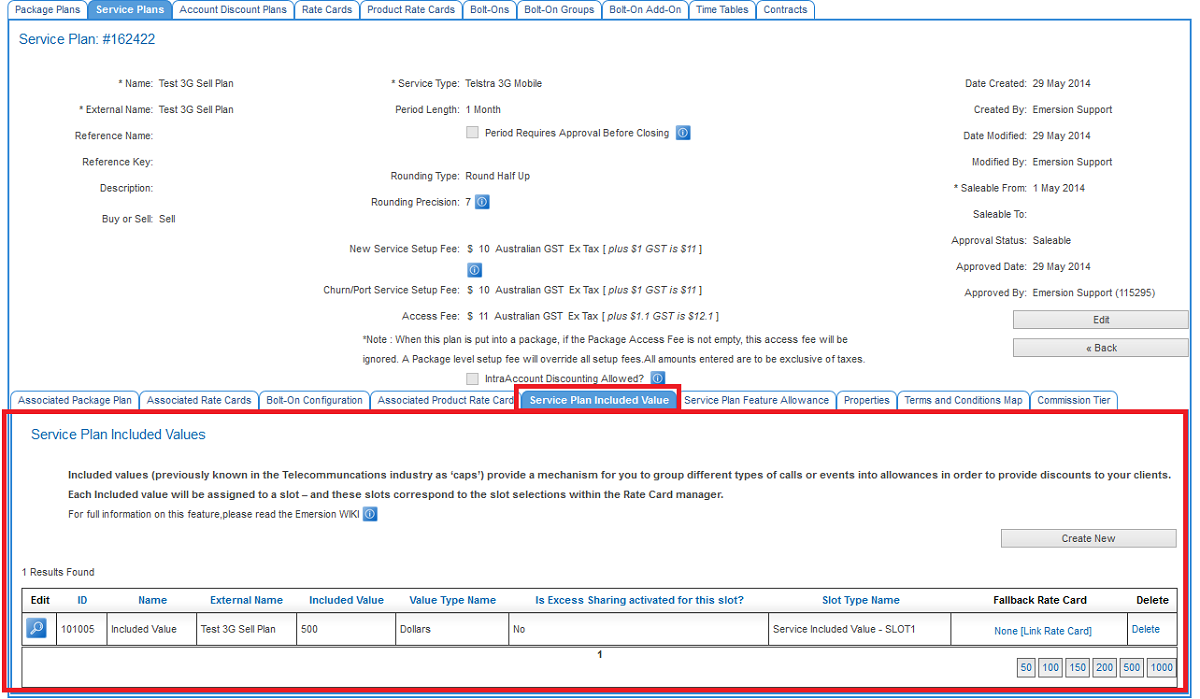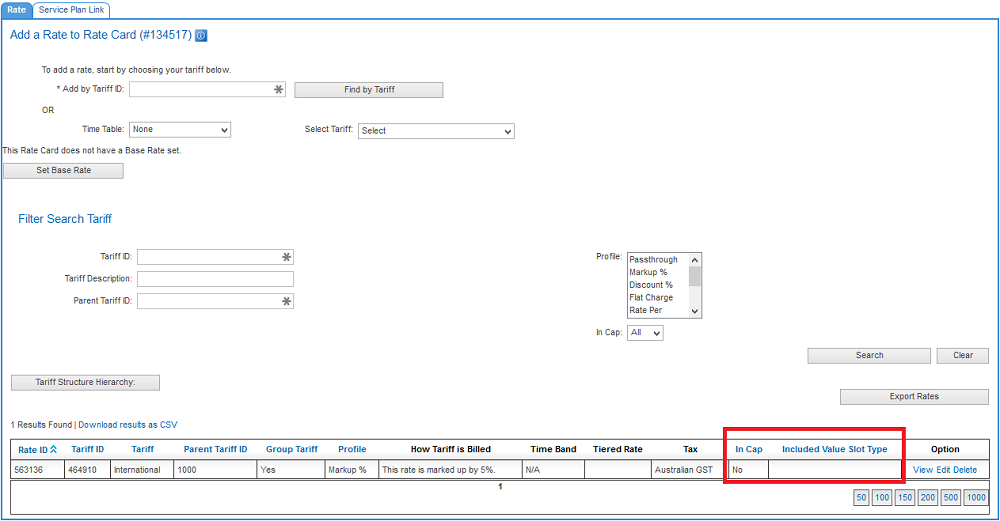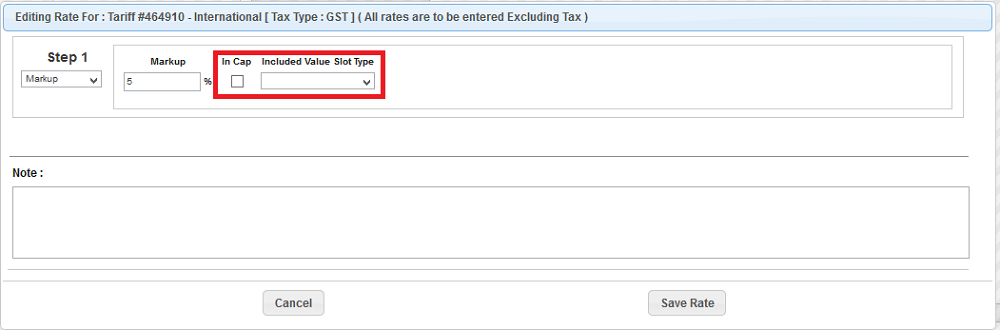Difference between revisions of "ServicePlans/ServicePlans/Included Value/Included Value Settings"
(→Package Plans) |
(→Package Plans) |
||
| (5 intermediate revisions by 2 users not shown) | |||
| Line 1: | Line 1: | ||
= Included Value Settings = | = Included Value Settings = | ||
| − | This article | + | This article describes how to set up a plan with included value. |
| − | |||
| − | |||
| − | |||
| − | |||
| − | |||
| − | |||
| − | |||
| − | |||
| − | |||
| − | |||
| − | |||
| + | You will be required to change the settings on a package plan, a service plan and rate card. | ||
== Package Plans == | == Package Plans == | ||
| Line 29: | Line 19: | ||
'''Included Value Pro Rata''': Select '''Yes''' if you want the included value to be pro rated. <br /> | '''Included Value Pro Rata''': Select '''Yes''' if you want the included value to be pro rated. <br /> | ||
| − | ''' | + | '''Value and type''': The amount or value that will be included each period. Enter a number into the '''value''' field and select the type from the options available in the dropdown.<br /> |
| − | ''' | + | '''Internal name''': Give your included value a name (e.g. 50 SMSs, $400 Australian calls, etc).<br /> |
| − | ''' | + | '''External name''': This name will be displayed in place of the name wherever it is presented externally. E.g. On an invoice, in the End User portal. <br /> |
| − | ''' | + | '''Share included value across services?''': Tick this option if the included value is to be shared across services (of the same service type) that belong to the same account.<br /> |
| + | NB. Share Cap only supports Dollar ($) based caps - | ||
| + | See [https://wiki.emersion.com/wiki/index.php/ServicePlans/Telephony/SharedCap Shared Cap] | ||
== Service Plans == | == Service Plans == | ||
| − | '''Navigate: Package and Plans > Management > Service Plan > | + | '''Navigate: Package and Plans > Management > Service Plan > Included Value''' |
| + | In this section, you can configure up to 4 included value options for a service plan, although by default, a single slot is provided. | ||
| + | |||
| + | A 'slot' maps a single included value option on a service plan to the tariffs in the rate card for inclusion under the included value arrangement. This is needed so that the system knows what usage is considered to be 'included value' and which is not. These slots also correspond to the slot selections within the Rate Card manager where tariffs are assigned to a slot. | ||
[[file: service-plan-included-value-settings.png]] | [[file: service-plan-included-value-settings.png]] | ||
| + | |||
| + | It is recommended you edit the Rate Card first (see instructions below) and assign all the tariffs you want to be included to a slot before assigning the slot to the service plan. | ||
| + | |||
| + | To assign an included value slot to a service plan click the '''Create New''' button and complete the fields: | ||
| + | |||
| + | '''Included Value Slot Type:''' Select the slot from the available list. <br /> | ||
| + | '''Included Value Pro Rata''': Select '''Yes''' if you want the included value to be pro rated. <br /> | ||
| + | '''Value and type''': The amount or value that will be included each period. Enter a number into the '''value''' field and select the type from the options available in the drop down.<br /> | ||
| + | '''Internal name''': Give your included value a name (e.g. 50 SMSs, $400 Australian calls, etc).<br /> | ||
| + | '''External name''': This name will be displayed in place of the name wherever it is presented externally. E.g. On an invoice, in the End User portal. <br /> | ||
| + | '''Is Excess Sharing activated for this slot?''': Tick this option if any excess usage is to be distributed across multiple services (of the same service type) that belong to the same account. This requires all services to be on a plan that is also configured to allow usage excess sharing.<br /> | ||
| + | Press '''Save''' to save the changes. | ||
== Rate Cards == | == Rate Cards == | ||
| − | ''' | + | In this section, tariffs are assigned to one of four included value slots. If a subscription to multiple included values does not exist, whilst you can assign tariffs to any of the four available slots, you can only assign '''SLOT 1''' to a service plan. In assigning tariffs to a slot, the system knows which usage to 'include' and which is not included. |
| − | + | '''Navigate: Packages and Plans > Management > Rate Card > Add/Edit Rate''' | |
[[file: add-rate-included-value-settings.png]] | [[file: add-rate-included-value-settings.png]] | ||
| Line 52: | Line 59: | ||
* mark the rate ‘In Cap’ | * mark the rate ‘In Cap’ | ||
| − | * choose the | + | * choose the '''included value slot''' for which the rate is applicable. |
| − | Remember that rate cards may be linked to more than 1 service plan, each with their own Included Value Configuration. | + | ''''Remember that rate cards may be linked to more than 1 service plan, each with their own Included Value Configuration.'''' |
[[file: edit-rate-included-value-settings.png]] | [[file: edit-rate-included-value-settings.png]] | ||
| + | |||
| + | = See Also = | ||
| + | |||
| + | [https://wiki.emersion.com/wiki/index.php/ServicePlans/ServicePlans/Included_Value Included Value] | ||
| + | |||
| + | [https://resources.emersion.com/display/EKB/Included+Value+Allowances+for+Service+Plans Importing Included values against existing service plans] | ||
| + | |||
| + | [https://wiki.emersion.com/wiki/index.php/ServicePlans/Telephony/SharedCap Shared Cap] | ||
Latest revision as of 13:42, 22 March 2018
Included Value Settings
This article describes how to set up a plan with included value.
You will be required to change the settings on a package plan, a service plan and rate card.
Package Plans
Navigate: Package and Plans > Management > Package Plan
Below is a screenshot of the Package Plan configuration screen with the included value settings highlighted. Emersion offers a single included value option for a package plan. The type of included value includes:
- dollar
- kilobytes
- units
- seconds
The following five (5) fields correspond to a single included value option against the package plan. For each included value plan option, all 5 fields are mandatory.
Included Value Pro Rata: Select Yes if you want the included value to be pro rated.
Value and type: The amount or value that will be included each period. Enter a number into the value field and select the type from the options available in the dropdown.
Internal name: Give your included value a name (e.g. 50 SMSs, $400 Australian calls, etc).
External name: This name will be displayed in place of the name wherever it is presented externally. E.g. On an invoice, in the End User portal.
Share included value across services?: Tick this option if the included value is to be shared across services (of the same service type) that belong to the same account.
NB. Share Cap only supports Dollar ($) based caps -
See Shared Cap
Service Plans
Navigate: Package and Plans > Management > Service Plan > Included Value
In this section, you can configure up to 4 included value options for a service plan, although by default, a single slot is provided.
A 'slot' maps a single included value option on a service plan to the tariffs in the rate card for inclusion under the included value arrangement. This is needed so that the system knows what usage is considered to be 'included value' and which is not. These slots also correspond to the slot selections within the Rate Card manager where tariffs are assigned to a slot.
It is recommended you edit the Rate Card first (see instructions below) and assign all the tariffs you want to be included to a slot before assigning the slot to the service plan.
To assign an included value slot to a service plan click the Create New button and complete the fields:
Included Value Slot Type: Select the slot from the available list.
Included Value Pro Rata: Select Yes if you want the included value to be pro rated.
Value and type: The amount or value that will be included each period. Enter a number into the value field and select the type from the options available in the drop down.
Internal name: Give your included value a name (e.g. 50 SMSs, $400 Australian calls, etc).
External name: This name will be displayed in place of the name wherever it is presented externally. E.g. On an invoice, in the End User portal.
Is Excess Sharing activated for this slot?: Tick this option if any excess usage is to be distributed across multiple services (of the same service type) that belong to the same account. This requires all services to be on a plan that is also configured to allow usage excess sharing.
Press Save to save the changes.
Rate Cards
In this section, tariffs are assigned to one of four included value slots. If a subscription to multiple included values does not exist, whilst you can assign tariffs to any of the four available slots, you can only assign SLOT 1 to a service plan. In assigning tariffs to a slot, the system knows which usage to 'include' and which is not included.
Navigate: Packages and Plans > Management > Rate Card > Add/Edit Rate
When editing a rate, you must:
- mark the rate ‘In Cap’
- choose the included value slot for which the rate is applicable.
'Remember that rate cards may be linked to more than 1 service plan, each with their own Included Value Configuration.'