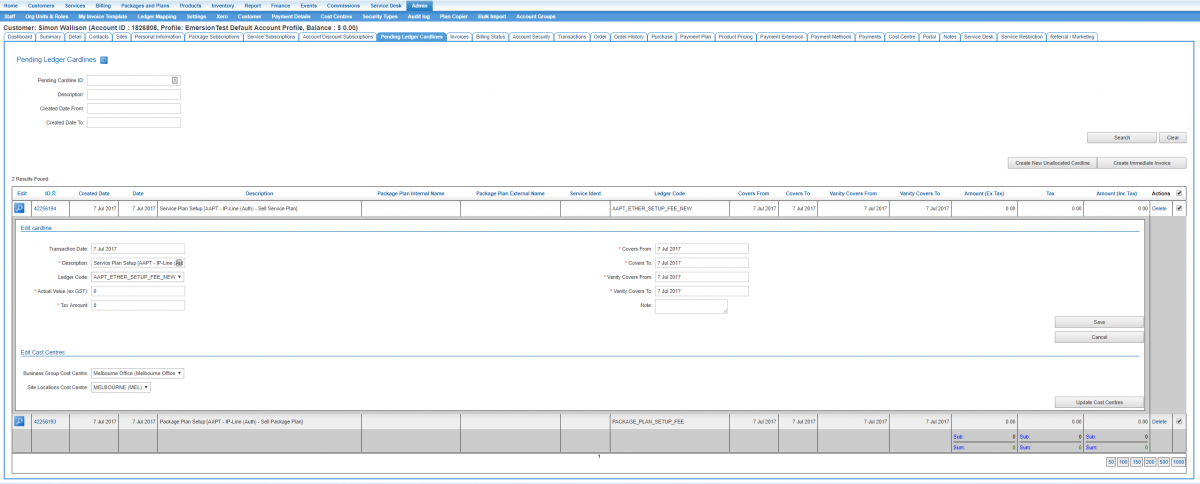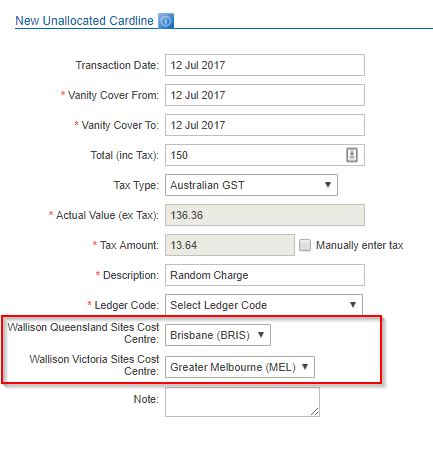Difference between revisions of "Cost Centres/Cardline Cost Centres"
(→Setting Cardline Cost Centres) |
(→Setting Cardline Cost Centres) |
||
| Line 14: | Line 14: | ||
* Nav: '''Finance > Accounts Receivable > Pending Cardlines''' | * Nav: '''Finance > Accounts Receivable > Pending Cardlines''' | ||
| − | To apply a cost centre to | + | To apply a cost centre to an existing cardline: |
1. Search and locate the cardline that will have a cost centre applied.<br /> | 1. Search and locate the cardline that will have a cost centre applied.<br /> | ||
| Line 25: | Line 25: | ||
Users cannot allocate the cardline a cost centre once the cardline is allocated to an invoice, regardless of whether the invoice is still pending or approved. To apply a cost centre to a cardline that is on a pending invoice, the user must deallocate the cardline from the invoice, apply the cost centre, then reallocate the cardline to the invoice. | Users cannot allocate the cardline a cost centre once the cardline is allocated to an invoice, regardless of whether the invoice is still pending or approved. To apply a cost centre to a cardline that is on a pending invoice, the user must deallocate the cardline from the invoice, apply the cost centre, then reallocate the cardline to the invoice. | ||
| + | |||
| + | To apply a cost centre against a new cardline, create a new cardline via the usual method. Fir each cost centre type, select the value from the drop down list. | ||
| + | |||
| + | [[file:New-unallocated-cardline-with-cost-centre.png]] | ||
Revision as of 12:24, 12 July 2017
Overview
Emersion's support for cost centres include a list of cost centre types with values that can be set at different levels, including:
- an account
- a package
- a service
- a cardline.
This article covers ledger cardline-level cost centres.
Setting Cardline Cost Centres
Users can assign a cost centre to a cardline within the Pending Cardlines pages. These are located at the following locations:
- Nav: Customer > Pending Cardlines
- Nav: Finance > Accounts Receivable > Pending Cardlines
To apply a cost centre to an existing cardline:
1. Search and locate the cardline that will have a cost centre applied.
2. Click on the magnifying icon to inspect the cardline.
3. For each cost centre type, assign the cost centre.
4. Press the Update Cost Centres button to save the change.
Users cannot allocate the cardline a cost centre once the cardline is allocated to an invoice, regardless of whether the invoice is still pending or approved. To apply a cost centre to a cardline that is on a pending invoice, the user must deallocate the cardline from the invoice, apply the cost centre, then reallocate the cardline to the invoice.
To apply a cost centre against a new cardline, create a new cardline via the usual method. Fir each cost centre type, select the value from the drop down list.