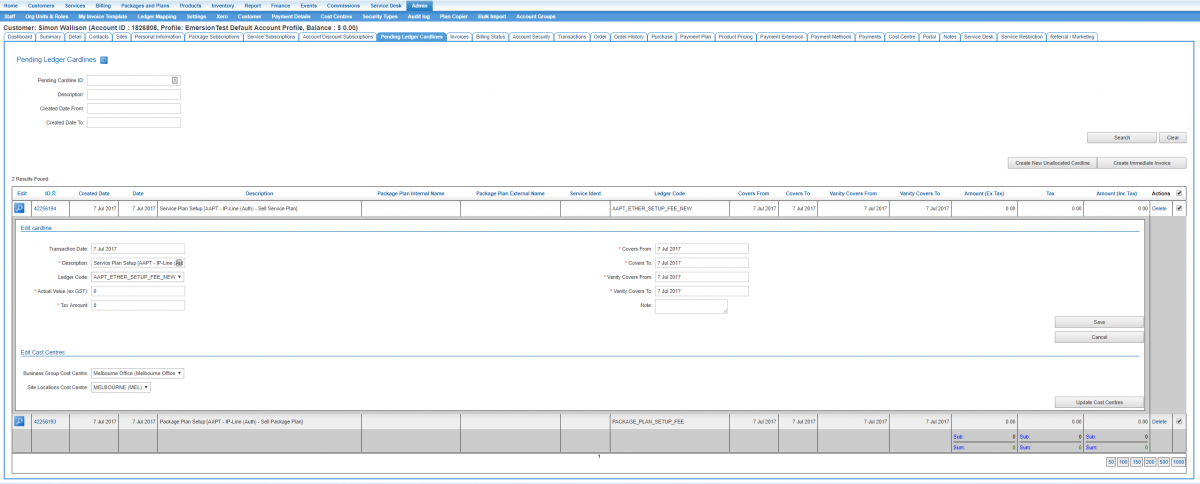Difference between revisions of "Cost Centres/Cardline Cost Centres"
(→Setting Cardline Cost Centres) |
|||
| Line 19: | Line 19: | ||
2. Click on the magnifying icon to inspect the cardline. | 2. Click on the magnifying icon to inspect the cardline. | ||
| − | [[file:Cs-pending-cardline.png|1200px]] | + | [[file:Cs-pending-cardline.png|1200px|]] |
3. For each cost centre type, assign the cost centre. | 3. For each cost centre type, assign the cost centre. | ||
4. Press the '''Update Cost Centres''' button to save the change. | 4. Press the '''Update Cost Centres''' button to save the change. | ||
Revision as of 17:49, 11 July 2017
Overview
Emersion's support for cost centres include a list of cost centre types with values that can be set at different levels, including:
- an account
- a package
- a service
- a cardline.
This article covers ledger cardline-level cost centres.
Setting Cardline Cost Centres
Users can assign a cost centre to a cardline within the Pending Cardlines pages. These are located at the following locations:
- Nav: Customer > Pending Cardlines
- Nav: Finance > Accounts Receivable > Pending Cardlines
In accordance with the rules of the system, cardlines cannot be edited once they are allocated to an invoice and approved. While the cardline is pending, users can apply a cost centre as follows:
1. Search and locate the cardline that will have a cost centre applied.
2. Click on the magnifying icon to inspect the cardline.
3. For each cost centre type, assign the cost centre. 4. Press the Update Cost Centres button to save the change.