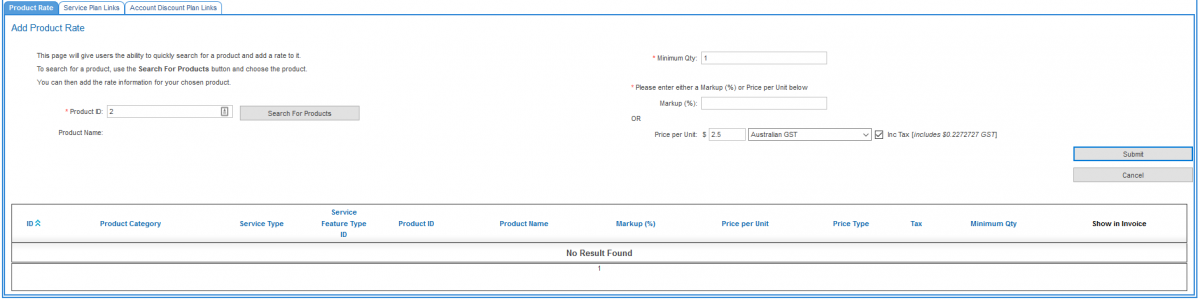Difference between revisions of "Product Rate Cards/Access Fee Discount"
| (6 intermediate revisions by the same user not shown) | |||
| Line 1: | Line 1: | ||
| − | {{DISPLAYTITLE: Access Fee Discounts}} | + | {{DISPLAYTITLE: Access Fee Discounts and Tiered Pricing}} |
= Overview = | = Overview = | ||
Within a product rate card, it is possible to alter a product's access fee based on the number of instances (subscriptions) the customer has purchased. This enables service providers to apply tiered pricing. Tiered pricing is the application of pricing brackets that are used to vary the cost of a product based on the quantity. This allows your customers to receive reduced access fees as their volume increases. | Within a product rate card, it is possible to alter a product's access fee based on the number of instances (subscriptions) the customer has purchased. This enables service providers to apply tiered pricing. Tiered pricing is the application of pricing brackets that are used to vary the cost of a product based on the quantity. This allows your customers to receive reduced access fees as their volume increases. | ||
| Line 7: | Line 7: | ||
{| class="wikitable" | {| class="wikitable" | ||
|+Example of tiered pricing | |+Example of tiered pricing | ||
| − | |'''Number of items''' || '''Cost per item''' | + | |'''Number of items''' || '''Cost per item (inc tax)''' |
|- | |- | ||
| − | | | + | |1 - 49 ||$2.50 |
|- | |- | ||
| − | | | + | |50 - 99 ||$2.20 |
|- | |- | ||
|100 - 199 ||$1.80 | |100 - 199 ||$1.80 | ||
| Line 26: | Line 26: | ||
It is also possible to override the perceived amount of active subscriptions on a per customer basis (useful for promotional pricing). This is done on the [[Account_Management/Customer_Screen/Details|Customer > Details > Access Fee Bulk Pricing Override]] tab. See [[Product_Rate_Cards/Access_Fee_Discount/Access_Fee_Bulk_Pricing_Override|this article for further information]]. | It is also possible to override the perceived amount of active subscriptions on a per customer basis (useful for promotional pricing). This is done on the [[Account_Management/Customer_Screen/Details|Customer > Details > Access Fee Bulk Pricing Override]] tab. See [[Product_Rate_Cards/Access_Fee_Discount/Access_Fee_Bulk_Pricing_Override|this article for further information]]. | ||
| − | = | + | This feature is optional and requires a separate subscription. If you are interested in this feature, please contact Emersion Sales. |
| − | Once the product rate card | + | |
| + | = Add a Rate = | ||
| + | Adding rates for a tiered rate pricing structure is similar to adding rates in a service-based product rate card, except users will add more than one rate for the same product. To configure tiered rates correctly, use the steps below as a template on how you should set them up. The configuration below matches the example of tiered pricing table above in the [[overview section]]. | ||
| + | |||
| + | First, open the product rate card that was created, and ensure the '''Product Rate''' tab is selected. | ||
| + | |||
| + | Then, for each price point in the tiered rates structure; | ||
| + | # Click '''Create Product Rate'''. | ||
| + | # Search for the product you want to add a rate to via its ID or via the ''Search for Products'' search function. | ||
| + | # Set the minimum quantity the customer must have to qualify for the price. | ||
| + | # Enter the price using either a markup % or Price Per Unit $. | ||
| + | # Press '''Submit''' to save the rate. | ||
| + | |||
| + | [[file:PRC-ADF-AddRate-Step1.png|1200px|]] | ||
| + | |||
| + | Once the rate is saved, the user will be taken back to the list showing the rates that have been entered. | ||
| + | |||
| + | Repeat steps 1-5 above to enter all possible tiers of pricing. | ||
| + | |||
| + | Once you have entered all possible rates, your product rate card should look like this. This product rate card will deliver the tiered pricing model in the example used in this tutorial. | ||
| + | |||
| + | [[file:PRC-ADF-TieredRates.png|1200px|]] | ||
| + | |||
| + | Now that rates have been added, the product rate card will need to be approved for use. It can then be linked to a plan. | ||
| + | |||
| + | = Plan Linking = | ||
| + | Unlike ''service-based'' product rate cards, ''access fee discount'' product rate cards can be linked directly to a package plan. They can also be linked to a service plan. | ||
| + | |||
| + | '''!!! Important !!!: Product Rate Cards must be ''Approved'' before they can be linked to a package or service plan''' | ||
== Linking to a Package Plan == | == Linking to a Package Plan == | ||
To link the product rate card to a package plan: | To link the product rate card to a package plan: | ||
| − | Nav: '''Packages and Plans > Management > Package Plans | + | Nav: '''Packages and Plans > Management > Package Plans''' |
# Using the search, find the package plan you want to add the product rate card to. | # Using the search, find the package plan you want to add the product rate card to. | ||
| Line 39: | Line 67: | ||
# Click the '''Add Access Fee Discount''' button. | # Click the '''Add Access Fee Discount''' button. | ||
# Select the product rate card to be linked. | # Select the product rate card to be linked. | ||
| − | # Choose a '''Saleable from''' date. This is the date | + | # Choose a '''Saleable from''' date. This is the date from which the package plan will use this product rate card from. This cannot be changed once it is set. |
# Choose an optional '''Saleable to''' date. Set this when you know when the pricing will expire. | # Choose an optional '''Saleable to''' date. Set this when you know when the pricing will expire. | ||
# When you are finished, press '''Save'''. | # When you are finished, press '''Save'''. | ||
| Line 53: | Line 81: | ||
# Click the '''Add Access Fee Discount''' button. | # Click the '''Add Access Fee Discount''' button. | ||
# Select the product rate card to be linked. | # Select the product rate card to be linked. | ||
| − | # Choose a '''Saleable from''' date. This is the date | + | # Choose a '''Saleable from''' date. This is the date from which the package plan will use this product rate card from. This cannot be changed once it is set. |
# Choose an optional '''Saleable to''' date. Set this when you know when the pricing will expire. | # Choose an optional '''Saleable to''' date. Set this when you know when the pricing will expire. | ||
# When you are finished, press '''Save'''. | # When you are finished, press '''Save'''. | ||
| Line 59: | Line 87: | ||
= Bulk Access Pricing Override = | = Bulk Access Pricing Override = | ||
It is possible to override the tiered pricing for a specific customer. Click here to learn more about the [[Product Rate Cards/Access Fee Discount/Access Fee Bulk Pricing Override|Access Fee Bulk Pricing Override]]. | It is possible to override the tiered pricing for a specific customer. Click here to learn more about the [[Product Rate Cards/Access Fee Discount/Access Fee Bulk Pricing Override|Access Fee Bulk Pricing Override]]. | ||
| + | |||
| + | =See Also = | ||
| + | * [[Product_Rate_Cards/Access_Fee_Discount/Access_Fee_Bulk_Pricing_Override|Access Fee Bulk (Tiered) Pricing Override]] | ||
Latest revision as of 16:04, 22 May 2017
Contents
Overview
Within a product rate card, it is possible to alter a product's access fee based on the number of instances (subscriptions) the customer has purchased. This enables service providers to apply tiered pricing. Tiered pricing is the application of pricing brackets that are used to vary the cost of a product based on the quantity. This allows your customers to receive reduced access fees as their volume increases.
For example:
| Number of items | Cost per item (inc tax) |
| 1 - 49 | $2.50 |
| 50 - 99 | $2.20 |
| 100 - 199 | $1.80 |
| 200+ | $1.50 |
When users first create a product rate card, they are requested to select a type. In Emersion, this is called an Access Fee Discount Product Rate Card. After creating the product rate card, it can be linked to either a package plan or service plan that have tiered pricing.
After adding your tiered rates, the product rate card can be linked to a package plan or service plan that will use this pricing.
It is also possible to override the perceived amount of active subscriptions on a per customer basis (useful for promotional pricing). This is done on the Customer > Details > Access Fee Bulk Pricing Override tab. See this article for further information.
This feature is optional and requires a separate subscription. If you are interested in this feature, please contact Emersion Sales.
Add a Rate
Adding rates for a tiered rate pricing structure is similar to adding rates in a service-based product rate card, except users will add more than one rate for the same product. To configure tiered rates correctly, use the steps below as a template on how you should set them up. The configuration below matches the example of tiered pricing table above in the overview section.
First, open the product rate card that was created, and ensure the Product Rate tab is selected.
Then, for each price point in the tiered rates structure;
- Click Create Product Rate.
- Search for the product you want to add a rate to via its ID or via the Search for Products search function.
- Set the minimum quantity the customer must have to qualify for the price.
- Enter the price using either a markup % or Price Per Unit $.
- Press Submit to save the rate.
Once the rate is saved, the user will be taken back to the list showing the rates that have been entered.
Repeat steps 1-5 above to enter all possible tiers of pricing.
Once you have entered all possible rates, your product rate card should look like this. This product rate card will deliver the tiered pricing model in the example used in this tutorial.
Now that rates have been added, the product rate card will need to be approved for use. It can then be linked to a plan.
Plan Linking
Unlike service-based product rate cards, access fee discount product rate cards can be linked directly to a package plan. They can also be linked to a service plan.
!!! Important !!!: Product Rate Cards must be Approved before they can be linked to a package or service plan
Linking to a Package Plan
To link the product rate card to a package plan:
Nav: Packages and Plans > Management > Package Plans
- Using the search, find the package plan you want to add the product rate card to.
- Click the ID of the package plan to open it.
- Click the Access Fee Bulk Pricing sub tab.
- Click the Add Access Fee Discount button.
- Select the product rate card to be linked.
- Choose a Saleable from date. This is the date from which the package plan will use this product rate card from. This cannot be changed once it is set.
- Choose an optional Saleable to date. Set this when you know when the pricing will expire.
- When you are finished, press Save.
Linking to a Service Plan
To link the product rate card to a service plan:
Nav: Packages and Plans > Management > Service Plans
- Using the search, find the service plan you want to add the product rate card to.
- Click the ID of the package plan to open it.
- Click the Access Fee Bulk Pricing sub tab.
- Click the Add Access Fee Discount button.
- Select the product rate card to be linked.
- Choose a Saleable from date. This is the date from which the package plan will use this product rate card from. This cannot be changed once it is set.
- Choose an optional Saleable to date. Set this when you know when the pricing will expire.
- When you are finished, press Save.
Bulk Access Pricing Override
It is possible to override the tiered pricing for a specific customer. Click here to learn more about the Access Fee Bulk Pricing Override.