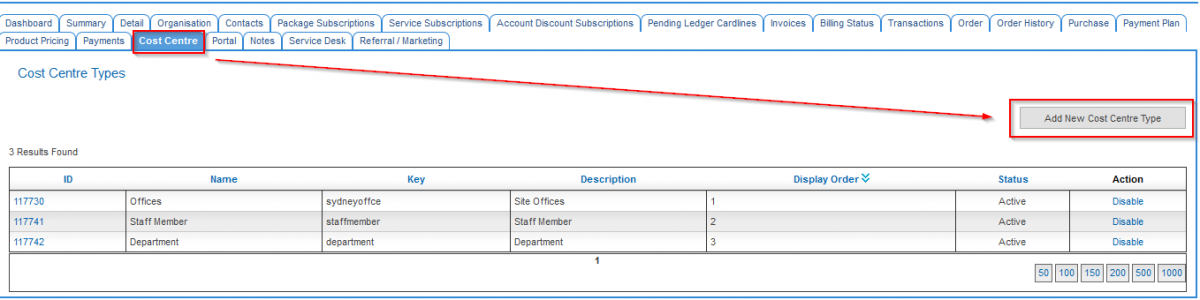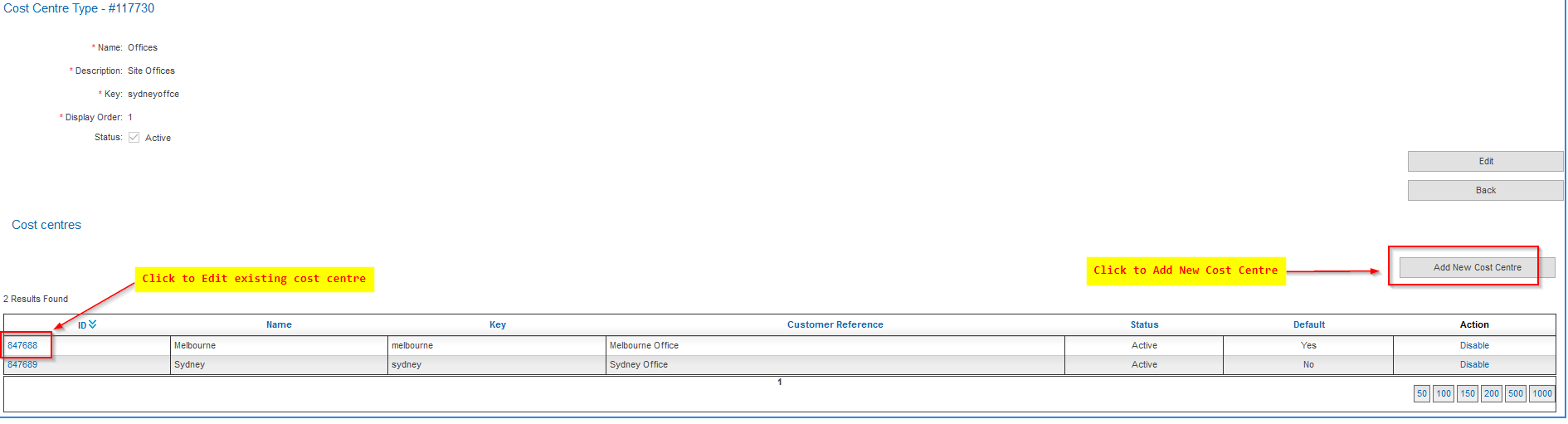Difference between revisions of "Account Management/Customer Screen/Cost Centre"
(→Overview) |
|||
| Line 9: | Line 9: | ||
Click on the ID of a customer. Click the '''Cost Centre''' tab. | Click on the ID of a customer. Click the '''Cost Centre''' tab. | ||
| − | ==To Create a New Cost Centre | + | = Create a New Cost Centre Type = |
| + | To create a new Cost Centre Type: | ||
| + | |||
| + | Nav: '''Customer > Cost Centre''' | ||
| + | |||
| + | Press the '''Add New Cost Centre Type''' button. | ||
| + | |||
| + | The fields are | ||
| + | ;Name | ||
| + | This will be displayed on the customer's invoice. | ||
| + | |||
| + | ;Description | ||
| + | Enter a description. This is for internal purposes and will not show on a customer's invoice. | ||
| + | |||
| + | ;Display Order | ||
| + | This field can be used to order the display of the cost centre types on the cost centre tab under package or service subscriptions. Enter 1 for 1st place, 2 for 2nd place, and so on. | ||
| + | |||
| + | ;Status | ||
| + | Check the box to enable the cost centre type to be available. Un tick to hide the cost centre type so it cannot be used. | ||
| + | |||
| + | When you are happy, press '''Save'''. | ||
| + | |||
| + | [[File:Customer-cost-centres-001.png|1200px|]] | ||
| + | |||
| + | This picture shows the application of the '''display order''' on the '''Customer > Package Subscription > Cost Centre''' tab. | ||
| + | [[File:Customer-cost-centres-003.png]] | ||
| + | |||
| + | = Create a New Customer Cost Centre = | ||
To create a new cost centre for the customer's account: | To create a new cost centre for the customer's account: | ||
Revision as of 18:13, 5 July 2017
Overview
This screen appears for service providers subscribing to the Cost Centre module. Use of this screen requires that cost centre types to be set up and enabled.
To access this screen:
Nav: Customer > List
Click on the ID of a customer. Click the Cost Centre tab.
Create a New Cost Centre Type
To create a new Cost Centre Type:
Nav: Customer > Cost Centre
Press the Add New Cost Centre Type button.
The fields are
- Name
This will be displayed on the customer's invoice.
- Description
Enter a description. This is for internal purposes and will not show on a customer's invoice.
- Display Order
This field can be used to order the display of the cost centre types on the cost centre tab under package or service subscriptions. Enter 1 for 1st place, 2 for 2nd place, and so on.
- Status
Check the box to enable the cost centre type to be available. Un tick to hide the cost centre type so it cannot be used.
When you are happy, press Save.
This picture shows the application of the display order on the Customer > Package Subscription > Cost Centre tab.
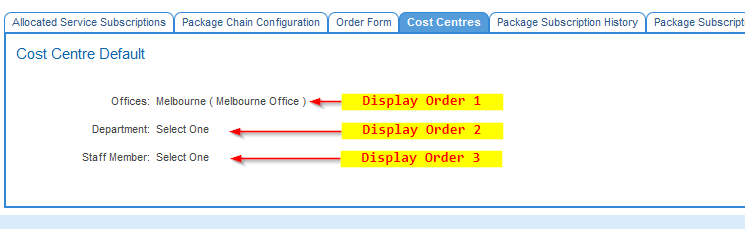
Create a New Customer Cost Centre
To create a new cost centre for the customer's account:
- Click on the ID of a cost centre type. This will bring you to a view only page showing the cost centre details, as well as a list of any existing cost centres.
- Click Add New Cost centre
- Name: Will be displayed on a customer invoice under charges summary
- Customer Reference A reference similar to an internal description. Suggestion is to make it the same as Name above
- Display Order: Can be utilised to order the display of the cost centre types on the cost centre tab under package or service subscriptions
- Set As Default: Check this box to set this new (or existing if editing) cost centre value to be the DEFAULT value in the drop down list. Leave unchecked if adding new values and you do not want to change the default value
- Status: Check the box to enable the value to be visible in the cost centre type drop down list of possible values under package and/or service subscription. Uncheck to hide the value and not allow it to be selected.