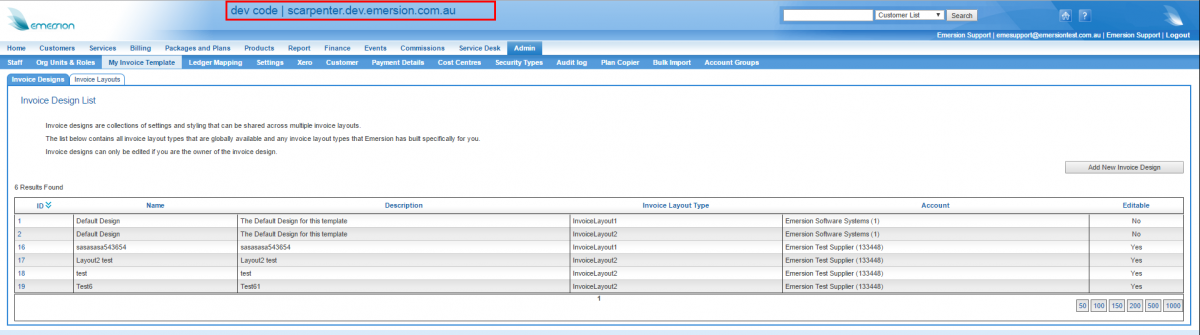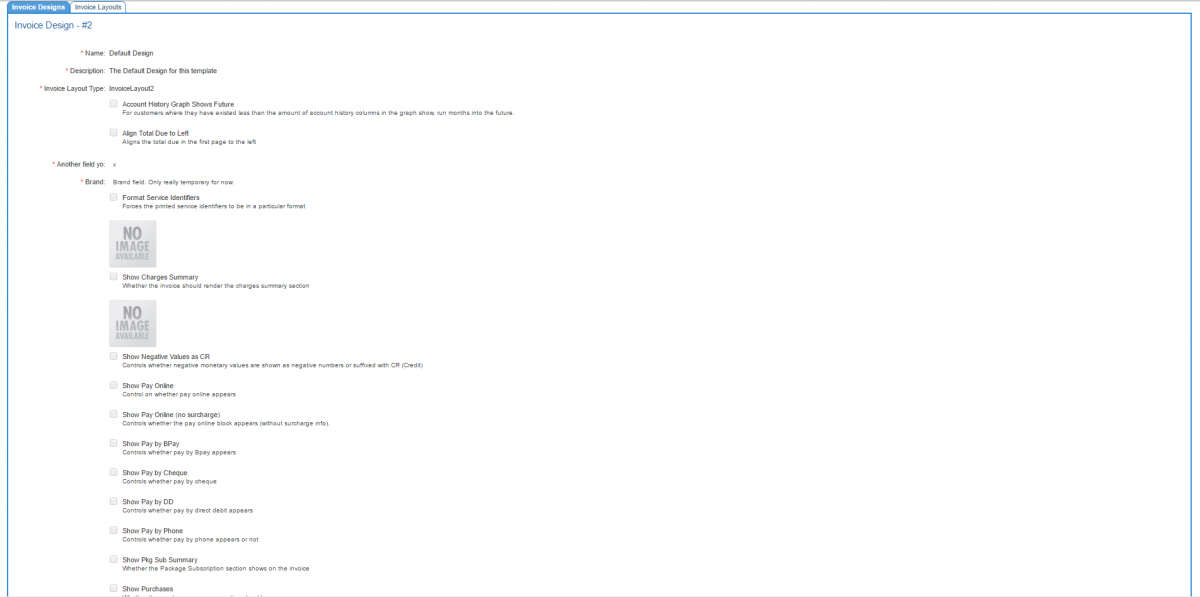Difference between revisions of "Admin/My Invoice Template/Invoice Designs"
(→See Also) |
|||
| Line 54: | Line 54: | ||
= See Also = | = See Also = | ||
| − | * [[Admin/My Invoice Template | + | * [[Admin/My Invoice Template|My Invoice Template]] |
| − | * [[Admin/My Invoice Template/Invoice Layout| | + | * [[Admin/My Invoice Template/Invoice Layout|Invoice Layouts]] |
Revision as of 16:43, 26 July 2016
Contents
Overview
Invoice designs are collections of settings and styling that can be shared across multiple invoice layouts. For more infomation about invoice designs, see the My Invoice Template page.
This article covers the set up and configuration of an invoice design.
The Invoice Design List
The Invoice designs page is a sub tab of the My Invoice Template section in Emersion.
Nav: Admin > My Invoice Template > Invoice Designs
The invoice designs list page contains a list of all invoice layout types that:
- are available to use globally
- Emersion has built specifically for you.
Invoice designs can only be edited if you are the owner of the invoice design.
Create a new Invoice Design
From the invoice design list page, click the Add New Invoice Designs button.
On the Add Invoice Design page:
- Give the design a name
- Enter a description of the design
- Select from the list of invoice layouts from the drop down list and press Create when you are finished.
The Invoice Design Settings
From the invoice design list page, click on the ID of any invoice design to see the settings and configuration options that are available.
The view of the following page will vary and is based on the invoice design type created by Emersion. Here are two examples:
InvoiceLayout1 has no customisation options available. In this case, the Emersion standard invoice template will be used to determine all elements and styling, except that which can be changed in the invoice layout section.
InvoiceLayout2 with customisation settings
Edit an Invoice Design
From the Invoice Designs List screen:
- Press the Edit button to put the screen in edit mode.
- Edit the various settings as needed.
- When you are done, press Save.
- To cancel the change before saving, and be taken back to the invoice designs list, click Cancel.