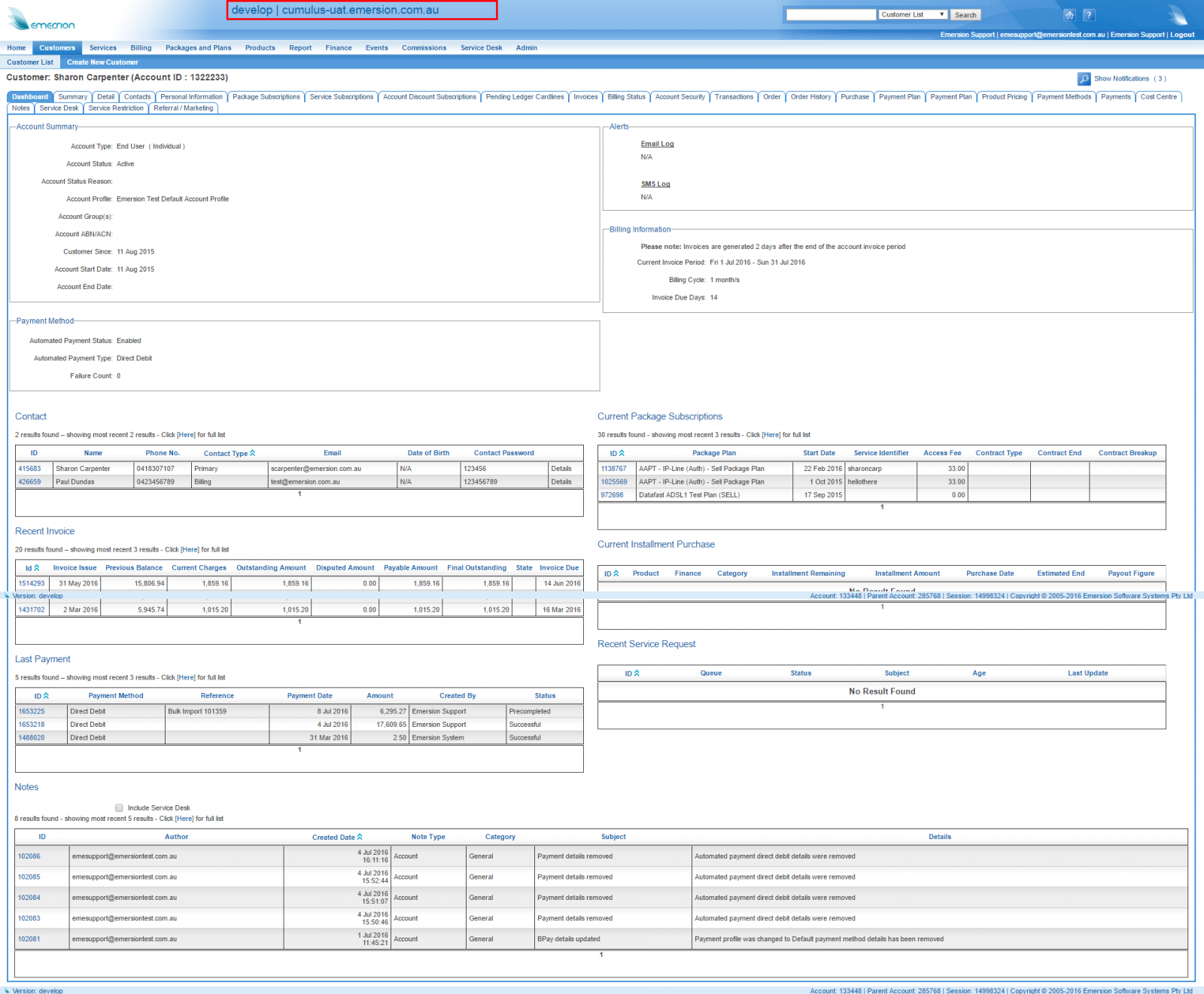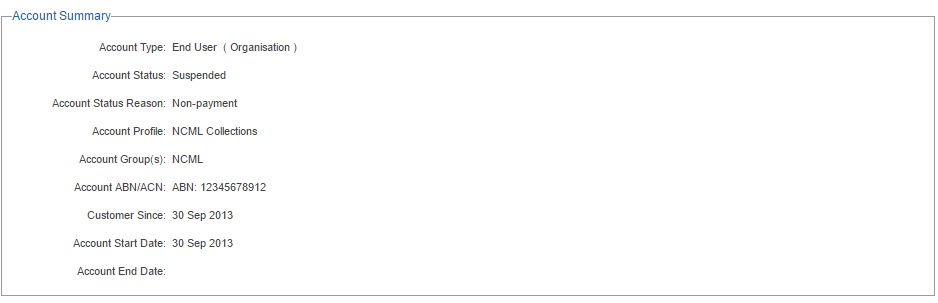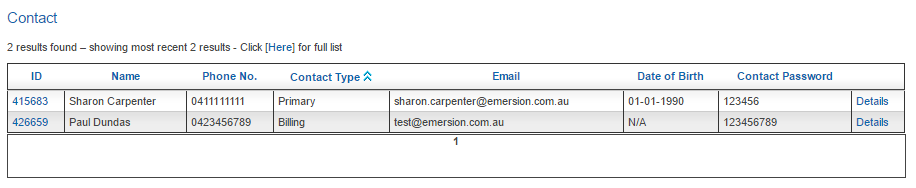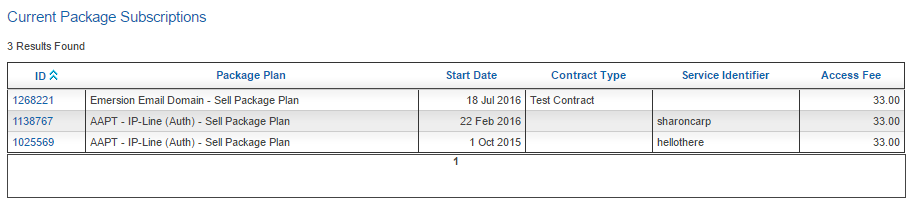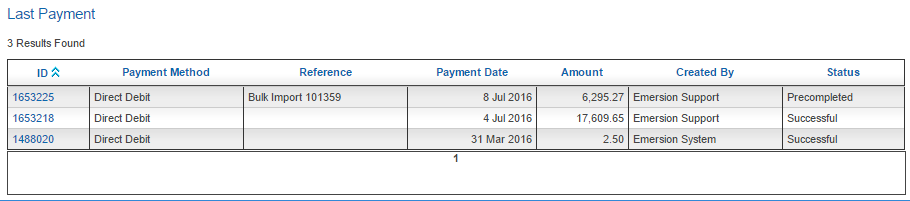Difference between revisions of "Account Management/Customer Screen/Dashboard"
From Emersion
(→Overview) |
(→Overview) |
||
| Line 11: | Line 11: | ||
The customer dashboard was designed around the needs of customer service staff who require quick access to information that can be used to solve the majority of customer enquiries at the first level. | The customer dashboard was designed around the needs of customer service staff who require quick access to information that can be used to solve the majority of customer enquiries at the first level. | ||
| − | + | The sections on this screen are as follows: | |
| + | |||
| + | === Account Summary === | ||
| + | [[File:Customer-dashboard-summary.png|px|Dashboard, Account Summary section]] | ||
| + | |||
| + | === Alerts === | ||
| + | [[File:Customer-dashboard-alerts.png|px|Dashboard, Alerts section]] | ||
| + | |||
| + | === Payment Method === | ||
| + | [[File:Customer-dashboard-paymentmethod.png|px|Dashboard, Payment method section]] | ||
| + | |||
| + | === Billing Information === | ||
| + | [[File:Customer-dashboard-billinfo.png|px|Dashboard, Billing information section]] | ||
| + | |||
| + | === Contact === | ||
| + | [[File:Customer-dashboard-contact.png|px|Dashboard, Contact section]] | ||
| + | |||
| + | === Current Package Subscriptions === | ||
| + | [[File:Customer-dashboard-pkgsub.png|px|Dashboard, Package subscription section]] | ||
| + | |||
| + | === Recent Invoice === | ||
| + | [[File:Customer-dashboard-invoice.png|px|Dashboard, Invoice section]] | ||
| + | |||
| + | === Current Instalment Purchase === | ||
| + | [[File:Customer-dashboard-instalpurch.png|px|Dashboard, Instalment purchase section]] | ||
| + | |||
| + | === Last Payment === | ||
| + | [[File:Customer-dashboard-payment.png|px|Dashboard, Payment section]] | ||
| + | |||
| + | === Recent Service Request === | ||
| + | [[File:Customer-dashboard-tickets.png|px|Dashboard, Service Request section]] | ||
| + | |||
| + | === Notes === | ||
| + | [[File:Customer-dashboard-notes.png|px|Dashboard, Notes section]] | ||
Revision as of 11:10, 14 July 2016
Contents
Overview
To access this screen:
Nav: Customer > List
Click on the ID of a customer. Click the Dashboard tab.
The customer dashboard was designed around the needs of customer service staff who require quick access to information that can be used to solve the majority of customer enquiries at the first level.
The sections on this screen are as follows:
Account Summary
Alerts
Payment Method
Billing Information
Contact
Current Package Subscriptions
Recent Invoice
Current Instalment Purchase
Dashboard, Instalment purchase section