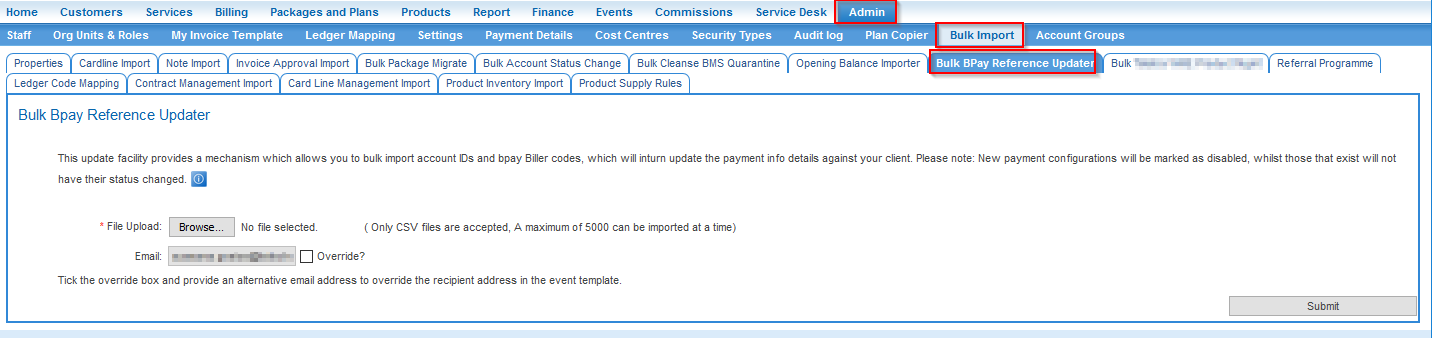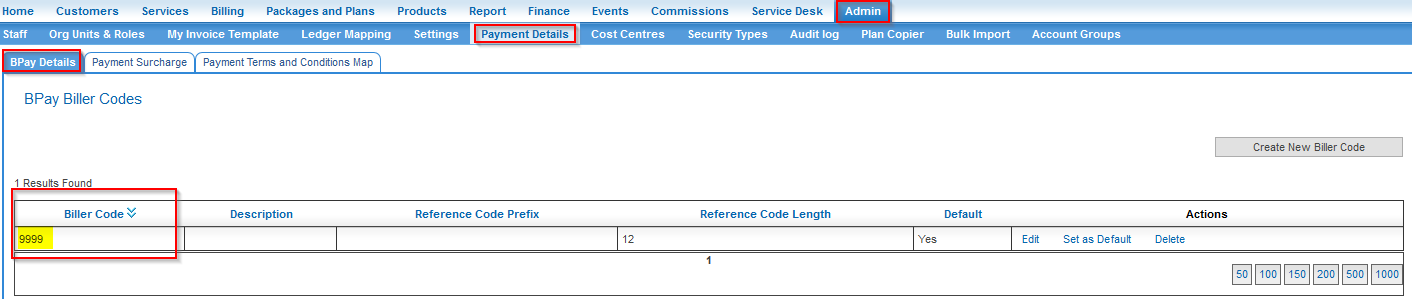Difference between revisions of "Data Import/Bulk BpayReferenceUpdator"
(created initial bulk bpay reference updater page) |
(added images) |
||
| Line 33: | Line 33: | ||
# Press '''Submit''' | # Press '''Submit''' | ||
| − | [[File: | + | [[File:Bulk_bpay_ref_updater_001.png]] |
| + | [[File:Bulk_bpay_ref_updater_002.png]] | ||
The system will validate the data and if no errors are found, the system will import the data. When the notification email is received, the process has been completed. | The system will validate the data and if no errors are found, the system will import the data. When the notification email is received, the process has been completed. | ||
| Line 59: | Line 60: | ||
{| class="wikitable" | {| class="wikitable" | ||
|+Bulk Bpay Reference Updater Data File Example | |+Bulk Bpay Reference Updater Data File Example | ||
| − | | | + | | account_id || bpay_biller_code |
|- | |- | ||
| − | | | + | | 123456 || 9999 |
|- | |- | ||
| − | | | + | | 123457 || 9999 |
|- | |- | ||
|} | |} | ||
Revision as of 12:19, 21 June 2016
Contents
Bulk BPAY Reference Number Update
This feature provides a method to bulk update (or create) the BPAY reference number for a list of account's.
The system utilises the Bulk upload processing notification event to send a notification with the results of the import attempt. See below for further information.
If the import is successful, the email notification will advise you when the import process is complete.
If the import is not successful, the email notification will send details of the records that failed validation and why.
You can obtain a list of your Bpay Biller Codes by navigating to Admin > Payment Details > BPay Details.
Note: When creating / updating the BPay Reference number via this method and an Automated Payment method does not currently exist, the importer will mark it DISABLED. It will not modify the status of existing automated payment configurations.
Preparing your Data
To prepare your data for import, you will need to create a CSV import file or you can download the import file below. You will need to extract the csv file and save it.
File:Bpay ref update sample.csv
Enter the data into the import sheet. Leave no rows blank. You must ensure the data meets all validation requirements. These are contained in the data definition table below. When you submit the data file to the system, the system will parse the file looking for errors. If the system finds no errors, the system will import the notes into the system. The file needs to be error-free in order to import the data. In the event errors are found, no data will be imported into Emersion. Review the bulk upload processing notification email, correct the file and try again.
Initiate Bulk Bpay Reference Updater
Access to this bulk upload facility may be restricted to those subscribed to it.
To access the Bulk Bpay Reference Updater:
- Log into Cumulus.
- Nav: Admin > Bulk Import > Bulk Bpay reference Updater.
- Click the Browse button and select the csv file containing the data you want to import.
- If you want the bulk upload processing notification email to be sent to a different email address than the address defined in the event template, tick the Override? checkbox and enter an alternative email address. This will only apply for this upload. To change the email address for all future imports, you will need to change the recipient defined in the event template.
- Press Submit
The system will validate the data and if no errors are found, the system will import the data. When the notification email is received, the process has been completed.
The system can parse for invalid data but it cannot check for data accuracy. Therefore it is strongly recommended that you check a few random records to ensure that the import was a success. If you find an problem, you cannot roll back the import.
You have two options should this occur:
- Manually correct the data.
- Request Emersion fix the errors for you. This can be submitted via work order ticket. Please include a note import file with the records that need to be corrected. Do not include details of any records that do not need correcting.
Bulk Bpay Reference Updater - Data Definition
| Data field | Description |
| account_id | This is the Account ID for the account you wish to update / create. |
| bpay_biller_code | The BPay Biller Code. Taken from Admin > Payment Details > BPay Details |
Your finished data file should look like the following example.
| account_id | bpay_biller_code |
| 123456 | 9999 |
| 123457 | 9999 |