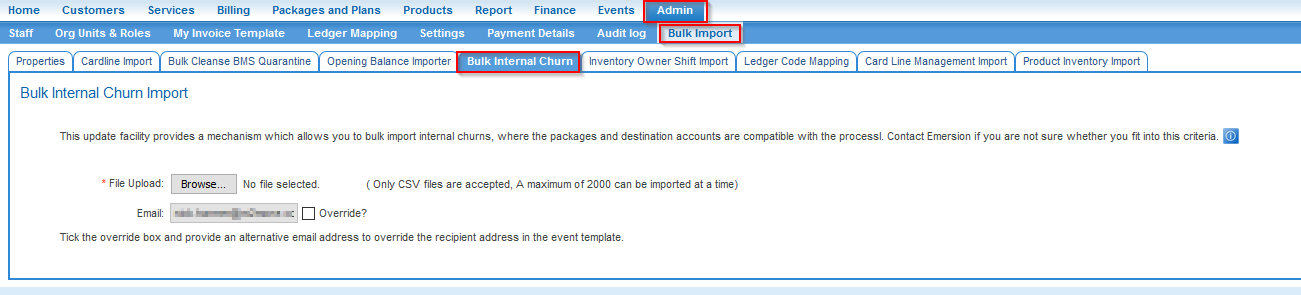Difference between revisions of "Data Import/Bulk InternalChurn"
m (uploaded image) |
m (corrected the date format as import script not validating dates correctly!) |
||
| Line 48: | Line 48: | ||
|destination_account_id || The new ACCOUNT ID of the account you are intending to internally churn to. | |destination_account_id || The new ACCOUNT ID of the account you are intending to internally churn to. | ||
|- | |- | ||
| − | |transfer_date || This is the DATE (DD | + | |transfer_date || This is the DATE (YYYY-MM-DD) you wish for the new package subscriptions to be active |
|- | |- | ||
|package_plan_id || This is the destination PACKAGE PLAN ID. The destination plan: | |package_plan_id || This is the destination PACKAGE PLAN ID. The destination plan: | ||
| Line 60: | Line 60: | ||
| package_subscription_id || destination_account_id || transfer_date || package_plan_id | | package_subscription_id || destination_account_id || transfer_date || package_plan_id | ||
|- | |- | ||
| − | | 1234567 || 1999998 || 1 | + | | 1234567 || 1999998 || 2016-05-01 || 199888 |
|- | |- | ||
| − | | 2134567 || 6999998 || | + | | 2134567 || 6999998 || 2016-02-15 || 199887 |
|- | |- | ||
|} | |} | ||
Revision as of 17:32, 26 May 2016
Contents
Initiating Internal Churn in Bulk
This feature provides a method to commence the internal churn process for a given list of source package subscriptions & destination account id's / package plan id's.
The system utilises the Bulk upload processing notification event to send a notification with the results of the import attempt. See below for further information.
If the import is successful, the email notification will advise you when the import process is complete.
If the import is not successful, the email notification will send details of the records that failed validation and why.
Preparing your Data
To prepare your data for import, you will need to create a CSV import file or you can download the import file below. You will need to extract the csv file and save it.
File:Bulk-internal-churn-sample.csv
Enter the data into the import sheet. Leave no rows blank. You must ensure the data meets all validation requirements. These are contained in the data definition table below. When you submit the data file to the system, the system will parse the file looking for errors. If the system finds no errors, the system will import the notes into the system. The file needs to be error-free in order to import the data. In the event errors are found, no data will be imported into Emersion. Review the bulk upload processing notification email, correct the file and try again.
Initiate Bulk Internal Churn
Access to this bulk upload facility may be restricted to those subscribed to it.
To access the Bulk Internal Churn facility:
- Log into Cumulus.
- Nav: Admin > Bulk Import > Bulk Internal Churn.
- Click the Browse button and select the csv file containing the data you want to import.
- If you want the bulk upload processing notification email to be sent to a different email address than the address defined in the event template, tick the Override? checkbox and enter an alternative email address. This will only apply for this upload. To change the email address for all future imports, you will need to change the recipient defined in the event template.
- Press Submit
The system will validate the data and if no errors are found, the system will import the data. When the notification email is received, the process has been completed.
The system can parse for invalid data but it cannot check for data accuracy. Therefore it is strongly recommended that you check a few random records to ensure that the import was a success. If you find an problem, you cannot roll back the import.
You have two options should this occur:
- Manually correct the data.
- Request Emersion fix the errors for you. This can be submitted via work order ticket. Please include a note import file with the records that need to be corrected. Do not include details of any records that do not need correcting.
Bulk Internal Churn - Data Definition
| Data field | Description |
| package_subscription_id | This is the current PACKAGE SUBSCRIPTION ID of the originating services you are intending to internally churn. |
| destination_account_id | The new ACCOUNT ID of the account you are intending to internally churn to. |
| transfer_date | This is the DATE (YYYY-MM-DD) you wish for the new package subscriptions to be active |
| package_plan_id | This is the destination PACKAGE PLAN ID. The destination plan:
|
Your finished data file should look like the following example.
| package_subscription_id | destination_account_id | transfer_date | package_plan_id |
| 1234567 | 1999998 | 2016-05-01 | 199888 |
| 2134567 | 6999998 | 2016-02-15 | 199887 |