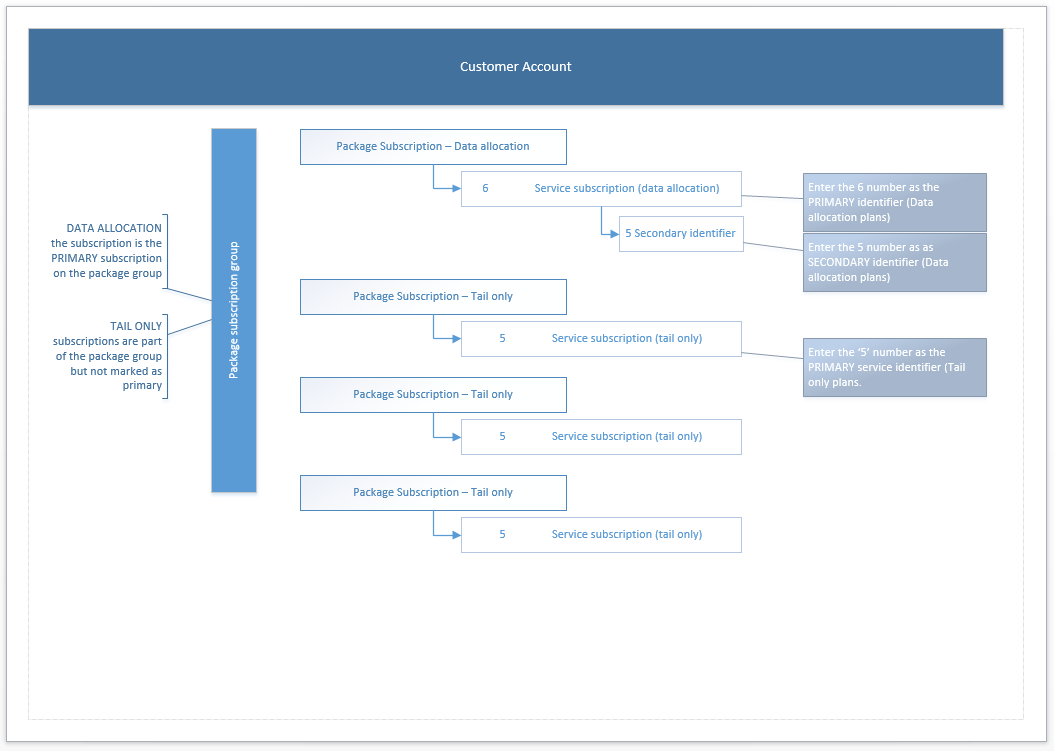Difference between revisions of "Consulting Services/Package Plans/AAPT/Sharing Data Across Services"
(Created page with "This plan is suited for: AAPT IP-Line Not suited for any other data-based service type, however this approach ''may'' be suited to any product where unique service identifier...") |
(→Structure Diagram) |
||
| (6 intermediate revisions by the same user not shown) | |||
| Line 1: | Line 1: | ||
| − | + | == Share Data Across Multiple Services for a Customer == | |
| − | + | This article describes a way to build a plan that will: | |
| + | * Allow a single data allowance to apply across multiple tails | ||
| + | * Allow users to add and remove tails without affecting the rest of the grouped services. | ||
| − | + | This plan is specifically designed to work with AAPT IP-Line service type. IP-Line is AAPT's business-grade internet product. | |
| − | + | While this article was not written with any other service type in mind, however this approach ''may'' be suited to any data-based service type where unique service identifiers (contained in data feed) are used to distinguish between the data component, the link component and each of the tails. | |
| − | + | ==Prerequisites== | |
| − | = | + | This article is designed for Cumulus users who: |
| + | * have undertaken all basic training | ||
| + | * are familiar with how to set up packages & plans in Cumulus | ||
| + | * have the correct permissions allowing them access to the areas mentioned in this article. | ||
| + | * have an in-depth understanding of the products and services they are selling. | ||
| + | |||
| + | The data allocation must be purchased from AAPT as a '''direct service''', meaning the allocation of data is dedicated to only this end user customer. This solution will '''not''' support your customer sharing data from a pool of bandwidth that is also shared with other customers. | ||
| + | |||
| + | == Assumptions == | ||
| + | |||
| + | # This article assumes the service provider is logged into a Retail Service Provider account and their customer is an End User customer. This article does not apply to wholesale service providers. | ||
| + | |||
| + | == User Story== | ||
A customer has multiple locations, such as offices or retail outlet locations) and needs business grade internet. | A customer has multiple locations, such as offices or retail outlet locations) and needs business grade internet. | ||
| Line 17: | Line 31: | ||
= Package Plan Construction = | = Package Plan Construction = | ||
| + | |||
== Overview == | == Overview == | ||
| − | + | ||
| − | + | At a high level, the following steps will need to be completed. | |
| − | Enter your BUY prices | + | |
| − | + | # Create a single BUY service plan for the data allowances. Enter your BUY prices against this plan. | |
| − | Configure data allowance and excess rates | + | # Create a SELL service plan for the data allowance for each customer. If you have one customer with a 3TB allowance and one with a 500GB allowance, you will need two service plans. |
| − | + | ## Configure data allowance and excess rates on the '''Service Plan > Data Billing''' tab. | |
| − | Associate your BUY service plan as from step 1 with this plan. | + | # Create a BUY package plan for the data allowance. Associate your BUY service plan as from step 1 with this plan. |
| − | + | # Create a SELL package plan for the data allowance. Associate your SELL service plan with your BUY plan from step 2. | |
| − | Associate your SELL service plan with your BUY plan from step 2. | + | # Create a BUY service plan for the tail only. Enter your BUY prices from AAPT against this plan. |
| − | + | # Create a SELL service plan for the tails^^. For the tails, the '''Service Plan > Data Billing''' tab is to be left empty. | |
| − | Enter your BUY prices from AAPT against this plan. | + | # Create a BUY package plan for the tail only. |
| − | + | # Associate your BUY service plan as from step 5 with this plan. | |
| − | Service Plan > Data Billing to be left empty. | + | # Create a SELL package plan for the data allowance. |
| − | + | # Associate your SELL service plan with your BUY plan from step 6. | |
| − | Associate your BUY service plan as from step 5 with this plan. | + | # Approve all plans ready for sale |
| − | + | ||
| − | Associate your SELL service plan with your BUY plan from step 6. | + | ^^ Only one SELL service plan is needed for all tails across all end users. End users with multiple tails will have multiple subscriptions to this plan (one subscription per tail). This plan can be used by all customers. |
| − | + | ||
| + | How to create the various objects comprising the Packages and Plans module are part of standard Emersion systems training and not in scope for this article. See the links at the bottom to go to those relevant training sections. | ||
| + | |||
| + | == Entering the Service(s) == | ||
| + | For the service(s) to bill correctly, it is essential they are entered and configured in a very specific way. Follow the steps below to enter and configure the services. | ||
| + | |||
| + | == Step 1: Create a single subscription for the data allowance == | ||
| + | |||
| + | # Place an order for the service and submit it for activation. Select the Package plan that was created for the customer for the data allowance. Preactive package and service subscriptions will be created. | ||
| + | # Activate the service. The '''primary service identifier''' for the data allowance '''must''' be the '6' number from AAPT’s usage file. | ||
| + | # Nav to the '''Service Subscription > Service Identifiers''' tab. Enter the '5' number from AAPT’s usage file. | ||
| + | |||
| + | Usage cannot be rated correctly unless: | ||
| + | * the 6 number is the primary identifier for this service | ||
| + | * the 5 number is the secondary identifier for this service. | ||
| + | |||
| + | Vanity identifiers can be leveraged to display a replacement service identifier on the invoice if that is preferred. The '''invoice description field''' can be used to describe the service in more detail on the invoice if desired. | ||
| + | |||
| + | == Step 2: Create a package subscription group == | ||
| + | '''Nav: Service Subscription > Package Subscription group'''. | ||
| + | Ensure the '''Is primary subscription in a group''' flag is checked. | ||
| + | |||
| + | == Step 3: Create subscription to the tail only plan == | ||
| + | Create a subscription to the Tail only plan per tail. If 3 tails are needed, 3 service subscriptions are needed. | ||
| + | |||
| + | # Place an order for the service and submit it for activation. Select the tail only package plan. Preactive package and service subscriptions will be created. | ||
| + | # Activate the service. The '''primary service identifier''' for the data allowance '''must''' be the '5' number from AAPT’s usage file. | ||
| + | |||
| + | Usage cannot be rated correctly unless: | ||
| + | * the 5 number is the primary identifier for this service. This is the same 5 number that is the secondary identifier against the data allowance subscription. | ||
| + | |||
| + | Vanity identifiers can be leveraged to display a replacement service identifier on the invoice if that is preferred. The invoice description field can be used to describe the service in more detail on the invoice if needed. | ||
| + | |||
| + | == Step 4: Add the Tail Only package subscription to the package subscription group == | ||
| + | Nav: '''Customer > Package Subscription > Package Subscription group'''. | ||
| + | |||
| + | Add the subscription to the package subscription group created in step 2. | ||
| + | |||
| + | Ensure the '''Is primary subscription in a group''' flag is checked. | ||
| + | |||
| + | = Structure Diagram = | ||
| + | This diagram shows how the plan structure and configuration of the services should be in order to bill the customer correctly. | ||
| + | |||
| + | [[file: aapt-ipline-shared-data-service-sub-structure.png]] | ||
Latest revision as of 16:30, 8 April 2016
Contents
This article describes a way to build a plan that will:
- Allow a single data allowance to apply across multiple tails
- Allow users to add and remove tails without affecting the rest of the grouped services.
This plan is specifically designed to work with AAPT IP-Line service type. IP-Line is AAPT's business-grade internet product.
While this article was not written with any other service type in mind, however this approach may be suited to any data-based service type where unique service identifiers (contained in data feed) are used to distinguish between the data component, the link component and each of the tails.
Prerequisites
This article is designed for Cumulus users who:
- have undertaken all basic training
- are familiar with how to set up packages & plans in Cumulus
- have the correct permissions allowing them access to the areas mentioned in this article.
- have an in-depth understanding of the products and services they are selling.
The data allocation must be purchased from AAPT as a direct service, meaning the allocation of data is dedicated to only this end user customer. This solution will not support your customer sharing data from a pool of bandwidth that is also shared with other customers.
Assumptions
- This article assumes the service provider is logged into a Retail Service Provider account and their customer is an End User customer. This article does not apply to wholesale service providers.
User Story
A customer has multiple locations, such as offices or retail outlet locations) and needs business grade internet.
Each customer location will be using a tail and maybe on different speeds and technology (NBN, SHDSL, ADSL, Fibre, etc).
The client will be allocated a pool of data by the carrier (500GB, 5TB, etc) to share across these tails. Excess usage rates apply if the customer exceeds their allowance.
Package Plan Construction
Overview
At a high level, the following steps will need to be completed.
- Create a single BUY service plan for the data allowances. Enter your BUY prices against this plan.
- Create a SELL service plan for the data allowance for each customer. If you have one customer with a 3TB allowance and one with a 500GB allowance, you will need two service plans.
- Configure data allowance and excess rates on the Service Plan > Data Billing tab.
- Create a BUY package plan for the data allowance. Associate your BUY service plan as from step 1 with this plan.
- Create a SELL package plan for the data allowance. Associate your SELL service plan with your BUY plan from step 2.
- Create a BUY service plan for the tail only. Enter your BUY prices from AAPT against this plan.
- Create a SELL service plan for the tails^^. For the tails, the Service Plan > Data Billing tab is to be left empty.
- Create a BUY package plan for the tail only.
- Associate your BUY service plan as from step 5 with this plan.
- Create a SELL package plan for the data allowance.
- Associate your SELL service plan with your BUY plan from step 6.
- Approve all plans ready for sale
^^ Only one SELL service plan is needed for all tails across all end users. End users with multiple tails will have multiple subscriptions to this plan (one subscription per tail). This plan can be used by all customers.
How to create the various objects comprising the Packages and Plans module are part of standard Emersion systems training and not in scope for this article. See the links at the bottom to go to those relevant training sections.
Entering the Service(s)
For the service(s) to bill correctly, it is essential they are entered and configured in a very specific way. Follow the steps below to enter and configure the services.
Step 1: Create a single subscription for the data allowance
- Place an order for the service and submit it for activation. Select the Package plan that was created for the customer for the data allowance. Preactive package and service subscriptions will be created.
- Activate the service. The primary service identifier for the data allowance must be the '6' number from AAPT’s usage file.
- Nav to the Service Subscription > Service Identifiers tab. Enter the '5' number from AAPT’s usage file.
Usage cannot be rated correctly unless:
- the 6 number is the primary identifier for this service
- the 5 number is the secondary identifier for this service.
Vanity identifiers can be leveraged to display a replacement service identifier on the invoice if that is preferred. The invoice description field can be used to describe the service in more detail on the invoice if desired.
Step 2: Create a package subscription group
Nav: Service Subscription > Package Subscription group. Ensure the Is primary subscription in a group flag is checked.
Step 3: Create subscription to the tail only plan
Create a subscription to the Tail only plan per tail. If 3 tails are needed, 3 service subscriptions are needed.
- Place an order for the service and submit it for activation. Select the tail only package plan. Preactive package and service subscriptions will be created.
- Activate the service. The primary service identifier for the data allowance must be the '5' number from AAPT’s usage file.
Usage cannot be rated correctly unless:
- the 5 number is the primary identifier for this service. This is the same 5 number that is the secondary identifier against the data allowance subscription.
Vanity identifiers can be leveraged to display a replacement service identifier on the invoice if that is preferred. The invoice description field can be used to describe the service in more detail on the invoice if needed.
Step 4: Add the Tail Only package subscription to the package subscription group
Nav: Customer > Package Subscription > Package Subscription group.
Add the subscription to the package subscription group created in step 2.
Ensure the Is primary subscription in a group flag is checked.
Structure Diagram
This diagram shows how the plan structure and configuration of the services should be in order to bill the customer correctly.