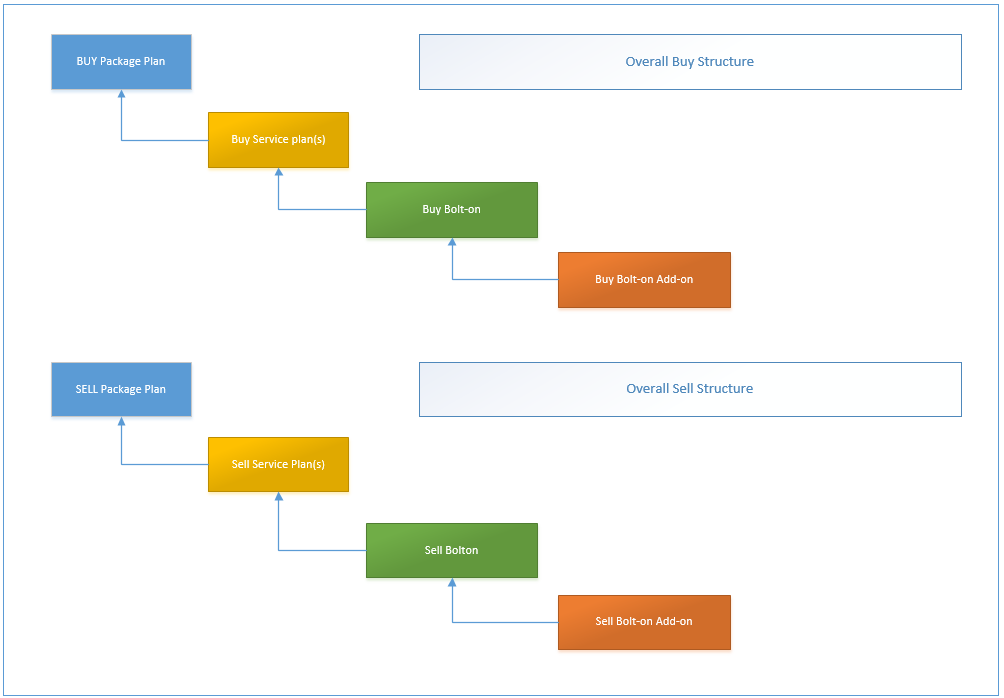Difference between revisions of "ServicePlans/BoltOnAddOn"
(→Bolt-On Add-On Overview) |
(→Key Features) |
||
| Line 11: | Line 11: | ||
* The multiple included value quotas provide for more than one type of quota to be defined. Up to four different types of included value are supported. | * The multiple included value quotas provide for more than one type of quota to be defined. Up to four different types of included value are supported. | ||
| − | === Bolt-on Add-ons - Where they fit | + | === Bolt-on Add-ons - Where they fit === |
If you use the complete structure from Package plan > Bolt-on add-on, you will need to create both a buy and sell structure in accordance with the following diagram. | If you use the complete structure from Package plan > Bolt-on add-on, you will need to create both a buy and sell structure in accordance with the following diagram. | ||
Revision as of 17:55, 23 December 2014
Contents
Bolt-On Add-On Overview
A Bolt-on Add-on is designed to compliment bolt on subscriptions and allow for additional mini quotas (included value) to be added on underneath. Bolt-on add-ons are associated with bolt-ons in order to extend the capability of the bolt-on.
Key Features
- Bolt-on add-ons can be set up to recur or not recur.
- Bolt-on add-ons have a BUY and SELL component like Bolt Ons, Package Plans, Service Plans, etc.
- Bolt-on add-ons can be purchased or acquired throughout the month and provide full bolt-on value for the remainder of the billing period.
- Some service types can automatically provision bolt on add-ons. This depends on the presence or absence of automatic provisioning between Emersion and the carrier/service provider.
- The multiple included value quotas provide for more than one type of quota to be defined. Up to four different types of included value are supported.
Bolt-on Add-ons - Where they fit
If you use the complete structure from Package plan > Bolt-on add-on, you will need to create both a buy and sell structure in accordance with the following diagram.
To complete this structure end-to-end you will need to complete these steps in order:
- Build the BUY Service Plan and BUY Package plan and link them.
- Build the SELL Service Plan and SELL Package plan and link them.
- Build the BUY Bolt-on.
- Build the SELL Bolt-on.
- Place the SELL bolt-on(s) into a bolt-on group. This step is required to link bolt-on(s) & bolt-on add-on(s) to service plans.
- Build the BUY Bolt-on Add-on.
- Build the SELL Bolt-on Add-on.
- Link the BUY Service Plan to the BUY Bolt-on.
Creating a Bolt-On Add-On
To create a new Bolt-On Add-On:
Navigate: Packages & Plans > Management > Bolt-On Add-On. A list of all existing Bolt On Add-Ons will be displayed. Click the Create New button.
The following fields are available:
- Name: Internal name for the Bolt-on Add-on.
- External Name: A name for the Bolt-on Add-on.
- Reference Name: Only use when instructed by Emersion.
- Reference Key: Only use when instructed by Emersion.
- Import Reference: Optional field referring to the bolt-on add-on if it has been sourced from another system.
- Description: A description for the bolt-on.
- Buy or Sell: Defines whether the bolt-on add-on contains BUY or SELL information.
- Service type: Select the Service Type the bolt-on add-on is for.
- Bolt-On Category: Select the Bolt-on category.
- Tariff: Select the tariff for this bolt-on add-on.
- Included Value Type: Select the type of included value you want for the bolt-on add on
When you are happy with the settings, click the Next button.