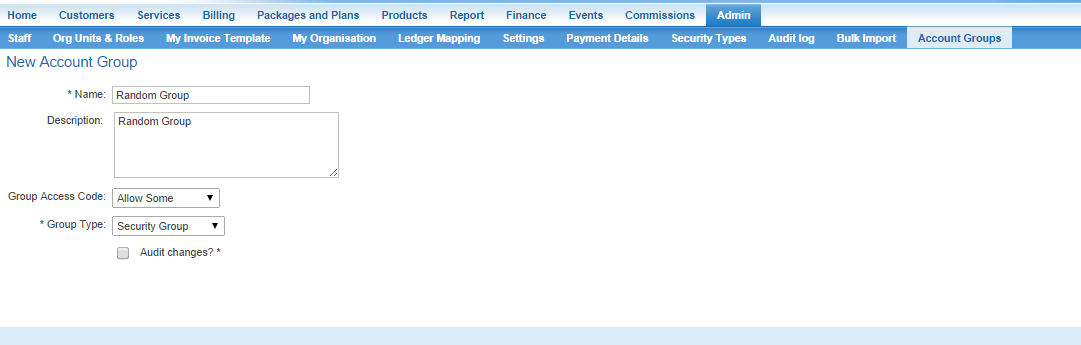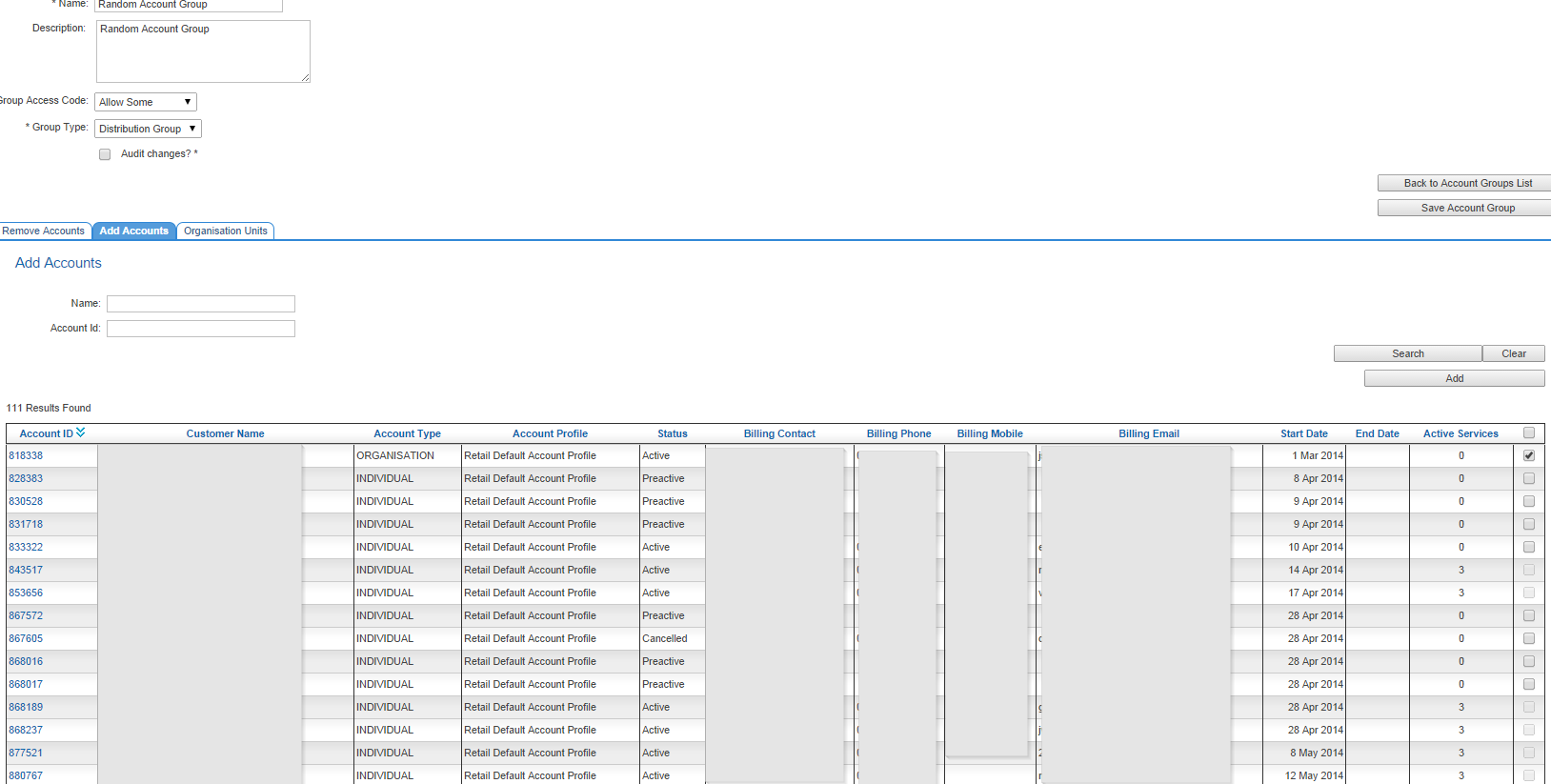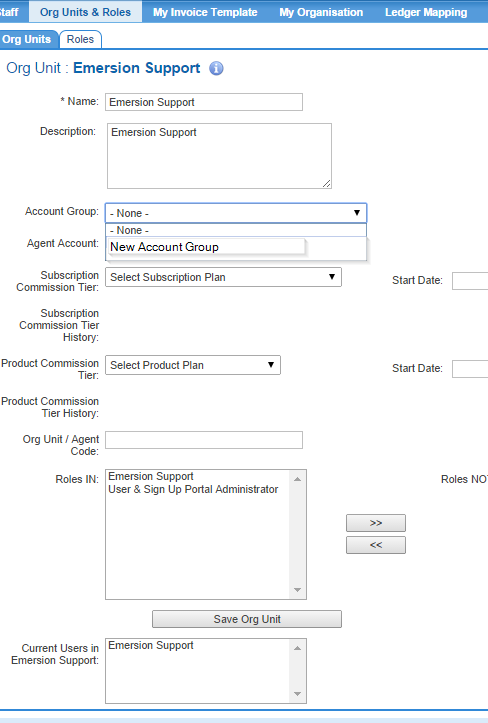Difference between revisions of "Account Management/Account Groups"
From Emersion
m (Scarpenter moved page Account/Account Groups to Account Management/Account Groups) |
(→Account Groups Overview) |
||
| Line 1: | Line 1: | ||
| − | = | + | = Overview = |
| − | + | Account Groups are used to control which staff users have access to a given customer account or set of customer accounts. The features of Account groups include: | |
| − | * | + | |
| − | * | + | * preventing access to accounts in an account group by staff users |
| − | * | + | * Permitting access to accounts in an account group by staff users |
| − | + | * grouping accounts and applying a [[Products/Pricing/Price Books|custom price book]] | |
| + | * automatically adding new accounts to an account group when the account is created by a staff user with '''allow''' access to the account group. | ||
| + | |||
| + | Account groups are utilised by the [[Agent Management|Agents]] module to restrict Agents to only being able to access accounts that they create themselves, or granted access to explicitly. | ||
| + | |||
| + | An account can belong to multiple account groups. Account groups should not be confused with [[Account Management/Account Profiles | account profiles]] where a customer can only belong to one account profile. | ||
== Setup an Account Group == | == Setup an Account Group == | ||
Revision as of 12:41, 23 June 2016
Overview
Account Groups are used to control which staff users have access to a given customer account or set of customer accounts. The features of Account groups include:
- preventing access to accounts in an account group by staff users
- Permitting access to accounts in an account group by staff users
- grouping accounts and applying a custom price book
- automatically adding new accounts to an account group when the account is created by a staff user with allow access to the account group.
Account groups are utilised by the Agents module to restrict Agents to only being able to access accounts that they create themselves, or granted access to explicitly.
An account can belong to multiple account groups. Account groups should not be confused with account profiles where a customer can only belong to one account profile.
Setup an Account Group
- Go to the Admin Menu > Account Groups
- In the setup, the group Access Codes are as follows
- See All Accounts. This allows a staff member to see all accounts in OR out of the group. It is akin to a super user that has full privileges to all accounts.
- Allow Some. The staff member can only see accounts contained in this account group.
- Deny Some. The staff member will be denied access to the accounts in the account group.
- If this group is being used to control security, the Group Type should be "Security Group".
Once you have saved your account group, you can then add or remove accounts to the account group.
- Simply find and check the box next to the account. Click add, then Save Account Group.
Assign Org Unit to Account Group
- A Staff member is assigned to an Org Unit.
- An Org Unit can be assigned to an Account Group. In this way, one or more staff members can have their access lifted or restricted to seeing certain accounts. The screenshot below depicts this.