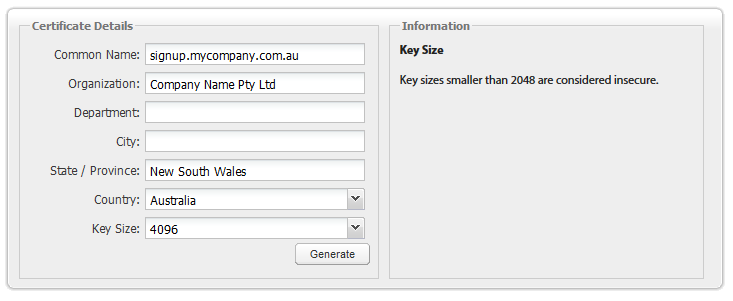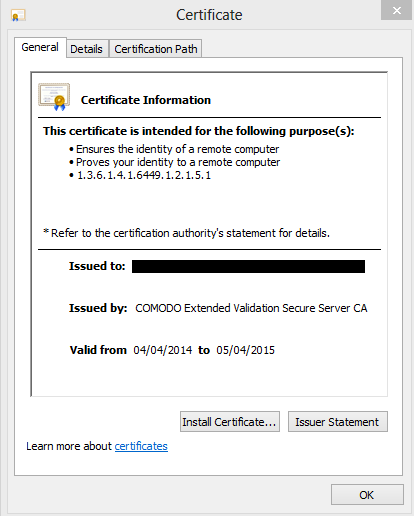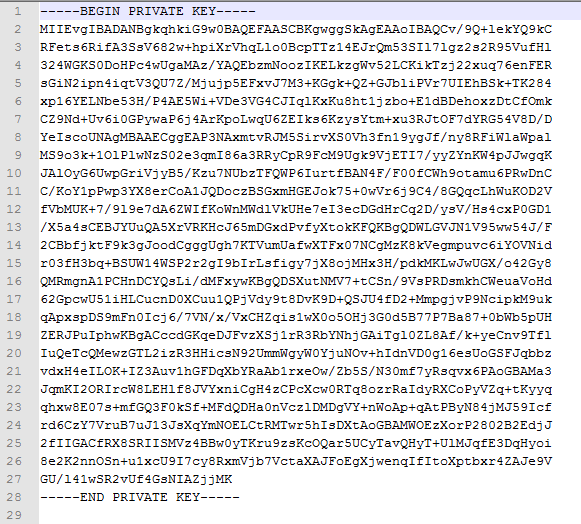Difference between revisions of "SSLCertificate"
(Created page with " This article is designed for clients with limited access to resources who are educated in web technologies, specifically Open SSL. There are a number of ways and methods to...") |
|||
| Line 35: | Line 35: | ||
Emersion remains independent and will not advise you on which Certificate Signing Authority to use. However they assist you to choose the certificate that best suits you, and they will sign your certificate. | Emersion remains independent and will not advise you on which Certificate Signing Authority to use. However they assist you to choose the certificate that best suits you, and they will sign your certificate. | ||
| − | == Sending the Certificate and the Private Key to Emersion == | + | == Step: Three: Sending the Certificate and the Private Key to Emersion == |
When the certificate has been delivered to you, forward it to Emersion with the Private Key. We need BOTH the SSL Cert and Private Key in order to complete the installation of the SSL Certificate on the server. | When the certificate has been delivered to you, forward it to Emersion with the Private Key. We need BOTH the SSL Cert and Private Key in order to complete the installation of the SSL Certificate on the server. | ||
| − | It will look like | + | It will look like this when opened: |
'''A signed SSL Certificate''' | '''A signed SSL Certificate''' | ||
| Line 46: | Line 46: | ||
| − | '''Private Key – | + | '''Private Key – Viewed in a text editor''' |
| − | |||
[[File:SSL_private_key.png]] | [[File:SSL_private_key.png]] | ||
| − | + | Please be aware that Emersion is not a Certificate Signing Authority. Please do not ask us to sign a certificate for you. | |
| − | Emersion is not a Certificate Signing Authority. Please do not ask us to sign | ||
Revision as of 16:52, 22 September 2014
This article is designed for clients with limited access to resources who are educated in web technologies, specifically Open SSL.
There are a number of ways and methods to get a signed SSL certificate. Usually, your IT team will have a preferred method and supplier to obtain you a valid SSL certificate that’s appropriate for you. This method below is a common DIY method, but by no means is exclusive.
First, install Open SSL on on your computer, or have a computer/server with Open SSL installed on it.
You do NOT need Emersion to generate the CSR. And it does NOT need to be generated from our web servers. You can generate a certificate from any machine
Step One: Generate the CSR
Go to http: https://www.digicert.com/easy-csr/openssl.htm
Fill in the details, click Generate
Example:
You will be shown a command to copy/paste with the parameters you entered included.
On the machine with Open SSL, open a terminal session and run this command.
OpenSSL creates both your private key and your certificate signing request, and saves them to two files:
- signup_mycompany_com_au.key
- signup_mycompany_com_au.csr
Keep both handy.
Step Two: Contact a Certificate Signing Authority
Emersion remains independent and will not advise you on which Certificate Signing Authority to use. However they assist you to choose the certificate that best suits you, and they will sign your certificate.
Step: Three: Sending the Certificate and the Private Key to Emersion
When the certificate has been delivered to you, forward it to Emersion with the Private Key. We need BOTH the SSL Cert and Private Key in order to complete the installation of the SSL Certificate on the server.
It will look like this when opened:
A signed SSL Certificate
Private Key – Viewed in a text editor
Please be aware that Emersion is not a Certificate Signing Authority. Please do not ask us to sign a certificate for you.