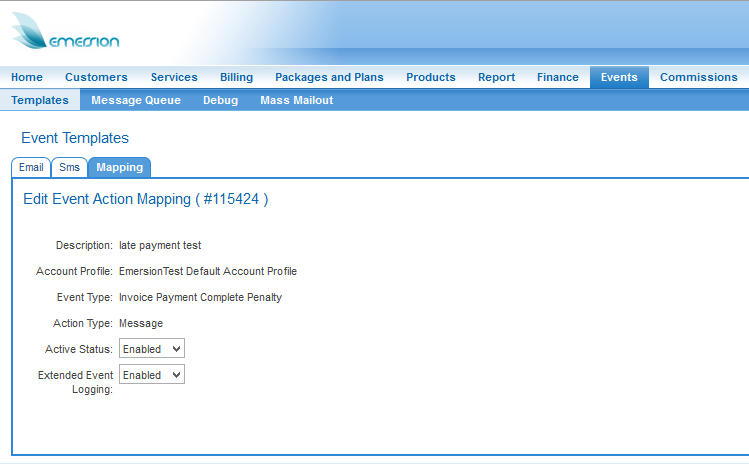Difference between revisions of "Editing SystemEvents/Troubleshooting"
(Created page with "If a customer reports an issue or a problem with an event, there are a few ways you can assist the customer troubleshoot the issue. ==Events that were reported as not receive...") |
(→Enabling Extended Logging) |
||
| Line 15: | Line 15: | ||
To enable the Extended logging for events, you will need to alter the Event configuration. You will need to do this for each event where Extended Logging is required. Please note that not all events use Extended Logging. | To enable the Extended logging for events, you will need to alter the Event configuration. You will need to do this for each event where Extended Logging is required. Please note that not all events use Extended Logging. | ||
| − | Navigate: Events > Template > Mappings - This will open the Event Action Mapping List | + | Navigate: Events > Template > Mappings - This will open the Event Action Mapping List. |
| + | |||
Find the event you wish to enable Extended Event logging for | Find the event you wish to enable Extended Event logging for | ||
| + | |||
Under the Actions column, click ''Edit'' | Under the Actions column, click ''Edit'' | ||
[[File:Events-extended-logging.png]] | [[File:Events-extended-logging.png]] | ||
| − | On the Edit Event Action Mapping screen, change the Extended Event Logging setting to '''Enabled''' | + | On the Edit Event Action Mapping screen, change the Extended Event Logging setting to '''Enabled'''. |
| + | |||
| + | Save your changes. | ||
Revision as of 13:09, 10 September 2014
If a customer reports an issue or a problem with an event, there are a few ways you can assist the customer troubleshoot the issue.
Events that were reported as not received
Sometimes it is reported that a customer did not receive an email or SMS event. You can easily verify if the event was sent by using one of the following three tools:
Customer Notes In the Customer > Notes tab,
This requires the event to have Extended Logging enabled.
Enabling Extended Logging
To enable the Extended logging for events, you will need to alter the Event configuration. You will need to do this for each event where Extended Logging is required. Please note that not all events use Extended Logging.
Navigate: Events > Template > Mappings - This will open the Event Action Mapping List.
Find the event you wish to enable Extended Event logging for
Under the Actions column, click Edit
On the Edit Event Action Mapping screen, change the Extended Event Logging setting to Enabled.
Save your changes.