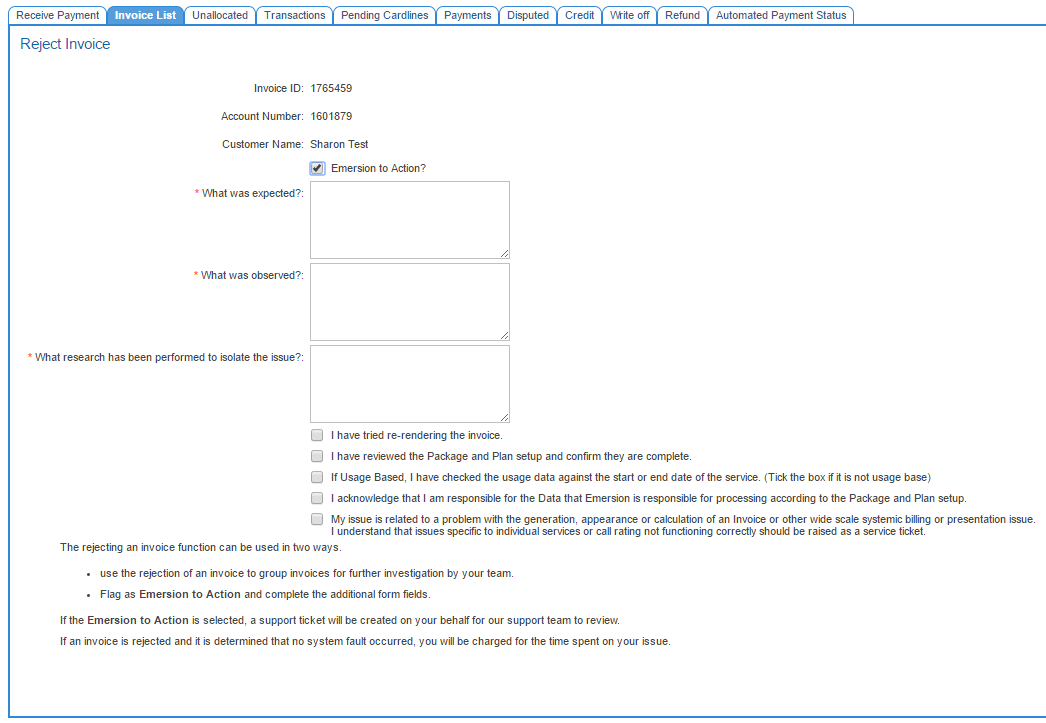Difference between revisions of "InvoiceReject"
(Created page with '==Rejecting Invoices== During the invoice review process, if you determine that the invoice details are not correct (perhaps missing usage charges, duplicate charges, or other i…') |
|||
| (4 intermediate revisions by 2 users not shown) | |||
| Line 1: | Line 1: | ||
| − | == | + | {{DISPLAYTITLE:Reject an Invoice}} |
| + | = Overview = | ||
| + | The '''Reject''' invoice function is one of many available when [[InvoiceManageInvoice|managing an invoice]]. If an invoice is not correct, it can be rejected. Rejected invoices can be used in two ways. They can: | ||
| − | + | * be grouped and further investigated by your billing team prior to approval. | |
| + | * be sent to the Emersion customer service team for further investigation. | ||
| − | + | [[file: Reject-invoice-internal.png]] | |
| − | + | To view a list of all invoices that are rejected, use the status search when viewing the invoice list page. This can be found under: | |
| − | |||
| − | |||
| + | * '''Customer > Invoices''' to see invoices for a specific account; or | ||
| + | * '''Finance > Accounts Receivable > Invoice List''' to see invoices over multiple accounts. | ||
| − | == | + | = Sending Rejected Invoices to Emersion = |
| + | Occasionally after completing your own investigation, users cannot find why an invoice has generated appropriate charges. Or you may suspect a system fault. In these cases you can reject the invoice and flag it as '''Emersion To Action'''. Ticking this flag will display several more mandatory fields to complete. | ||
| − | + | Users are expected to provide detailed notes of the issue, why they believe it is wrong with supporting evidence. Please also include all investigation that has been done up to this point. This is very important to ensure we can provide a speedy turn around time. Once any actions are completed to correct your invoices, the Emersion Billing Support team will re-generate your invoices and they will be returned to ''Pending'' status. | |
| − | |||
| − | |||
| − | |||
| − | |||
| − | |||
| + | [[file: Reject-invoice-eme.png]] | ||
| − | === | + | = How To Reject a Single Invoice = |
| − | + | This section provides a step-by step guide on rejecting an invoice. | |
| − | * [[ | + | |
| + | # From the '''Manage Invoice''' page, click the '''Reject '''button. The user will be taken to the ''Reject Invoice'' page. | ||
| + | # If you want to send an automatic support request to Emersion, tick the ''Emersion to Action?'' check box. | ||
| + | # Complete all required fields and provide as much information as you can from your investigation or analysis. | ||
| + | # When you are done, press '''Submit'''. | ||
| + | |||
| + | '''!!! Important''' If you submit a rejected invoice to Emersion and the rejected invoice and no system fault can be found, the time spent by our staff on the investigation will considered as chargeable item of work calculated on an hourly basis. It is expected staff will conduct investigative work to rule out any potential incorrect configuration before submitting the issue to Emerson. | ||
| + | |||
| + | = Unreject an Invoice = | ||
| + | You can reverse the invoice rejection and return it to a pending state by clicking the '''Unreject Invoice''' button on the '''Manage Invoice''' page. | ||
| + | |||
| + | = How To Bulk Reject Invoices = | ||
| + | Users who want to reject a group of invoices in bulk can follow these steps: | ||
| + | |||
| + | Nav: '''Finance > Accounts Receivable > Invoice List | ||
| + | |||
| + | The ''Invoice List'' page will appear. | ||
| + | |||
| + | # Filter pending invoices by highlighting the ''Pending'' status and pressing the '''Search''' button. The ''Invoice List'' page will update to show only pending invoices. | ||
| + | # Using the tick boxes on the right column of the table, check each invoice you wish to reject. To select all invoices, tick the box in the header row. | ||
| + | # Under the ''Bulk Reject'' section, complete the fields. | ||
| + | # Tick the '''Emersion to Action?''' box if you want to send a support request to Emersion. | ||
| + | # Click the '''Reject Selected '''button. A message will display prompting you to confirm. | ||
| + | # Click the '''Yes''' button to confirm the bulk invoice rejection. | ||
| + | # Click the '''No''' button to cancel the bulk invoice rejection and return to the previous screen. | ||
| + | |||
| + | = See Also = | ||
| + | * [[InvoiceManageInvoice|The Manage Invoice Screen]] | ||
* [[InvoiceApprove|Approve Invoices]] | * [[InvoiceApprove|Approve Invoices]] | ||
* [[InvoiceBulkApprove|Bulk Approve Invoices]] | * [[InvoiceBulkApprove|Bulk Approve Invoices]] | ||
Latest revision as of 15:28, 8 February 2017
Contents
Overview
The Reject invoice function is one of many available when managing an invoice. If an invoice is not correct, it can be rejected. Rejected invoices can be used in two ways. They can:
- be grouped and further investigated by your billing team prior to approval.
- be sent to the Emersion customer service team for further investigation.
To view a list of all invoices that are rejected, use the status search when viewing the invoice list page. This can be found under:
- Customer > Invoices to see invoices for a specific account; or
- Finance > Accounts Receivable > Invoice List to see invoices over multiple accounts.
Sending Rejected Invoices to Emersion
Occasionally after completing your own investigation, users cannot find why an invoice has generated appropriate charges. Or you may suspect a system fault. In these cases you can reject the invoice and flag it as Emersion To Action. Ticking this flag will display several more mandatory fields to complete.
Users are expected to provide detailed notes of the issue, why they believe it is wrong with supporting evidence. Please also include all investigation that has been done up to this point. This is very important to ensure we can provide a speedy turn around time. Once any actions are completed to correct your invoices, the Emersion Billing Support team will re-generate your invoices and they will be returned to Pending status.
How To Reject a Single Invoice
This section provides a step-by step guide on rejecting an invoice.
- From the Manage Invoice page, click the Reject button. The user will be taken to the Reject Invoice page.
- If you want to send an automatic support request to Emersion, tick the Emersion to Action? check box.
- Complete all required fields and provide as much information as you can from your investigation or analysis.
- When you are done, press Submit.
!!! Important If you submit a rejected invoice to Emersion and the rejected invoice and no system fault can be found, the time spent by our staff on the investigation will considered as chargeable item of work calculated on an hourly basis. It is expected staff will conduct investigative work to rule out any potential incorrect configuration before submitting the issue to Emerson.
Unreject an Invoice
You can reverse the invoice rejection and return it to a pending state by clicking the Unreject Invoice button on the Manage Invoice page.
How To Bulk Reject Invoices
Users who want to reject a group of invoices in bulk can follow these steps:
Nav: Finance > Accounts Receivable > Invoice List
The Invoice List page will appear.
- Filter pending invoices by highlighting the Pending status and pressing the Search button. The Invoice List page will update to show only pending invoices.
- Using the tick boxes on the right column of the table, check each invoice you wish to reject. To select all invoices, tick the box in the header row.
- Under the Bulk Reject section, complete the fields.
- Tick the Emersion to Action? box if you want to send a support request to Emersion.
- Click the Reject Selected button. A message will display prompting you to confirm.
- Click the Yes button to confirm the bulk invoice rejection.
- Click the No button to cancel the bulk invoice rejection and return to the previous screen.