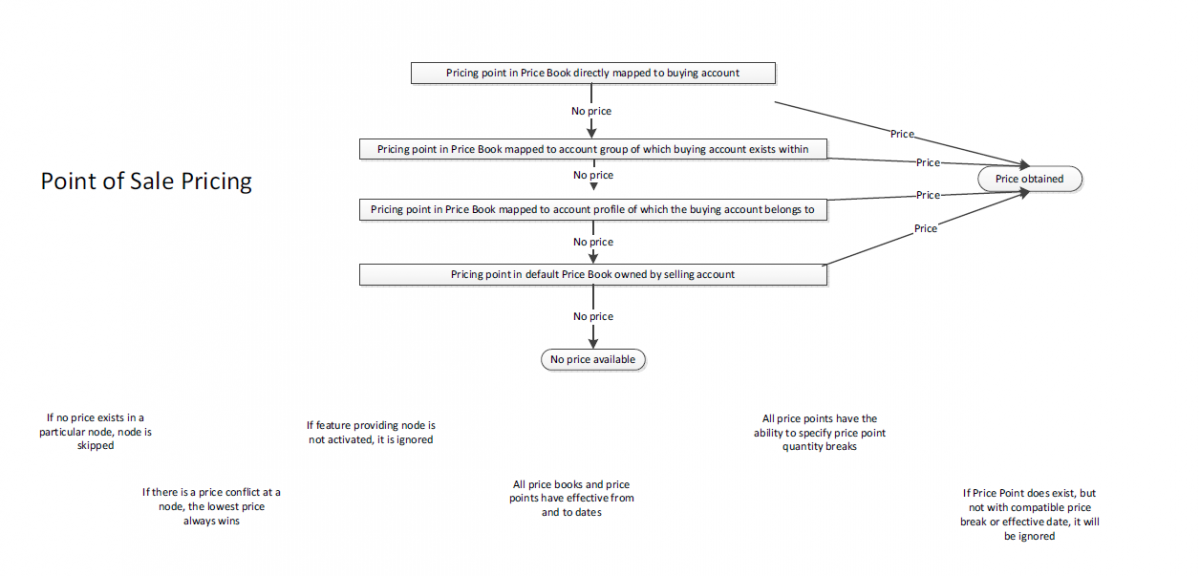|
|
| Line 1: |
Line 1: |
| − | =Product Pricing= | + | = Overview = |
| | + | Emersion's product pricing features allows service providers to manage product price point information at a very granular level. Emersion provides a number of different ways to apply pricing to products. These include: |
| | | | |
| − | The product pricing function allows you to manage your products' price point information. Emersion provides a number of different ways to manage your pricing: | + | * Date driven pricing - E.g. The base or regular product price may be $50.00 but between the 1st and 10th of the month, the price may be $40.00 This is like a special promotion or sale. |
| | + | * Multiple quantity or bulk pricing - Pricing varies based on the quantity purchased. |
| | + | * Pricing by Account - Define product prices for a single account |
| | + | * Pricing by Account profile - Define product prices to all accounts in an account profile. |
| | | | |
| − | * Date Driven or Promotion pricing
| + | This suite of articles on pricing pertains to the pricing of products in the [[Products module]]. Its scope does not extend to pricing for subscription based services, including service features, which - in part - leverages the Products module framework. Pricing for service features is set via the Product Rate Card. |
| − | * Multiple Quantity or Bulk pricing
| |
| − | * Account Profile or Tiered pricing
| |
| | | | |
| | + | == Product Pricing Hierarchy == |
| | + | When determining what price to charge for a given sale, the system follows a defined set of rules. This diagram below explains how a price for a product is determined. The system uses all methods, and prices can be different based on all these factors. Knowing these rules, or being able to refer to them will assist users in troubleshooting any questions relating to why a specific price for a specific customer for a specific product is being returned. |
| | | | |
| − | '''Date Driven Pricing'''
| + | Download the Emersion Pricing Hierarchy for Products and Services (PDF) |
| | | | |
| − | Date driven pricing allows product prices to be set by date range, which is applied based on the date of the sale. For example, the base or regular product price may be $50; but between the 1st and 10th of the month, the price may be $40. This is like a special promotion or sale.
| + | [[file: Point-of-sale-price-hierarchy.png|1200px|The Emersion Point-Of-Sale Pricing Hierarchy]] |
| | | | |
| − |
| |
| − | '''Multiple Quantity Pricing'''
| |
| − |
| |
| − | Multiple quantity pricing allows you to set product price by the number of items purchased. For example, the base or regular product price may be $50; for purchases of between 1 and 3 products, the price is the regular price, but for purchases of more than 4 products, the price is $45 etc. You can set multiple price points for each product.
| |
| − |
| |
| − |
| |
| − | '''Account Profile Pricing'''
| |
| − |
| |
| − | Account profile pricing allows product prices to be set by customer account profile. Account profiles are a simple grouping of customers, which can help you identify different types of customers and apply different pricing based on the customer’s profile. For example, you may set up an account profile for business customers, and another for residential customers. Different prices may be applied to each profile.
| |
| − |
| |
| − |
| |
| − | ==To Display Product Pricing==
| |
| − |
| |
| − | # Select '''Products''' > '''Product''' '''Pricing''' > from the Menu. The'' Point of Sale Product Pricing Management'' page will appear showing a list of existing products.
| |
| − | [[File:Price_Mng1.JPG|500px|thumb|center|The ''Product Price Management'' list page]]
| |
| − |
| |
| − | '''Search'''
| |
| − |
| |
| − | You can locate a product by using the ''Search'' function. The following fields can be used to search:
| |
| − |
| |
| − | * Product ID
| |
| − | * Product Name
| |
| − | * Product Category
| |
| − |
| |
| − |
| |
| − | ==To Set Product Pricing==
| |
| − |
| |
| − | You can set product prices using any combination of pricing methods. More than one can be applied at once. For example, a multi quantity price that is only available between certain dates and only to particular customers. The system automatically looks up the product pricing during the purchase transaction and applies the appropriate pricing depending on the price points set up.
| |
| − | [[File:PriceMng2View.JPG|500px|thumb||The ''Create New Price Point'' page]]
| |
| − | # On the ''Point of Sale Product Pricing Management ''page, click the product link in the ''Price List ID'' column of the list. The ''View Product Price Details'' page will appear showing the selected product details and existing price points in the ''Product Price List Details'' section.
| |
| − | # To modify the product's ''base'' details, click the '''Edit''' button. The ''Edit Product Details'' page will display showing the product ''Category, Sub Category, Name, Description, Ledger Code, Type, Total, Tax, Saleable ''and'' Minimum Quantity'' fields will display editable.
| |
| − | # Click the '''Save''' button to save the product base details.
| |
| − | #:Note that these base product details affect the ''default'' product data that is applied when there are no price points in effect i.e. regular item price, availability for sale, and minimum quantity.
| |
| − | # Click the '''Add Price Point''' button. The ''Manage'' ''Product Price Point Details'' section will appear at the bottom of the page showing additional information.
| |
| − | # To set date driven pricing, enter the date range the special product pricing is available in the ''Saleable From'' on ''Saleable To'' fields. A calendar tool will appear to allow you to select the required dates. If the new price point is required to apply indefinitely, you can leave the ''Saleable To'' field empty to indicate no end date.
| |
| − | # To set multiple quantity pricing, enter the quantity range in the ''Minimum Qty (From Qty)'' and the ''Maximum Qty (To Qty)'' fields. If there is no maximum quantity for the price point, you can leave the ''Maximum Qty'' field empty to indicate no maximum.
| |
| − | # Enter the price for this price point in the ''Total (Inc Tax)'' field. The system will automatically calculate the price ''Amount (Ex tax) ''and'' the Tax Amount.'' Alternately, enter the price for this price point in the ''Total (Ex Tax)'' field. The system will automatically calculate the price ''Total (inc tax) ''and the ''Tax Amount''.
| |
| − | # To set account profile pricing, select the required ''Account Profile'' to apply the price point in the drop list. Leave the drop list selection showing "Select Profile" to indicate no account profile pricing.
| |
| − | #: To apply account profile pricing to multiple account profiles, you will need to create a new price point record for each account profile required.
| |
| − | # Click the '''Save''' button. The ''Product Details'' page will update, showing the price point details in the ''Product Price List Details'' list and a message at the top of the screen showing "New price point added".
| |
| − | # Add further price points by clicking the '''Add Price Point''' button, and repeating steps 4 to 9.
| |
| − | [[File:PricePoint2.JPG|500px|thumb||The ''Manage Price Point Details'' section]]
| |
| − |
| |
| − | ==To Edit Product Pricing==
| |
| − |
| |
| − | You can edit a product price point up until the time where the '''Saleable to''' date has not passed. Once the '''Saleable to''' date has passed, you cannot change it. To change the price in this circumstance, create a new product price point.
| |
| − |
| |
| − | # In the ''Product Price Point Details ''list, click the '''Edit''' link of the required ''Price Point''. The ''Manage'' ''Product Price Point Details'' section will appear showing the existing price point details.
| |
| − | # Enter further pricing information or modify the entered product price point information in the appropriate fields.
| |
| − | # Click the '''Save''' button. The ''Product Details'' page will update, showing the updated price point details in the ''Product Price List Details'' list.
| |
| | | | |
| | ==See also== | | ==See also== |
| | * [[Products|Products]] | | * [[Products|Products]] |
| − | * [[ProductPurchase|Create Purchase]] | + | * [[Products/Purchases|Creating Purchases]] |
| − | * [[ProductCategoriesAndSubCategories|Product Categories and Sub Categories]] | + | * [[Account Profiles]] |
Emersion's product pricing features allows service providers to manage product price point information at a very granular level. Emersion provides a number of different ways to apply pricing to products. These include:
When determining what price to charge for a given sale, the system follows a defined set of rules. This diagram below explains how a price for a product is determined. The system uses all methods, and prices can be different based on all these factors. Knowing these rules, or being able to refer to them will assist users in troubleshooting any questions relating to why a specific price for a specific customer for a specific product is being returned.