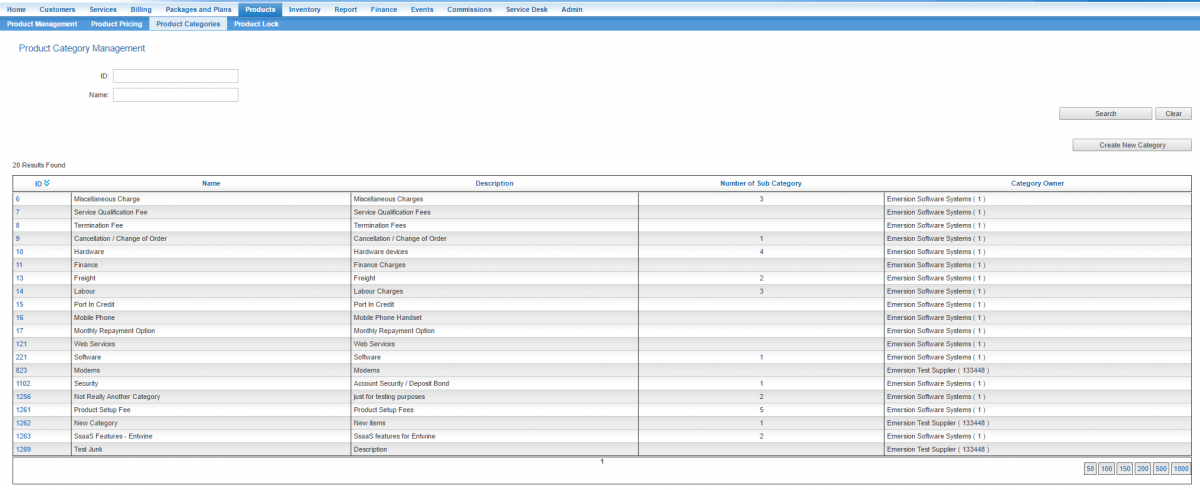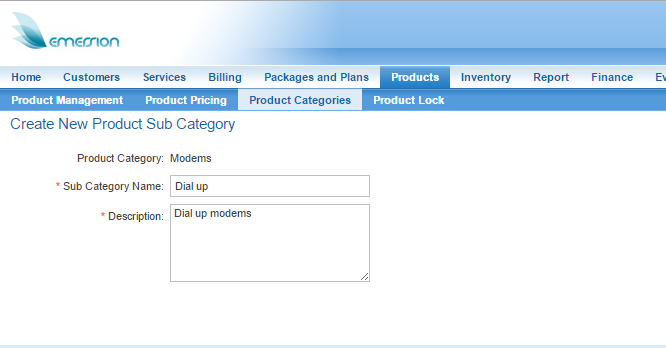Difference between revisions of "Products/Categories"
(→Create a Product Sub Category) |
|||
| (7 intermediate revisions by the same user not shown) | |||
| Line 1: | Line 1: | ||
| − | + | = Overview = | |
| − | |||
| − | Product categories and sub categories are used to | + | Product categories and sub categories are used to group products of similar products and gives users the ability to more efficiently locate products during a purchase transaction. For example, a product category of "Mobile Phone Accessories" could be used to group accessories, that you can further divide into sub categories of "Bluetooth", "Chargers", "Car kits", "Covers and Cases" etc. Products can then be created under each relevant Product Category and Sub Category. |
| − | Product categories and sub categories are related in a hierarchical structure. Sub categories must be associated with a product category. Products are then associated with a product category and sub category. However, | + | Product categories and sub categories are related in a hierarchical structure. Sub categories must be associated with a product category. Products are then associated with a product category and sub category. However, it is possible to place a product in a product category without placing it into a sub category. |
| + | A number of products, categories and sub categories are available for service providers to use if they wish. Products, categories and sub categories created by Emersion cannot be modified by service providers. Users can identify who the owner is for a category or sub category via the ''Category Owner'' column on the Product Categories landing page (shown below). | ||
| − | == | + | == Viewing Product Categories == |
| − | + | '''Nav: Products > Product Categories''' | |
| − | |||
| − | |||
| − | + | The ''Product Category Management'' page will be displayed showing a list of existing product categories. | |
| + | |||
| + | [[File:Product-categories-landing.png|1200px|The Product Category landing page]] | ||
| + | |||
| + | If your list of categories is long, users can locate a subcategory by using the ''Search'' function. The following fields can be used to search: | ||
* Category ID | * Category ID | ||
* Category Name | * Category Name | ||
| + | ==Create a Product Category == | ||
| − | + | To create a new product category: | |
| − | |||
| − | |||
| − | |||
| − | |||
| − | |||
| − | |||
| − | |||
| − | |||
| − | + | Nav: Products > Product Categories > | |
| − | |||
| + | # Click the '''Create New Category''' button''' | ||
| + | # Enter a name and description for your category | ||
| + | # Press '''Submit''' to save the new category. | ||
| − | == | + | == Create a Product Subcategory == |
| − | + | To create a product subcategory, users will need to navigate to the page of the category. Once on the category page, the system will display a list of subcategories belonging to the category. | |
| − | |||
| − | |||
| − | |||
| + | Nav: Products > Product Categories > | ||
| − | + | If your list of subcategories is long, users can locate a subcategory by using the ''Search'' function. The following fields can be used to search: | |
| − | |||
| − | |||
| − | |||
| − | |||
| − | |||
| − | |||
| − | |||
| − | |||
* Sub Category ID | * Sub Category ID | ||
* Sub Category Name | * Sub Category Name | ||
| + | # Click on the ID of the category you want to add or change a sub category for. | ||
| + | # Once the category is open, click the '''Create New Subcategory''' button. | ||
| + | # Enter a name and description for your subcategory. | ||
| + | # Press '''Submit''' to save the subcategory | ||
| − | + | [[file: Create-subcategory.png|Creating a subcategory for the 'Modems' category]] | |
| − | |||
| − | |||
| − | |||
| − | |||
| − | |||
| − | |||
| − | |||
| − | |||
| − | |||
| − | |||
| − | |||
| − | |||
| − | |||
| − | |||
| + | == Editing Categories and Subcategories == | ||
| − | + | Users have the following editing capabilities for all product categories and sub categories: | |
| + | |||
| + | * Category and subcategory names and descriptions can be modified provided that the service provider is the ''owner'' of the category or ''subcategory'' | ||
| + | * Users can add new subcategories under product categories that are owned by them, and owned by Emersion. | ||
| + | * Users can not delete categories or subcategories even when they are the owner. | ||
| − | + | Edit a category: | |
| − | |||
| − | |||
| − | |||
| − | |||
| + | '''Nav: Products > Product Categories''' | ||
| + | # From the category list page, search and locate the category to be modified. | ||
| + | # Click on the ID of the category to be changed. The user will be taken to the category page. | ||
| + | # Click the '''Edit''' button to place the category into edit mode. | ||
| + | # Make the changes | ||
| + | # Once you are happy, press '''Save'''. | ||
| − | + | = See Also = | |
* [[Products|Products]] | * [[Products|Products]] | ||
Latest revision as of 14:50, 21 June 2016
Contents
Overview
Product categories and sub categories are used to group products of similar products and gives users the ability to more efficiently locate products during a purchase transaction. For example, a product category of "Mobile Phone Accessories" could be used to group accessories, that you can further divide into sub categories of "Bluetooth", "Chargers", "Car kits", "Covers and Cases" etc. Products can then be created under each relevant Product Category and Sub Category.
Product categories and sub categories are related in a hierarchical structure. Sub categories must be associated with a product category. Products are then associated with a product category and sub category. However, it is possible to place a product in a product category without placing it into a sub category.
A number of products, categories and sub categories are available for service providers to use if they wish. Products, categories and sub categories created by Emersion cannot be modified by service providers. Users can identify who the owner is for a category or sub category via the Category Owner column on the Product Categories landing page (shown below).
Viewing Product Categories
Nav: Products > Product Categories
The Product Category Management page will be displayed showing a list of existing product categories.
If your list of categories is long, users can locate a subcategory by using the Search function. The following fields can be used to search:
- Category ID
- Category Name
Create a Product Category
To create a new product category:
Nav: Products > Product Categories >
- Click the Create New Category button
- Enter a name and description for your category
- Press Submit to save the new category.
Create a Product Subcategory
To create a product subcategory, users will need to navigate to the page of the category. Once on the category page, the system will display a list of subcategories belonging to the category.
Nav: Products > Product Categories >
If your list of subcategories is long, users can locate a subcategory by using the Search function. The following fields can be used to search:
- Sub Category ID
- Sub Category Name
- Click on the ID of the category you want to add or change a sub category for.
- Once the category is open, click the Create New Subcategory button.
- Enter a name and description for your subcategory.
- Press Submit to save the subcategory
Editing Categories and Subcategories
Users have the following editing capabilities for all product categories and sub categories:
- Category and subcategory names and descriptions can be modified provided that the service provider is the owner of the category or subcategory
- Users can add new subcategories under product categories that are owned by them, and owned by Emersion.
- Users can not delete categories or subcategories even when they are the owner.
Edit a category:
Nav: Products > Product Categories
- From the category list page, search and locate the category to be modified.
- Click on the ID of the category to be changed. The user will be taken to the category page.
- Click the Edit button to place the category into edit mode.
- Make the changes
- Once you are happy, press Save.