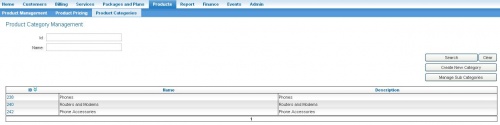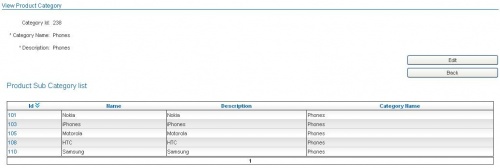Difference between revisions of "Products/Categories"
| Line 1: | Line 1: | ||
| − | + | {{DISPLAYTITLE:Product Categories and Sub Categories}} | |
| + | ==Introduction== | ||
Product categories and sub categories are used to sort products into groups of similar products and allow you to quickly locate products during a customer sale transaction. For example, a product category of "Mobile Phone Accessories" could be used to group accessories, that you can further divide into sub categories of "Bluetooth", "Chargers", "Car kits", "Covers and Cases" etc. Products can then be created under each relevant Product Category and Sub Category. | Product categories and sub categories are used to sort products into groups of similar products and allow you to quickly locate products during a customer sale transaction. For example, a product category of "Mobile Phone Accessories" could be used to group accessories, that you can further divide into sub categories of "Bluetooth", "Chargers", "Car kits", "Covers and Cases" etc. Products can then be created under each relevant Product Category and Sub Category. | ||
Revision as of 16:11, 10 December 2014
Contents
Introduction
Product categories and sub categories are used to sort products into groups of similar products and allow you to quickly locate products during a customer sale transaction. For example, a product category of "Mobile Phone Accessories" could be used to group accessories, that you can further divide into sub categories of "Bluetooth", "Chargers", "Car kits", "Covers and Cases" etc. Products can then be created under each relevant Product Category and Sub Category.
Product categories and sub categories are related in a hierarchical structure. Sub categories must be associated with a product category. Products are then associated with a product category and sub category. However, products can be associated with a product category without a sub category.
To Display the Product Categories
- Select Products > Product Categories from the menu. The Product Category Management page will be displayed showing a list of existing product categories.
Search
You can locate a category by using the Search function. The following fields can be used to search:
- Category ID
- Category Name
To Create a Product Category
- From the Product Category Management page, click the Create New Product Category button. The Create New Product Category page will appear.
- Enter the Category Name to give the new product category.
- Enter the Description of the product category.
- Click the Create button. The Product Category Management page will be displayed with an information box showing the category has been saved.
To Display a Product Category
- On the Product Category Management page, click the product category link in the ID column of the list. The View Product Category page will appear showing the selected product category and all related sub categories.
- Click the Back button to return to the Product Category Management page.
To Edit a Product Category
- From the Product Category Management page, click the product category link in the ID column of the list. The View Product Category page will appear showing the selected product category.
- Click the Edit button. The Edit Product Category page will appear.
- Enter or modify information in the Category Name and Description fields.
- Click the Save button. The Product Category Management page will be displayed with an information box showing the category has been saved.
To Display the Product Sub Categories
- Select Products > Product Categories > from the Menu. The Product Category Management page will be displayed.
- Click the Manage Sub Categories button. The Product Sub Category Management page will appear showing a list of existing product sub categories.
Search
You can locate a sub category by using the Search function. The following fields can be used to search:
- Sub Category ID
- Sub Category Name
To Create a Product Sub Category
- From the Manage Product Categories page, click the Manage Sub Categories button. The Create New Product Sub Category page will appear.
- Click the Create New Sub Category button. The Create New Product Sub Category page will appear.
- Enter the Sub Category Name to give the new sub category.
- Enter the Description of the sub category.
- Select the category to associate with the sub category from the Product Category drop list. This list will show all existing product categories.
- Click the Create button. The Product Sub Category Management page will be displayed with an information box showing the sub category has been saved.
- Click the Back to Category Management button to return the Product Category Management page.
To Display a Product Sub Category
- On the Product Sub Category Management page, click the sub category link in the ID column of the list. The selected product sub category will be displayed.
- Click the Back button to return to the Product Sub Category Management page.
To Edit a Product Sub Category
- On the Product Sub Category Management page, click the sub category link in the ID column of the list. The selected product sub category will be displayed.
- Click the Edit button. The Edit Product Sub Category page will appear.
- Enter or modify information in the Sub Category Name and Description fields, and select a different category from the Product Category drop list, as required.
- Click the Save button. The Product Sub Category Management page will be displayed with an information box showing the sub category has been saved.
- Click the Back to Category Management button to return the Product Category Management page.