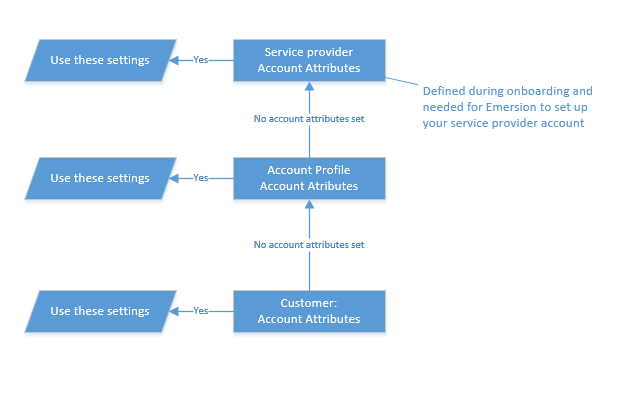Difference between revisions of "Account Management/Account Profiles"
(→Account Profile Configuration) |
|||
| (18 intermediate revisions by 3 users not shown) | |||
| Line 1: | Line 1: | ||
{{DISPLAYTITLE:Account Profiles}} | {{DISPLAYTITLE:Account Profiles}} | ||
| − | |||
| − | Account Profiles are a | + | = Overview = |
| + | Account Profiles are a way of grouping Accounts in Emersion. They can also help "Service Providers" identify and treat customers differently based on their Account Profile. | ||
| − | + | This can be done in several ways : | |
| − | + | # By varying the default settings for an Account. | |
| + | # By varying notifications and other events triggers. | ||
| − | |||
| − | + | There are several important things to note when using Account Profiles: | |
| − | |||
| − | |||
| − | |||
| − | |||
| − | |||
| − | |||
| − | + | # Your Emersion Service Provider account comes with a single "Default Profile". | |
| − | + | # All customer accounts are automatically placed into the "Default Profile". | |
| − | + | # Accounts '''must only belong to one''' "Account Profile". | |
| − | + | # There is no limit on the number of "Account Profiles" that can be created | |
| − | + | # "Account Profiles" should not be confused with [[Account/Account_Groups | Account Groups]] where it is possible for a customer account to be part of multiple groups. | |
| − | |||
| − | |||
| − | |||
| − | |||
| − | |||
| − | |||
| − | |||
| − | |||
| − | |||
| − | |||
| − | |||
| − | == | + | = Case Scenario = |
| + | A "Service Provider" decides to have two "Account Profiles"; One for Business Customers and one for Residential Customers: | ||
| − | + | * Business Customers are added to the Account Profile, called 'Business Profile'. | |
| + | * Residential Customers are added to the Account Profile, called 'Residential Profile'. | ||
| − | + | The business decides on the following variances in the way customers in each account profile will be treated: | |
| − | |||
| − | |||
| − | |||
| − | + | ''''Business customers'''' | |
| + | * 21 day trading terms. | ||
| + | * Will receive the [[Admin/My_Invoice_Template | invoice template layout]] designed for business customers. | ||
| + | * will receive their first unpaid invoice reminder notification 3 days after the unpaid invoice is due. | ||
| + | * will receive an unpaid invoice reminder SMS. | ||
| − | + | ''''Residential customers '''' | |
| − | + | * 14 day trading terms. | |
| − | + | * Will utilise the standard invoice template. | |
| − | + | * will receive their first unpaid invoice reminder notification on the date the unpaid invoice is due. | |
| − | + | * no unpaid invoice reminder SMS. | |
| − | == | + | == Account Attributes == |
| − | + | Some account attributes can be defined for an account profile. When account attributes are set, customers will adopt these settings over any default settings defined for the service provider account. However if these settings are defined at the customer account level, these settings will be take precedence | |
| − | + | This diagram explains how the system determines which attributes to apply for a customer account | |
| − | |||
| − | |||
| − | |||
| − | |||
| − | < | + | [[file:account-profile-account-attributes.png]] |
| + | |||
| + | == Events == | ||
| + | Different [[Events|event actions]] can be performed against each account profile independently of one another. | ||
| + | |||
| + | An [[Events|event]] can contain multiple actions (e.g. email or SMS). Each action must be linked to an account profile when creating the template so the system knows to whom the action is for. Each event action (and template) must be linked to an account profile before the system will trigger the event. When an event template is created, users will be prompted to choose the account profile the template will be used for. | ||
| + | |||
| + | The event actions are then only carried out against accounts that match the specified profiles. | ||
| + | |||
| + | = Implementation of Account Profiles = | ||
| + | During your onboarding project, Emersion collected from your business the provider-level account attribute settings to apply (as per the above diagram). Emersion also set up your service provider account with a set of standard events. These events can only be used with the default account profile that comes with Emersion's core offering. | ||
| + | |||
| + | Should service providers want to utilise add additional account profiles, Emersion will need to set up a suite of standard events for each new account profile that is created. Once you have decided on the account profiles, create them in Cumulus. Follow up by sending in a Work Request ticket to our team. You can use the following proforma text for the request. | ||
| + | |||
| + | <pre> | ||
| + | Hi Support, | ||
| + | We have new account profiles and require a set of standard events to be enabled for them. Our new account profiles are: | ||
| + | * id, name | ||
| + | * id, name | ||
| + | * id, name | ||
| + | Please provide a quote with the cost for the implementation of all standard events for these new account profiles. | ||
| + | |||
| + | Regards, | ||
| + | </pre> | ||
| + | |||
| + | = Account Profile Configuration = | ||
| + | |||
| + | * [[Account Management/Account Profiles/Account Profile Settings | Create, edit, configure or delete an Account Profile]] | ||
| + | |||
| + | = See Also = | ||
| + | * [[Events]] | ||
| + | * [[Accounts/Account_Attributes | Account Attributes]] | ||
Latest revision as of 12:19, 23 June 2016
Contents
Overview
Account Profiles are a way of grouping Accounts in Emersion. They can also help "Service Providers" identify and treat customers differently based on their Account Profile.
This can be done in several ways :
- By varying the default settings for an Account.
- By varying notifications and other events triggers.
There are several important things to note when using Account Profiles:
- Your Emersion Service Provider account comes with a single "Default Profile".
- All customer accounts are automatically placed into the "Default Profile".
- Accounts must only belong to one "Account Profile".
- There is no limit on the number of "Account Profiles" that can be created
- "Account Profiles" should not be confused with Account Groups where it is possible for a customer account to be part of multiple groups.
Case Scenario
A "Service Provider" decides to have two "Account Profiles"; One for Business Customers and one for Residential Customers:
- Business Customers are added to the Account Profile, called 'Business Profile'.
- Residential Customers are added to the Account Profile, called 'Residential Profile'.
The business decides on the following variances in the way customers in each account profile will be treated:
'Business customers'
- 21 day trading terms.
- Will receive the invoice template layout designed for business customers.
- will receive their first unpaid invoice reminder notification 3 days after the unpaid invoice is due.
- will receive an unpaid invoice reminder SMS.
'Residential customers '
- 14 day trading terms.
- Will utilise the standard invoice template.
- will receive their first unpaid invoice reminder notification on the date the unpaid invoice is due.
- no unpaid invoice reminder SMS.
Account Attributes
Some account attributes can be defined for an account profile. When account attributes are set, customers will adopt these settings over any default settings defined for the service provider account. However if these settings are defined at the customer account level, these settings will be take precedence
This diagram explains how the system determines which attributes to apply for a customer account
Events
Different event actions can be performed against each account profile independently of one another.
An event can contain multiple actions (e.g. email or SMS). Each action must be linked to an account profile when creating the template so the system knows to whom the action is for. Each event action (and template) must be linked to an account profile before the system will trigger the event. When an event template is created, users will be prompted to choose the account profile the template will be used for.
The event actions are then only carried out against accounts that match the specified profiles.
Implementation of Account Profiles
During your onboarding project, Emersion collected from your business the provider-level account attribute settings to apply (as per the above diagram). Emersion also set up your service provider account with a set of standard events. These events can only be used with the default account profile that comes with Emersion's core offering.
Should service providers want to utilise add additional account profiles, Emersion will need to set up a suite of standard events for each new account profile that is created. Once you have decided on the account profiles, create them in Cumulus. Follow up by sending in a Work Request ticket to our team. You can use the following proforma text for the request.
Hi Support, We have new account profiles and require a set of standard events to be enabled for them. Our new account profiles are: * id, name * id, name * id, name Please provide a quote with the cost for the implementation of all standard events for these new account profiles. Regards,